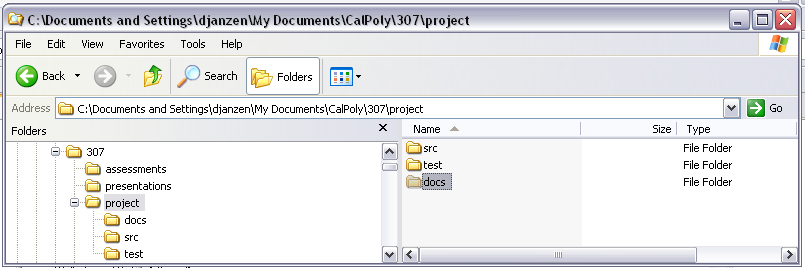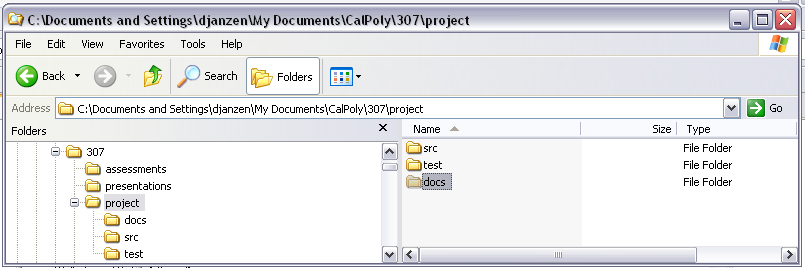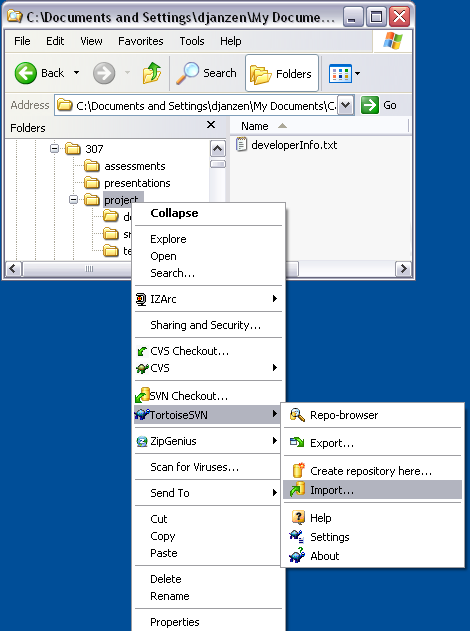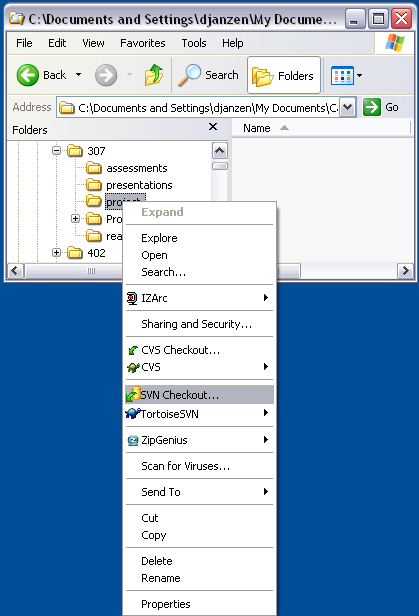SVN Resources
See SVN website and
SVN book
SVN Tutorial (Windows-based with TortoiseSVN)
Create a code base
To be completed by only one member of each team.
Complete the following steps:
- Open windows explorer.
- Create a folder called "project" where you will store project files.
- Create a project directory structure
- Create the directories: src, test, docs
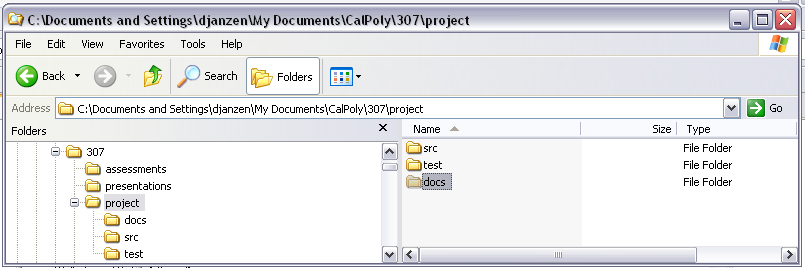
- Create a file called developerInfo.txt in the docs directory.
- Insert the names of all the developers on your team in the file
developerInfo.txt, one name per line.
- Save the file.
Create repository from existing code base
To be completed by only one member of each team.
Complete the following steps:
- Open windows explorer.
- Right-click on the "project" folder you created above. Select "Tortoise SVN->Import" (see image below).
- Enter the URL of your repository (something like "http://wiki.csc.calpoly.edu/307S07osos/svn").
- Enter a message in the textbox (something like "Initial Import").
Click on "OK".
- When prompted, enter your username and password.
- If everything worked, you now have placed this code in your repository.
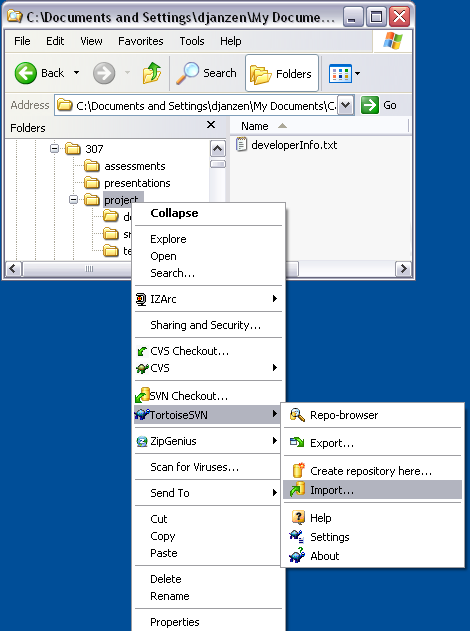
SVN Checkout
To be completed by remaining members of each team.
Complete the following steps:
- Open windows explorer.
- Create a folder where you will store project files.
- Right-click on the folder you created and select "SVN Checkout" (see image below).
- Enter the URL of your repository (something like "http://wiki.csc.calpoly.edu/307S07osos/svn"). Click on "OK".
- When prompted, enter your username and password.
- If everything worked, you now have a copy of the repository in your
directory.
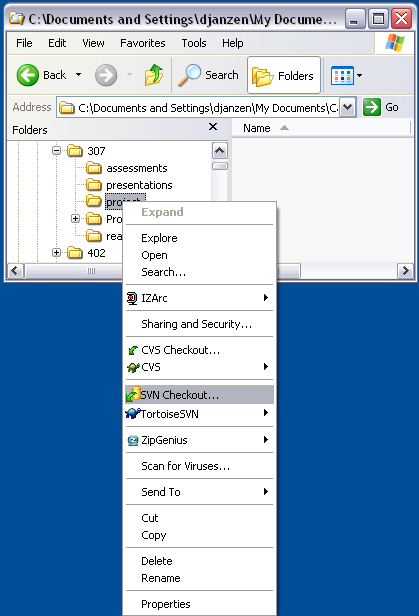
Make a change and commit
To be completed by one member of each team.
Complete the following steps:
- Navigate to the file docs/developerInfo.txt.
- Open this file with an editor.
- Add your email address to the end of the line with your name.
- Save the file.
- Right-click on the folder containing your project.
- Select "SVN Commit".
Update your copy to get changes
To be completed by all members of each team.
Complete the following steps:
- Open windows explorer.
- Right-click on the "project" folder you created above. Select "SVN Update".
- Enter the URL of your repository (something like "http://wiki.csc.calpoly.edu/307S07osos/svn").
- When prompted, enter your username and password.
- If everything worked, you now have the latest copy of the repository in
your directory.
- Check the docs/developerInfo.txt file to see if you have the new email
address.
View changes before committing
To be completed by all members of each team.
Complete the following steps:
- Navigate to the file docs/developerInfo.txt.
- Open this file with an editor.
- Add your email address to the end of the line with your name.
- Save the file.
- Right-click on the project folder and select "TortoiseSVN->check for
modifications".
- Right-click on the file docs/developerInfo.txt and select
"TortoiseSVN->diff".
- Don't commit your changes, go on to "Update and merge"
Update and merge
To be completed by all members of each team.
Complete the following steps:
- All team members should have added their email address to the file
docs/developerInfo.txt, but not committed the changes to the
repository.
- Have one team member commit their change.
- Attempt to commit and see error message.
- Right-click on docs/developerInfo.txt and select "SVN Update".
- See if the new changes were added to the file.
- Commit your changes.
Resolve conflicts
To be completed by all members of each team.
Complete the following steps:
- Have all team members change an the same line of a file to
something different.
- Have one person commit their change. Have everyone else try to
commit their different but conflicting change. See the errors.
- Right-click on docs/developerInfo.txt and select "SVN Update".
- Open docs/developerInfo.txt to see what svn does to help you
resolve the conflicts. Also see the versioned files in the folder.
- Right-click on the docs/developerInfo.txt and select
"TortoiseSVN->edit conflicts".
- Experiment with the resolve tool. Right-click on the text you want
to use, and select the option to "use this text".
- Select the pull-down menu to mark the conflicts as resolved.
- Commit new resolved file.
Delete a file from the repository
To be completed by one member of each team.
Complete the following steps:
- Right-click on the docs/developerInfo.txt file and select
"TortoiseSVN->delete".
- Commit the change.
- Check to see if the file is gone from the repository.
Switch to an old version
To be completed by all members of each team.
Complete the following steps:
- How would you do this?
Update to the latest version
To be completed by all members of each team.
Complete the following steps:
- How would you do this?
Restore the file you deleted earlier
To be completed by all members of each team.
Complete the following steps:
- How would you do this?
Delete change from repository
To be completed by all members of each team.
Complete the following steps:
- How would you do this?