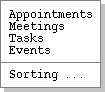
The calendar views described in the previous section are organized in standard
calendar units of days, weeks, etc. The user may also view scheduled items in
the alternate form of ordered lists. To view a list of scheduled items the
user chooses the 'View Lists' menu command. In response, the system
displays the submenu shown in Figure 11.
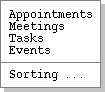
Figure 11: View lists dialog.
Figure 12 shows the response to the users selection of the 'View Lists
Appointments' command.
-- Here's a rough draft, with actual data to be filled in. --
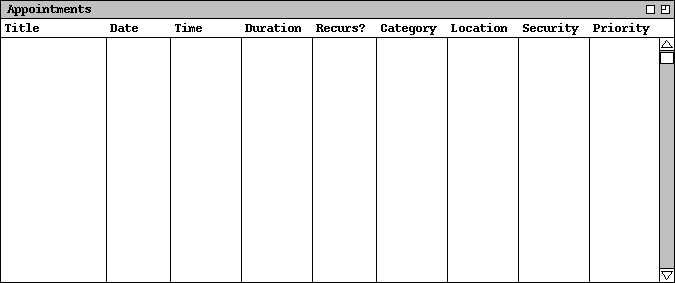
Figure 12: Basic Appointments List.
By default, the list is sorted chronologically by appointment date and time. The list contains all the appointments in the six-week period starting one week prior to today's date. The default ordering and time-range of the list can be changed using the filtering commands described in Section ??? of the requirements.
When the user selects the 'View Lists Sort' command, the system
displays the dialog shown in Figure 13.
-- To appear. --
Figure 13: List Sorting Dialog.
The available sorting keys are derived from the information fields in each type
of scheduled item. Figure 14 shows expanded sorting menus for each of the four
types of scheduled item.
-- To appear. --
Figure 14: List sorting keys.
The precise sorting details for each of keys are as follows:
Lists of the other three types of scheduled items (meetings, tasks, and events)
are very similar to appointment lists. Section ??? covers the scheduling as
well as the listing formats for the three additional types of items.