-
Milestones 7, 8, and 9 -- see the
handouts.
-
A very good Swing reading resource is the online Java Swing Tutorial, at
download.oracle.com/javase/tutorial/uiswing/index.html
-
Similarly good tutorial-style resources are available for Java FX at
http://docs.oracle.com/javafx/
- These notes are based on Swing, with the Swing concepts readily transferable to Java FX.
-
Java provides a standard library of common user interface elements.
-
Using the Java Swing tutorial, and the example code cited below, you can build
a reasonably rapid prototype of the user interface for your 308 project.
-
In upcoming notes, we'll discuss further details of how prototyping fits into
the overall software engineering process.
-
These notes are intended to get you started with concrete GUI prototyping.
-
A GUI prototype differs from a full software implementation in that it focuses
on just the GUI itself, without any underlying computation being performed.
-
For example instead of a command like 'File->Save' actually saving a
file, it just appears on a pull-down menu, and prints a message like
"File->Save" selected.
-
A command that brings up a data-entry dialog causes the dialog to appear on the
screen, but pressing the 'OK' button in the dialog does not cause data
to be stored in some collection.
- In this way, a GUI prototype is like a "store front", that shows how the interface appears, but does not do any real work.
-
For example instead of a command like 'File->Save' actually saving a
file, it just appears on a pull-down menu, and prints a message like
"File->Save" selected.
-
In 308, we will be doing prototyping using what's called the "Swing" library of
Java GUI tools.
-
The Swing library is rooted in the package named javax.swing, which
contains many classes and subpackages for building GUIs.
-
Key Swing classes include the following:
- Box -- a simple way to layout GUI components.
- ButtonGroup -- for grouping buttons, particular radio buttons.
- JButton -- a standard command button; used all over the place.
- JCheckBox -- a typical on/off check box.
- JCheckBoxMenuItem -- a menu itme with a check box next to it.
- JColorChooser -- a standard-looking color selection dialog.
- JComboBox -- a pulldown that allows typing too.
- JComponent -- the top-level of the Swing component hierarchy.
- JDialog -- a handy pop-up dialog.
- JEditorPane -- a way to view and edit text, in particular HTML.
- JFileChooser -- a standard-looking file chooser.
- JFrame -- the outermost container for a GUI window.
- JLabel -- a simple piece of text within a GUI.
- JLayeredPane -- a way to layer GUI frames in a 3D stack.
- JList -- a list of GUI components, typically with a scroll bar.
- JMenu -- a pulldown or pop-up menu.
- JMenuBar -- a standard menubar, typically at the top of a JFrame.
- JMenuItem -- an item in a JMenu.
- JOptionPane -- a parent class for a set of standard option dialogs.
- JPanel -- Typically the inner-wrapper of a JFrame, for managing GUI layout.
- JPasswordField -- a way to enter passwords without echoing.
- JProgressBar -- a typical-looking "throbber"
- JRadioButton -- a typical-looking radio button
- JScrollBar -- horizontal or vertical scrollbar, typically in a JScrollPane.
- JSeparator -- spacing in a menu.
- JSlider -- typical-looking slider, typically for numeric input.
- JTabbedPane -- tabbing pane for organizing things like preferences.
- JTable -- a two-dimensional table, with many display options.
- JTextArea -- a simple, unformatted multi-line text area.
- JTextField -- a single-line text field.
- JToggleButton -- an on/off button.
- JToolBar -- a container for buttons that select other tools.
- JToolTip -- roll-over help for tool buttons or menu items.
- JTree -- a hierarchical tree display, in a Windows Explorer style.
-
Key Swing subpackages are:
- javax.swing.colorchooser -- color chooser support classes
- javax.swing.event -- low-level classes representing GUI events
- javax.swing.filechooser -- file chooser support classes
- javax.swing.table -- JTable support classes
- javax.swing.text -- text display and editing support classes
- javax.swing.text.html -- HTML support (there is also XML support)
- javax.swing.text.html.parser -- low-level HTML support
- javax.swing.tree -- JTree support classes
- javax.swing.undo -- simple undo/redo support
-
"awt" stands for the "abstract windowing tools".
-
The classes and interfaces include the following:
- Color -- low-level color support
- Component -- THE most generic GUI component, parent of JComponent
- Container -- THE most generic GUI container, parent of JFrame
- Event -- all the details of a GUI event
- Graphics2D -- the way to draw graphic shapes, e.g., lines, circles, etc.
- GridLayout -- a nasty way to do 2D layout (I like Boxes much better)
- Image -- a GIF or JPEG image
- java.awt.ActionListener -- the way buttons and menu items list for events
-
The list of the Java swing components given above are those that you are most
likely to use in the GUI interfaces for your CSC 308 and 309 projects.
-
Figure 1 shows an annotated version of a typical menubar and its menus,
indicating which swing components are used for which pieces.
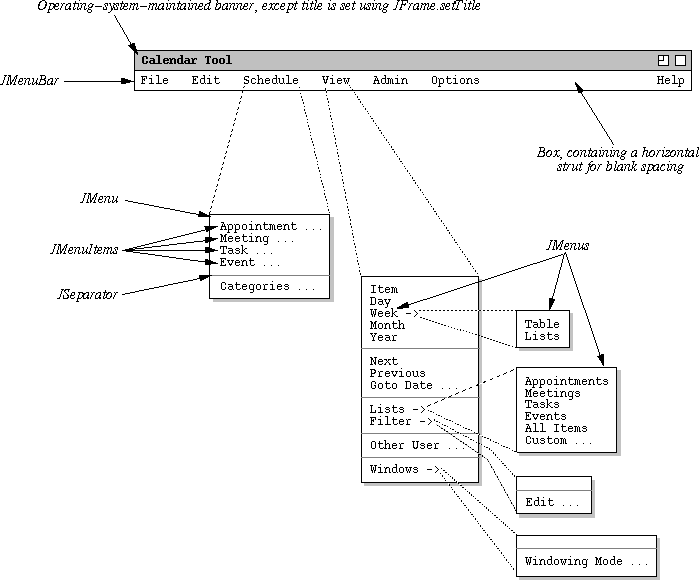
Figure 1: Annotated menus showing swing components used.
-
Figure 2 shows an annotated version of a typical editing dialog indicating
which swing components are used for which pieces.
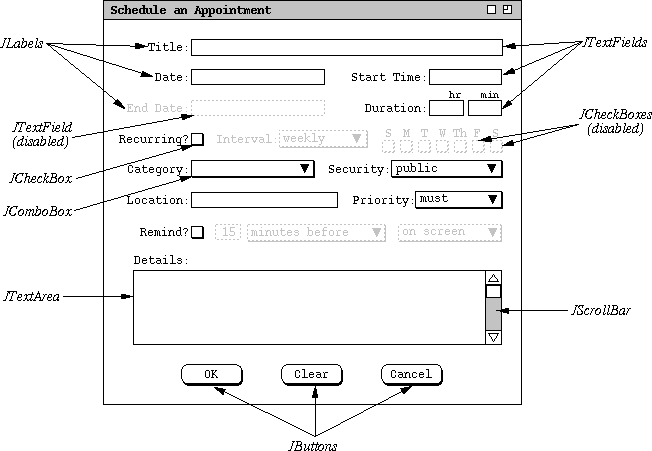
Figure 2: Annotated dialog showing swing components used.
-
Figure 3 shows an annotated version of the editing dialog showing how
components are laid out using Swing Boxes; layout can also be done
using GradBags and other forms of layout managers, , but I find these
much more tedious than simple Boxes.
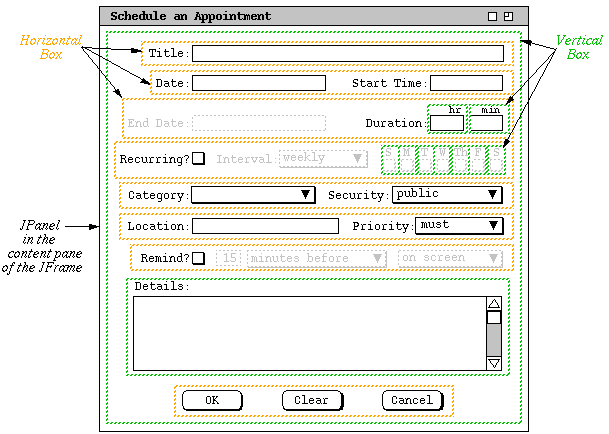
Figure 3: Annotated dialog showing layout using boxes.
-
This example is comparable to what you need to build for your project's
Milestone 8.
- The code and supporting material is online at classes/308/examples/milestone8/prototype/.