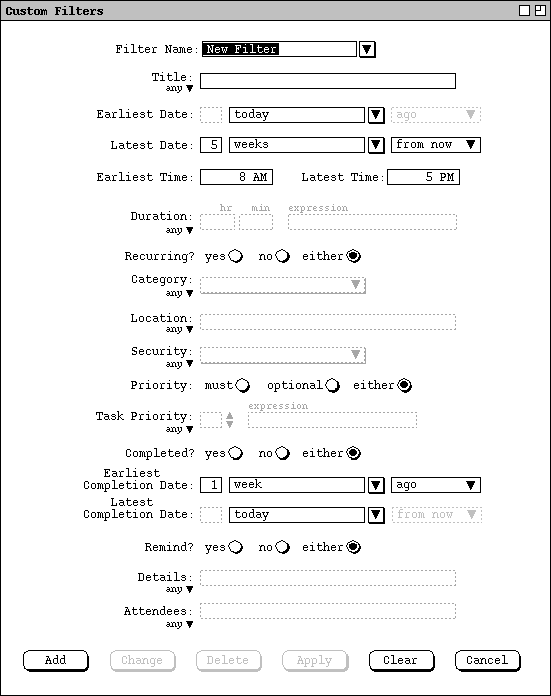
When the user selects the Filter ... item in the View menu,
the system display a dialog of the form shown in Figure 33.
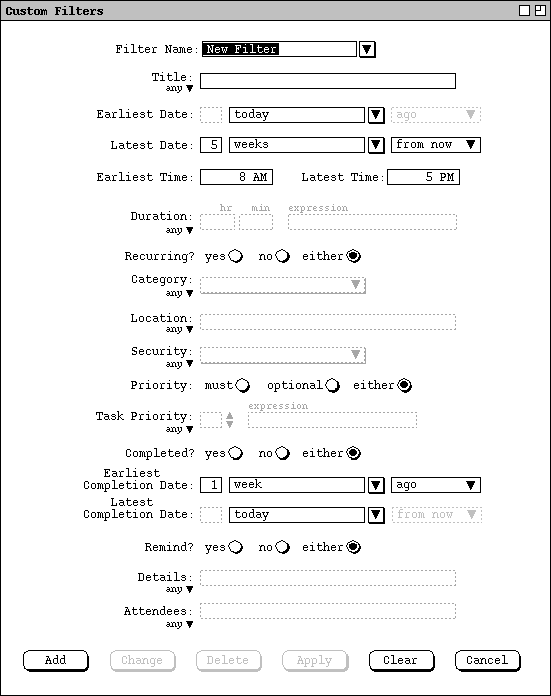
Figure 33: Top-Level Filtering Dialog.
The `Filter Name' text box contains the name of the filter being defined. The initial default name is "New Filter". The user enters a chosen filter name by typing in the text box. The name for each defined filter must be unique among all other filters.
Need to describe the rest of the data fields in detail. To accompany this
explanation, Figure 34 shows an expansion of all the menus in the custom filter
dialog.
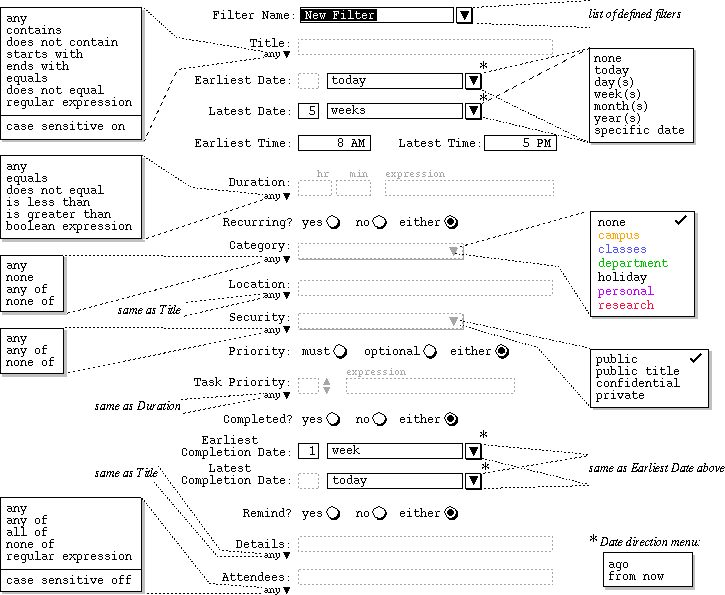
Figure 34: Expansion of Filter Definition Menus.
Figure 35 shows the result of the user having defined a filter named "Fall classes" with the following criteria:
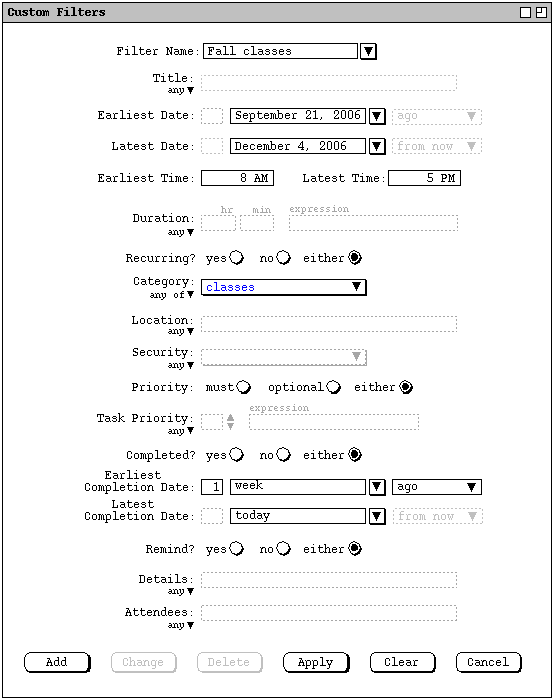
Figure 35: Fall classes custom filter.
To complete the definition of this new filter, the user presses the `Add' button at the bottom of the custom filter dialog. In response, the system adds the filter to those that are available for use. To define additional new filters, the user types new names into the `Filter Name' text box, selects the desired settings, and presses the `Add' button for each new filter to be defined.
NOTE: We need to define the way a user applies a defined filter. This is
going to require a rework of the `View Filter' command menu. It will
be something along the lines of the `Windows' submenu, where the names of
all defined filters appear.