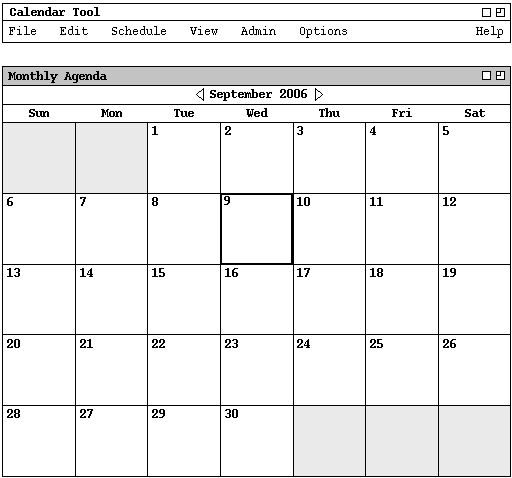
There are three user interfaces to the Calendar Tool. The primary interface is for regular users to browse and edit their calendars. A "regular user" is defined as a registered user without special administrative privileges. A separate interface is provided for administrative users to maintain Calendar Tool databases and set default user options. A third interface, for unregistered users, is a subset of the regular user interface.
When a regular user initially invokes the Calendar Tool, the screen appears as
shown in Figure 1.
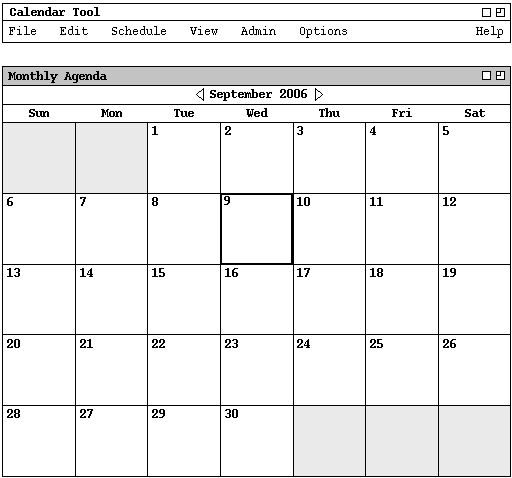
Figure 1: Initial screen for a regular user.
For a system administrator, the initial interface is shown in Figure 2.
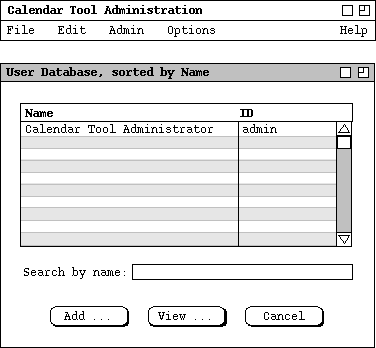
Figure 2: Initial screen for system administrator.
Figure 3 shows an expansion of the command menus for the regular-user
interface.
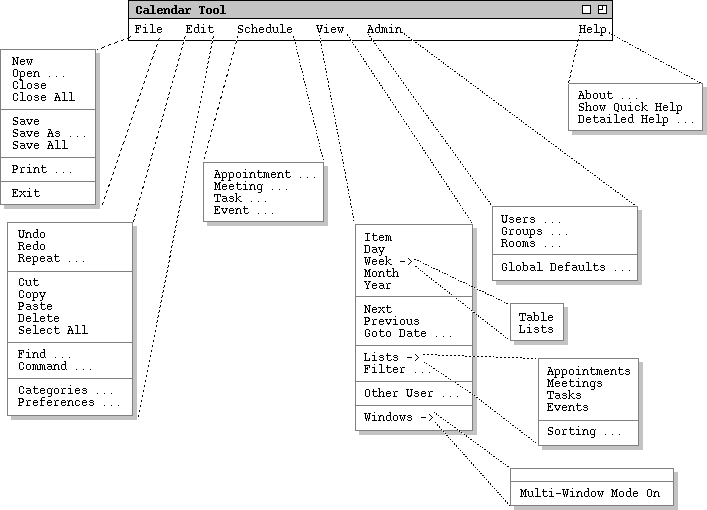
Figure 3: Expanded command menus for the regular user interface.
'File Save' saves the currently active calendar on the file from which it was opened, or on a new file if it was created from a new display. 'File Save As' allows the current calendar to be saved on a different file from which it was opened or most recently saved upon. 'File Save All' saves all currently open calendars.
'File Print' prints the contents of the currently active display window in a form suitable for output to a printing device capable of displaying text and graphics. 'File Exit' exits the Calendar tool, offering to save any modified calendars if necessary.
The Edit menu contains commands for manipulating calendar data during editing. 'Edit Undo' undoes the most recently completed editing commands. Repeated successive invocations of 'Undo' undo successively earlier commands. 'Edit Redo' redoes the most recently undone command. Repeated successive invocations of 'Redo' redo the series of undone commands in reverse order. 'Edit Repeat' displays a dialog that allows the most recently invoked command to be repeated one or more times.
'Edit Cut' removes and copies the currently selected datum in the current display. 'Edit Copy' copies the currently selected datum without removing it. 'Edit Paste' inserts the most recently cut or copied datum at the currently selected edit point in the current display. 'Edit Delete' removes the currently selected datum without copying it. 'Edit Select All' selects all editable data in the current display.
'Edit Find' performs a search for a given text string. The search is performed in all open calendars; successive invocations of search with an unchanged search string search for further occurrences of the string until all occurrences are found. 'Edit Command' allows the user to enter any Calendar tool command in textual form, including sequences of commands to form scripts.
'Edit Categories' allows the user to edit the names and display colors for categories of items that appear within calendars. 'Edit Preferences' displays a dialog for setting various system options. The options are organized in three major areas: times and dates; scheduling categories; viewing formats.
The Schedule menu contains commands to schedule four types of item on a calendar. An Appointment is an item scheduled for an individual user, containing a title, time, date, and other information. A Meeting is similar to an appointment, but may be scheduled for multiple users of the Calendar system. A Task is a form of "to do" item, with information similar to an appointment plus other task-related information. An Event is the simplest form of scheduled item, containing a subset of the information in an appointment. Events are useful for scheduling simple items, such as holidays.
The View menu allows the user to browse through a calendar in a variety of ways. 'View Item' displays the scheduling details for a selected scheduled item. 'View Day' displays details of the currently selected calendar day. 'View Week' displays the seven-day week in which the currently selected day appears, with less detail than the daily display. Weeks can be displayed in tabular or list format. 'View Month' displays a large-grain view of the current month. 'View Year' displays a very large-grain view of the current year. Each of these view commands can display its results in a separate window. With this feature, the user may create side-by-side displays to view any number of consecutive days, weeks, months, or years.
'View Next' and 'View Previous' move forward and backward in the current display, based on the display granularity (i.e., item, day, week, month, or year). 'View Goto Date' displays a dialog for choosing a specific date to become the current date in the active display.
'View Lists' displays lists of currently scheduled items of the four schedule types -- Appointments, Meetings, Tasks, and Events. The Sorting command allows the user to set the order in which list items are sorted. Lists can be shown in separate display windows, allowing side-by-side comparison of listed items. 'View Filter' allows the user to construct a variety of custom views, based on filtering criteria such as event category and date ranges. Viewing filters apply to both calendar and list views. The user can select to which display windows a filter applies.
'View Other User' allows the current user to view the public portions of other users' or groups' calendars. Each individual user controls the visibility of scheduled items that other users may see.
'View Windows' allows the user to select for viewing from all available display windows. The 'Multi-Window Mode On/Off' command toggles the display mode between using a single window for the results of each View command to using a new separate window for each command.
The Admin menu contains commands to access the three calendar databases -- users, groups, and rooms. The User database contains a record for each officially registered user of the Calendar system. The Group database defines user groups, primarily for meeting scheduling purposes. The Room database defines rooms in which meetings can be held, including information about the facilities available in the rooms. Some Admin functions are available only to certain classes of users. In particular, only users with system administrator privileges may add, change, or delete registered users.
The 'Admin Global Defaults' command provides access to the default settings common to all users. Non-privileged users can view the settings; system administrators can alter the settings for all users. System administrators can also control which default settings may be overridden by individual user preferences.
The Help menu contains commands for viewing documentation of the
Calendar Tool. 'Help About' displays a brief description of the tool,
including information about the tool developers and how they can be contacted.
'Show Quick Help' activates brief help messages that appear when the
user moves the mouse over various areas of the display screen. 'Detailed
Help' displays an online version of the complete Calendar Tool users
manual.
2.1.2. Command Summary for Administrative Users
Figure 4 shows an expansion of the command menus for administrative access to
the Calendar Tool databases.
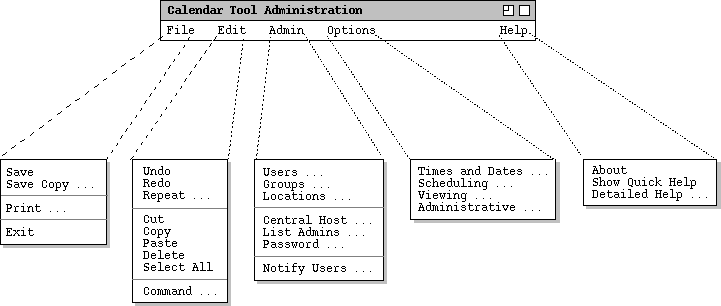
Figure 4: Expanded command menus for the administrative interface.
The `Edit Menu' in the administrative interface is a proper subset that in the regular user interface. The edit commands that are present have the same functionality as in the regular interface.
The `Admin' menu provides access to the three databases. Users with administrative privileges can add, change, and delete database information. The 'Admin Global Defaults' command provides access to the default settings common to all users. Administrative user can alter the settings for all users. System administrators can also control which default settings may be overridden by individual user preferences.
The `Help' functionality is same as for regular users. Help content
is modified accordingly to describe the commands that are particular to
administrative users.
2.1.3. Command Summary for Unregistered Users
The interface for unregistered users is a proper subset of the regular user interface. The following are absent in the unregistered user interface:
Figure 5 shows a hierarchical map of the major user interface screens presented
in the Calendar Tool functional requirements.
To appear.
Figure 5: Screen Map.