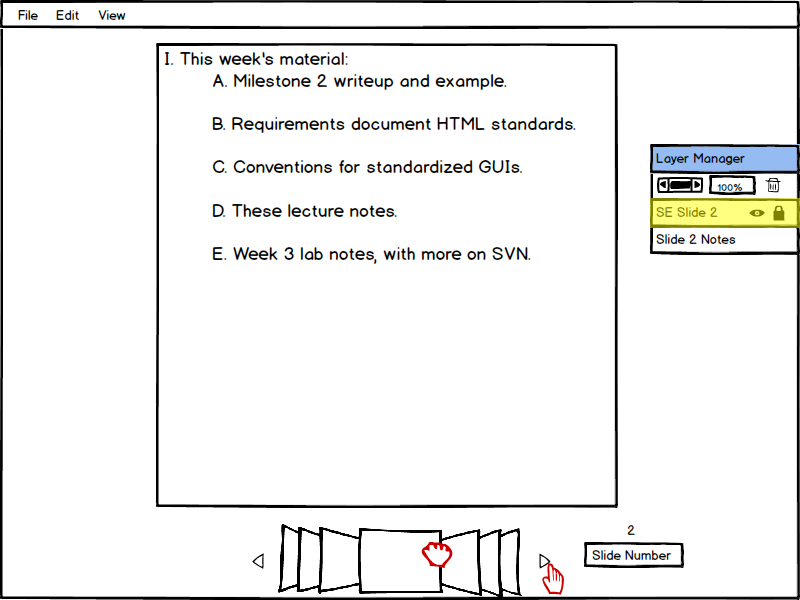
Figure 1 shows how the user is able to simply navigate between slides with
the directional triangles indicated by the red hand. Intuitively, forward
triangle to go further into the lecture and backward triangle to backtrack.
In addition to this directional way of switching between slides, it is also
possible to drag the slide manager to quickly preview and flip between slides.
The user may also find it necessary to jump to a specific slide. To do this,
simply change the number above "Slide Number." In this picture, the current
slide is 2, so to go to slide 6 the user would move the cursor over 2, click,
delete, and input 6.
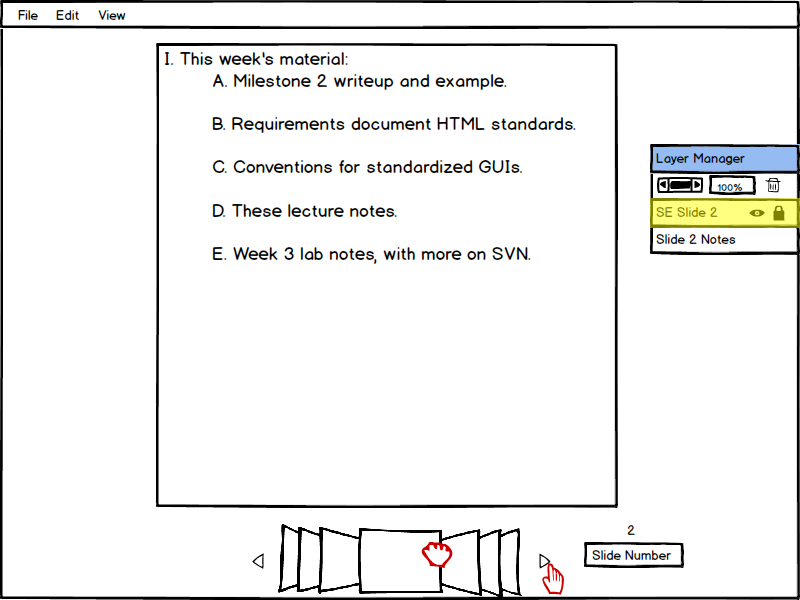
Figure 1: A presentation loaded and ready to navigate.
Figure 2 shows what happens when the user has selected to go to the next slide. The lecture slide, slide number, and layer manager are all updated at the single click of a button.
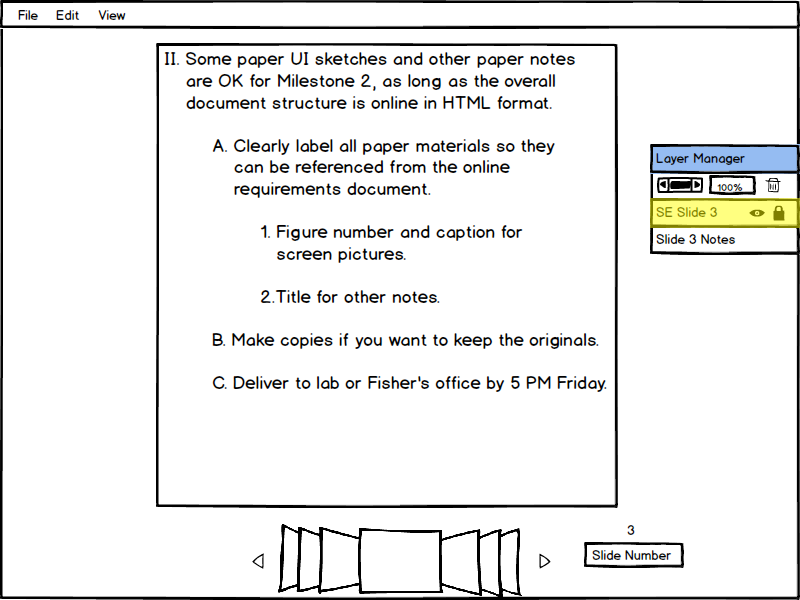
Figure 2: The third slide of the presentation.