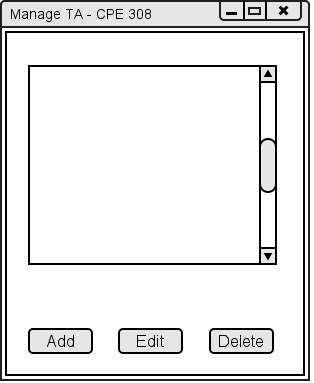
The instructor can add and manage TAs through this window. The editable permissions for TAs are: exporting, adding assignments, and removing assignments. All TAs can edit assignments.
Figure 2.7.4.1 shows an empty Manage TA window. The instructor can add, edit, or delete
TAs through this window.
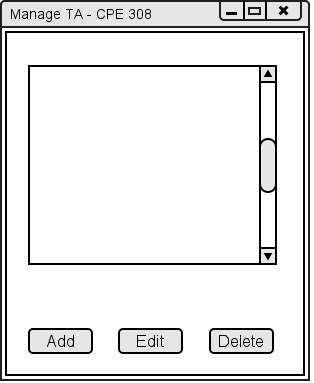
Figure 2.7.4.1: Empty Manage TA window.
Figure 2.7.4.2 shows the Manage TA window for the currently selected class with one TA for it.
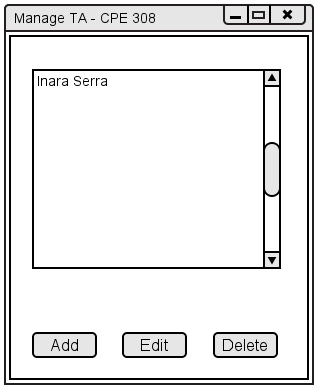
Figure 2.7.4.2: Filled in Manage TA window.
The Add and Edit both open up the window in Figure 2.7.4.3 below.
The information in the window is blank when the user clicks the Add button, but for Edit button,
the window will be filled in with the information of the currently selected TA from the
Manage TA window.
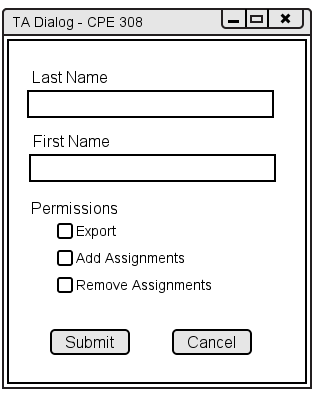
Figure 2.7.4.3: Empty TA Dialogue window.
The instructor can enter or edit the TA's First and Last name as well as select permissons in addition to the default TAs have of editing assignments.
Figure 2.7.4.4 shows the TA Dialogue window filled in. When the instructor presses the
Submit button, the TA is added to the list in the Manage TA window, as seen in
Figure 2.7.4.2.
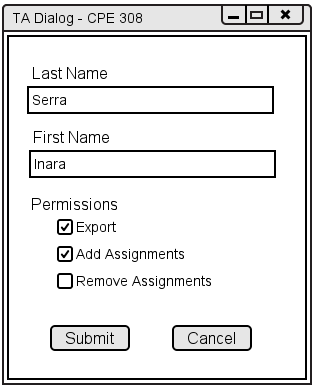
Figure 2.7.4.4: Filled In TA Dialogue window.
After a TA is added to the list, the TA can login through the TA Login screen, see Figure 2.1.2.1 in section 2.1.2. TA Interface Overview for their respective class.
Figure 2.7.4.5 shows the TA Login window with the TA's information entered and the list of
classes the TA can choose from. When the TA clicks the Submit button, the Grader Tool
verifies the information before signing the TA into the gradebook.
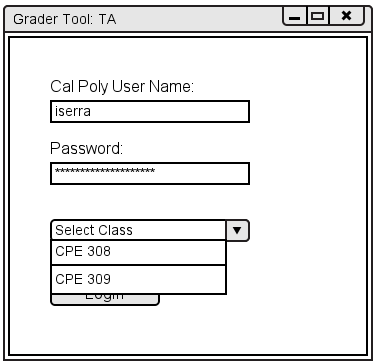
Figure 2.7.4.5: TA Initial Screen Filled in.