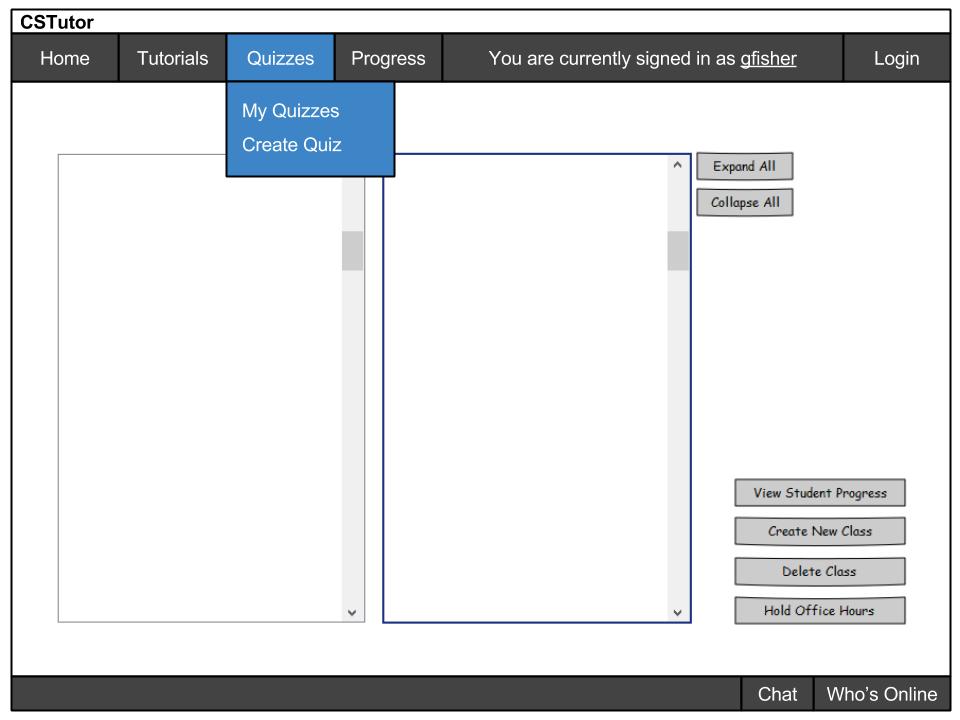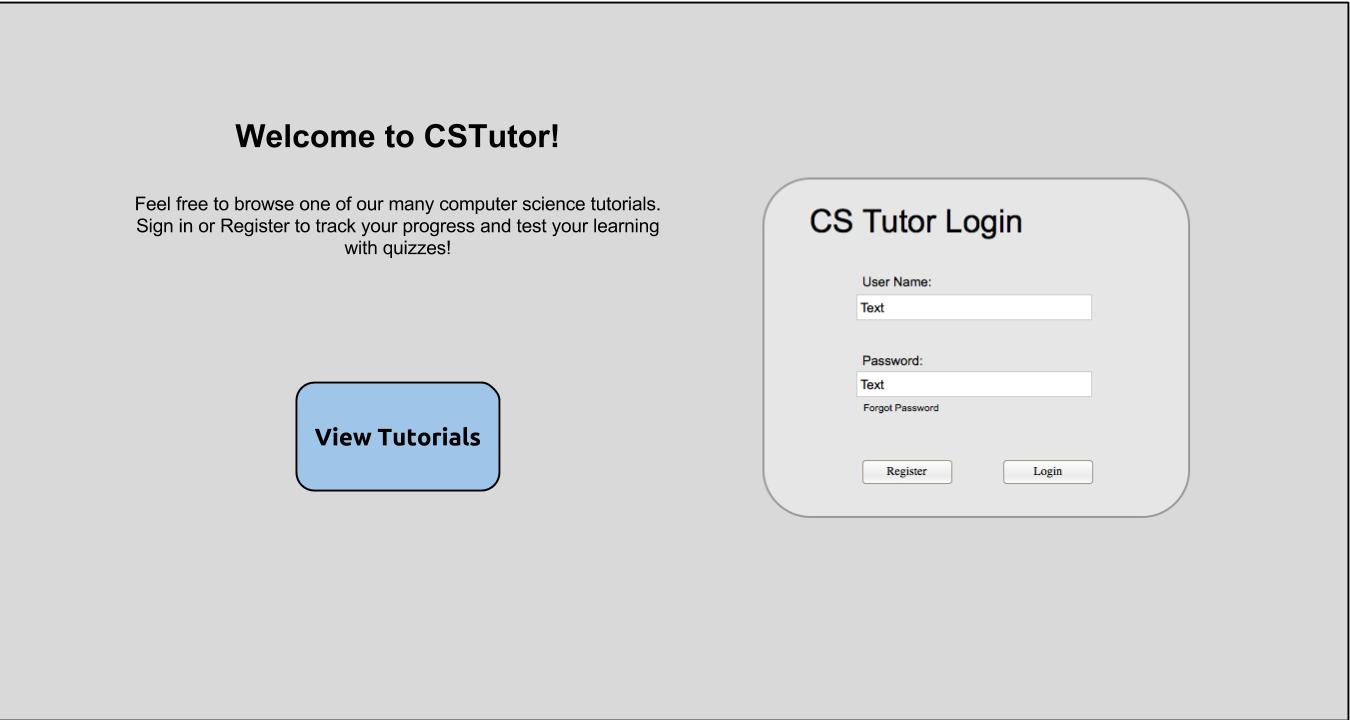
The intial screen users are directed to upon opening CSTutor is shown as the following.
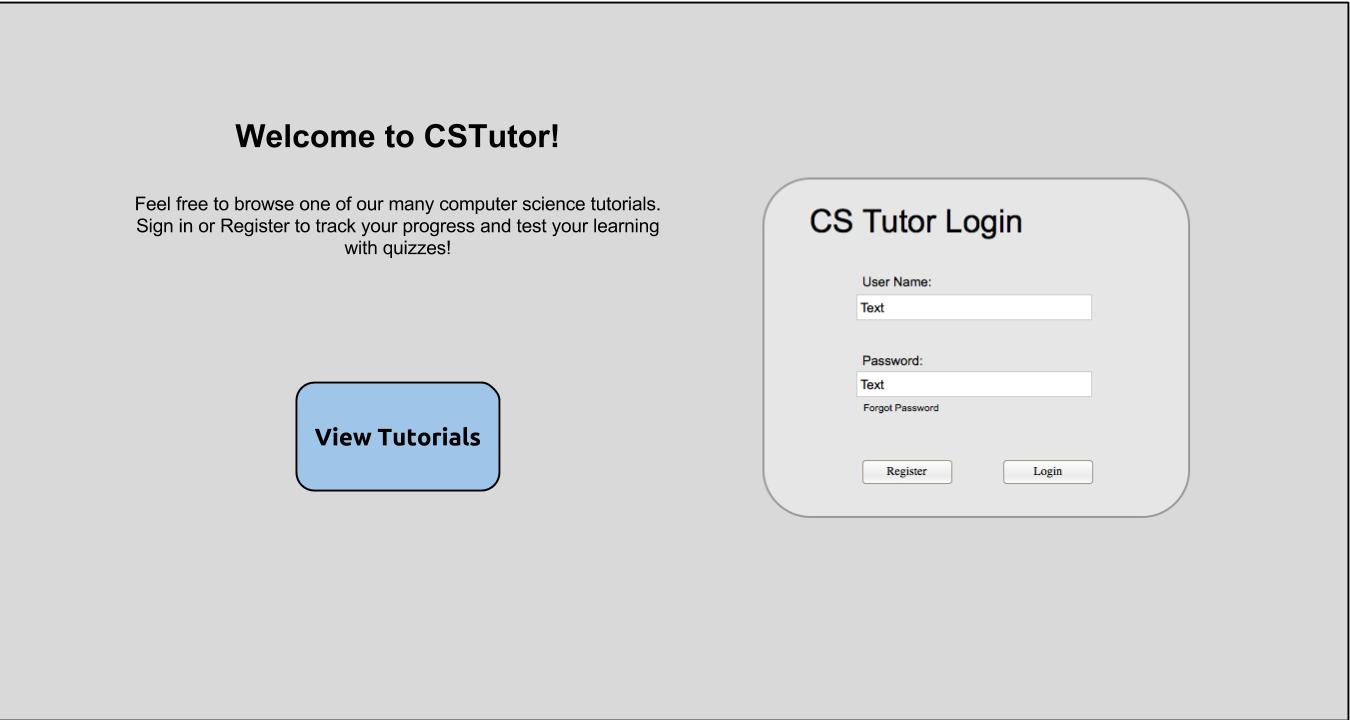
The user is greeted with a very generic welcome screen. On the right side of the screen, the users have the option of signing in or registering for our service. If the user wishes to remain a guest, they have access to one of the many tutorial services that we offer. Upon clicking 'View Tutorials'. Users may 'Login' (providing the user has the correct credentials) and upon upon login the program takes the user to the main tutorial navigation page. After a professor logs in, they are sent to the following screen.
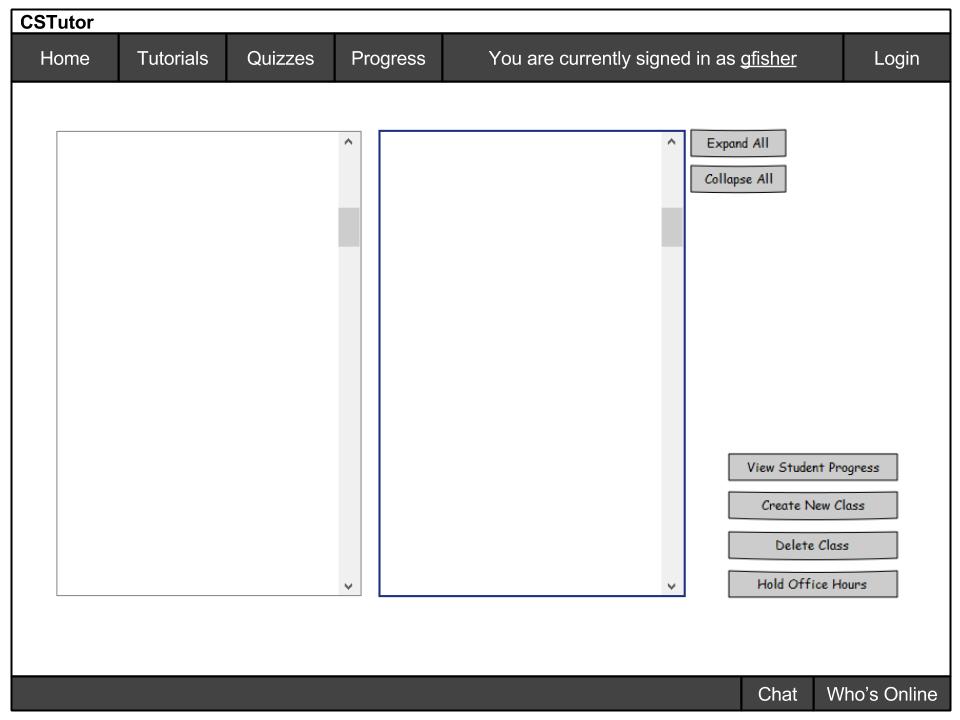
If the user is a guest or a student they are taken to the following screen
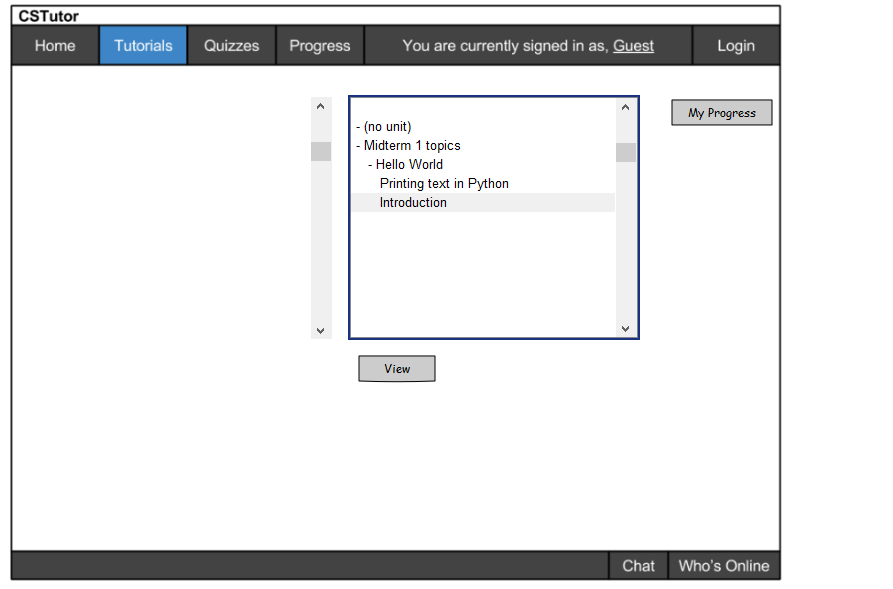
The 'Home', 'Progress', and 'Login' are just buttons that are clickable. The 'Tutorials', 'Quizzes', and 'Chat' have dual functionality: if they are clicked they take the user to a landing page for each of those. If the button is hovered over, a dropdown appears.
When an instructor clicks on 'Home' it takes them to the High Level Manager. If 'Progress' is clicked the instructor is taken to the progress page.
If a user is not logged in then Login appears in the menu and clicking it takes them to the login page. If however a user is logged in then 'Login' is replaced with Logout which logs the user out.
When an instructor hovers over 'Tutorials' they see 2 subcategories: 'My Tutorials' and 'Create Tutorial' as seen in the diagram below. If they click on the 'My Tutorials' option it takes them to a page that has all of the tutorials that they are an author of. If they click the 'Create Tutorial' option it opens up the Tutorial Builder.
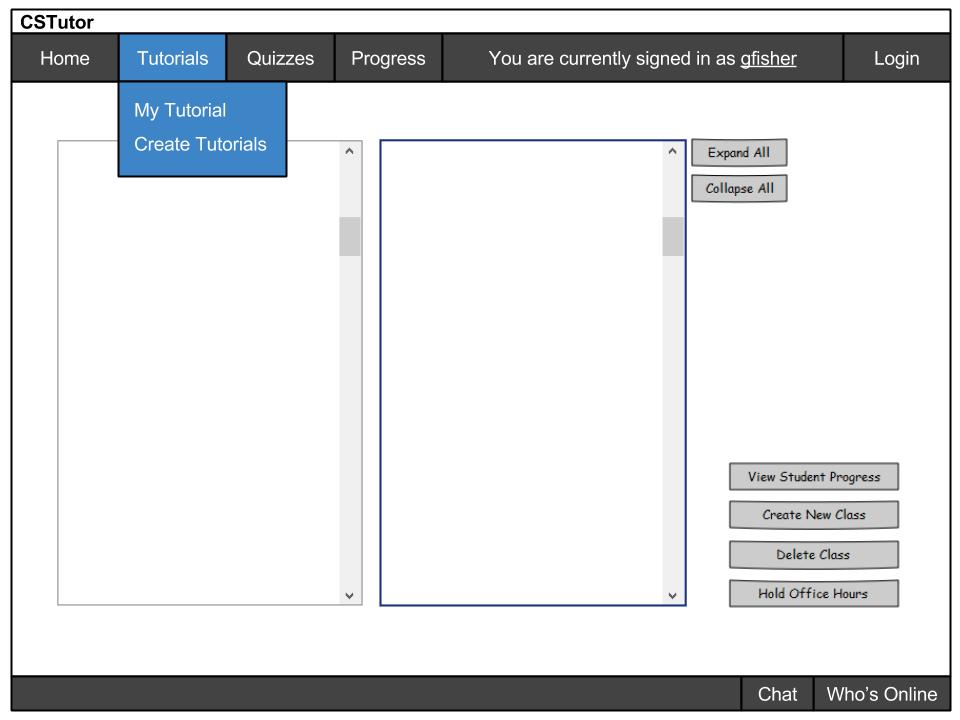
When an instructor hovers over 'Quizzes' they see 2 subcategories: 'My Quizzes' and 'Create Quiz,' as seen in the diagram below. If they click on the My Quizzes option it takes them to a page that has all of the tutorials they have authored. If they click the 'Create Quiz' option it opens up the Quiz Builder.