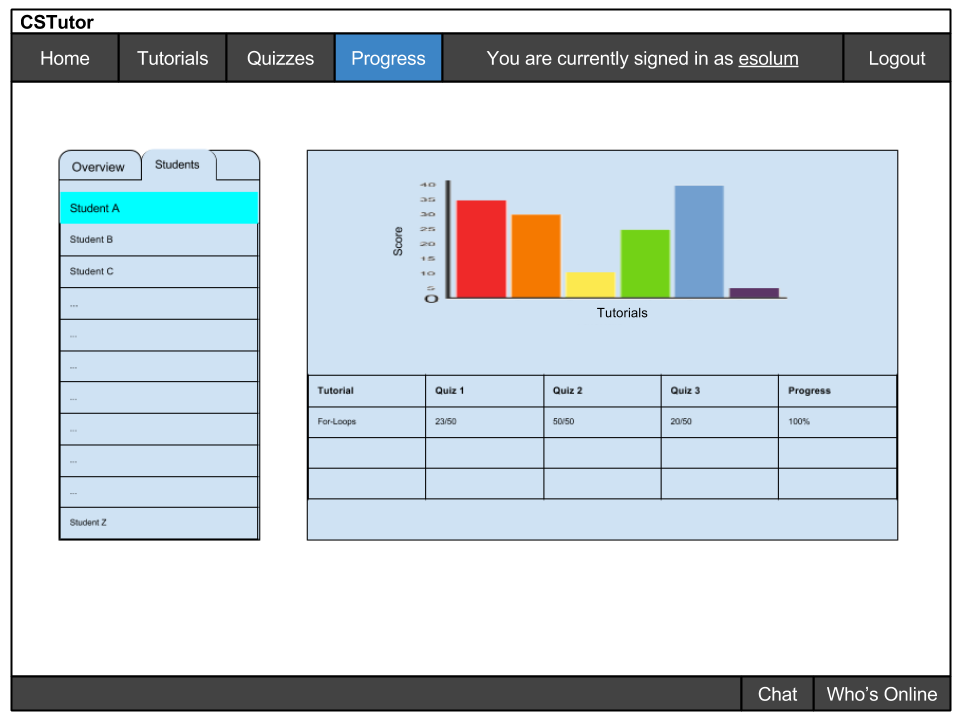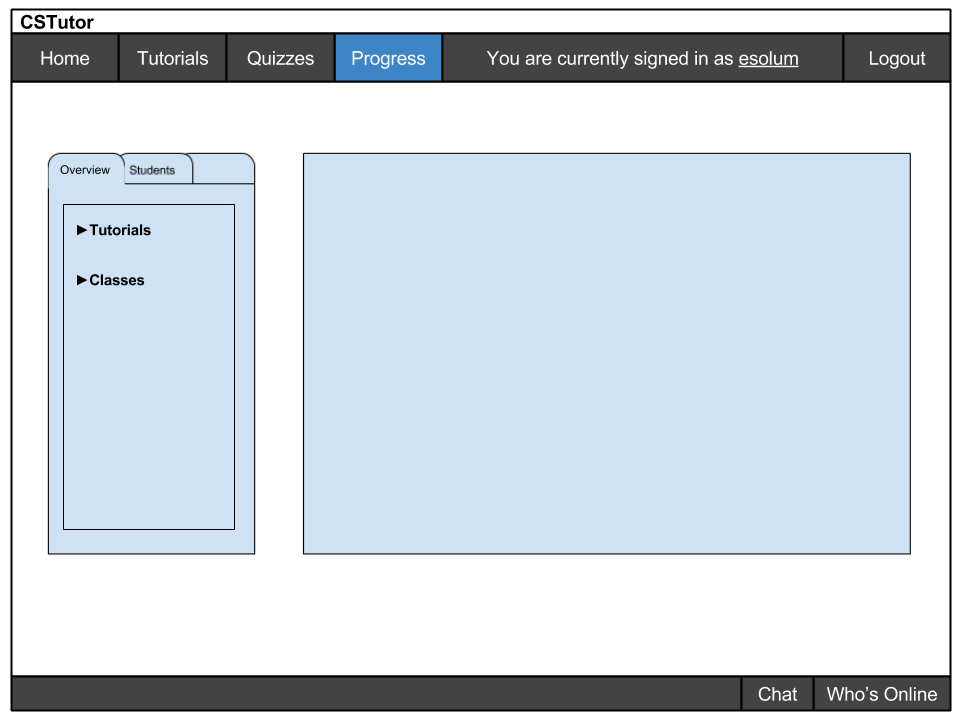
This introductory scenario depicts the instructor's view of students' progress through the tutorials. The following image, Figure 2.8.3.1, depicts the first page that appears when an instructor clicks on the Progress button in the menu bar. In the left side bar area, the Overview tab is the default tab selected with two drop-down menus: Tutorials and Classes.
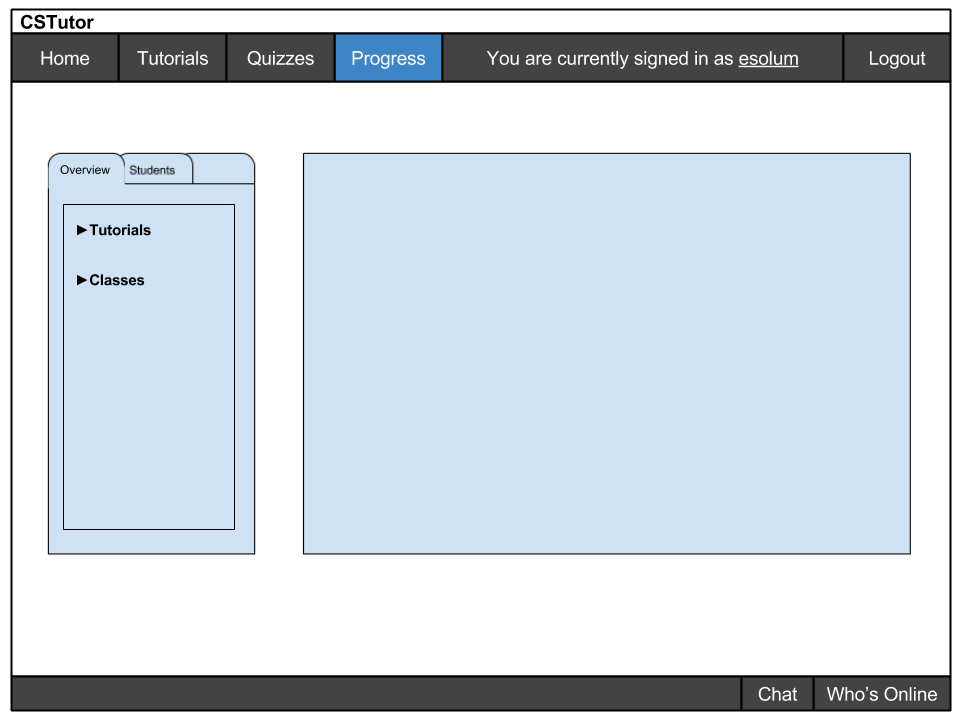
If the instructor clicks on either of these menus, they expand to feature a complete list of the instructor's tutorials or classes, respectively. Examples of expanded lists are shown in Figure 2.8.3.2.
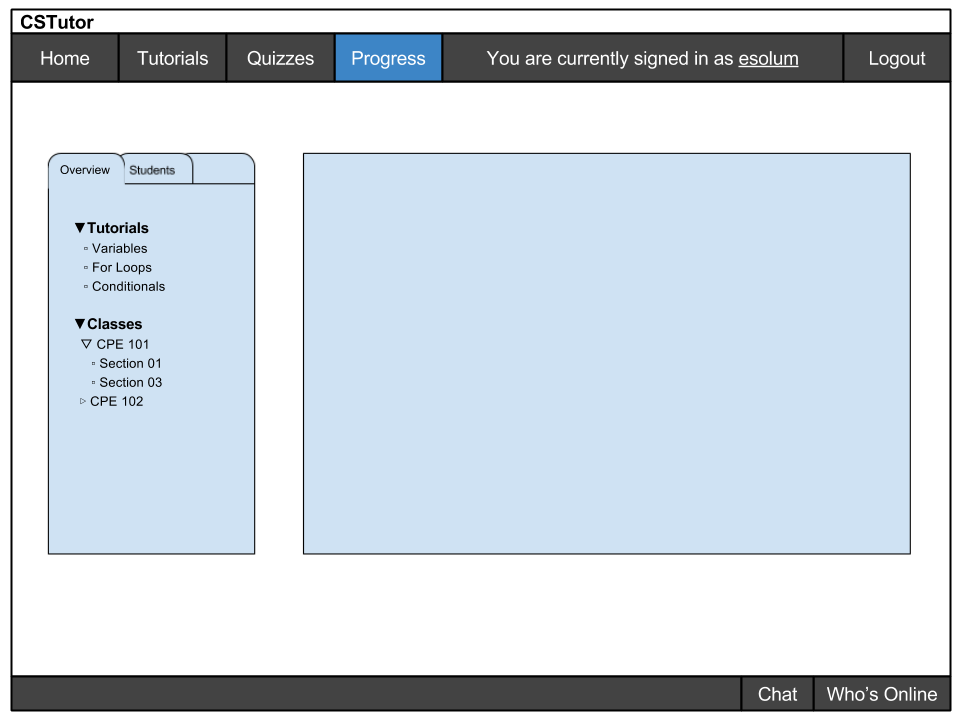
The instructor can choose to view statistics on a certain tutorial from a list of all tutorials he or she has created, or can view statistics of a certain class to ascertain their grasp of the material. Figure 2.8.3.3 shows an example graph that is displayed when the instructor clicks on a topic.
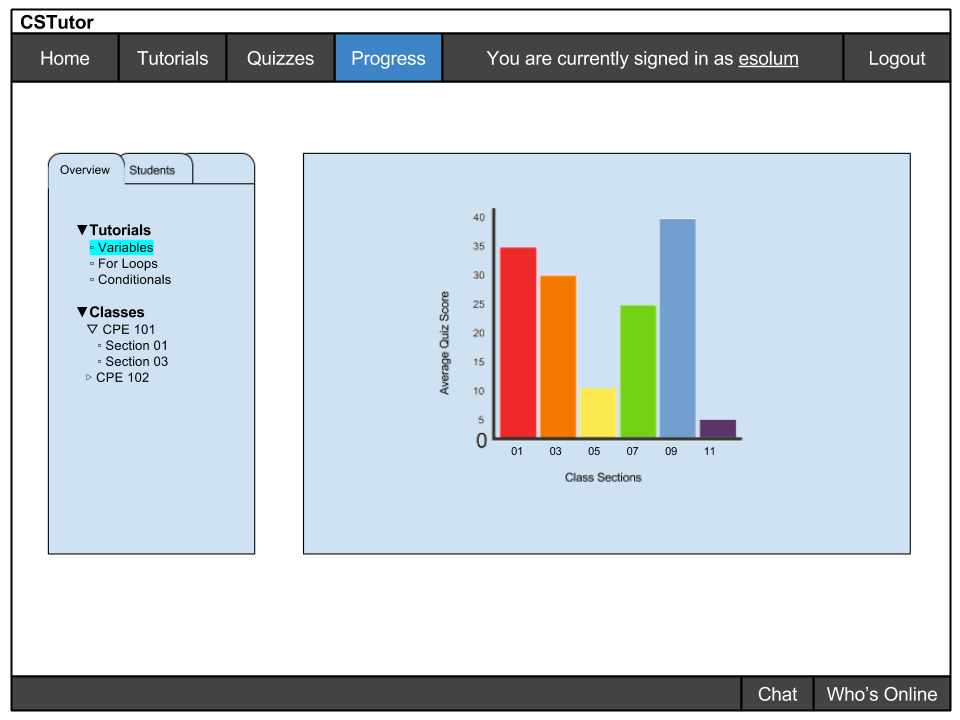
Next, when the instructor clicks on the Students tab, a master list of every student enrolled in at least one of his or her tutorials is displayed. Because there is no student selected, the main content section in the middle of the page is empty, as shown in Figure 2.8.3.4.
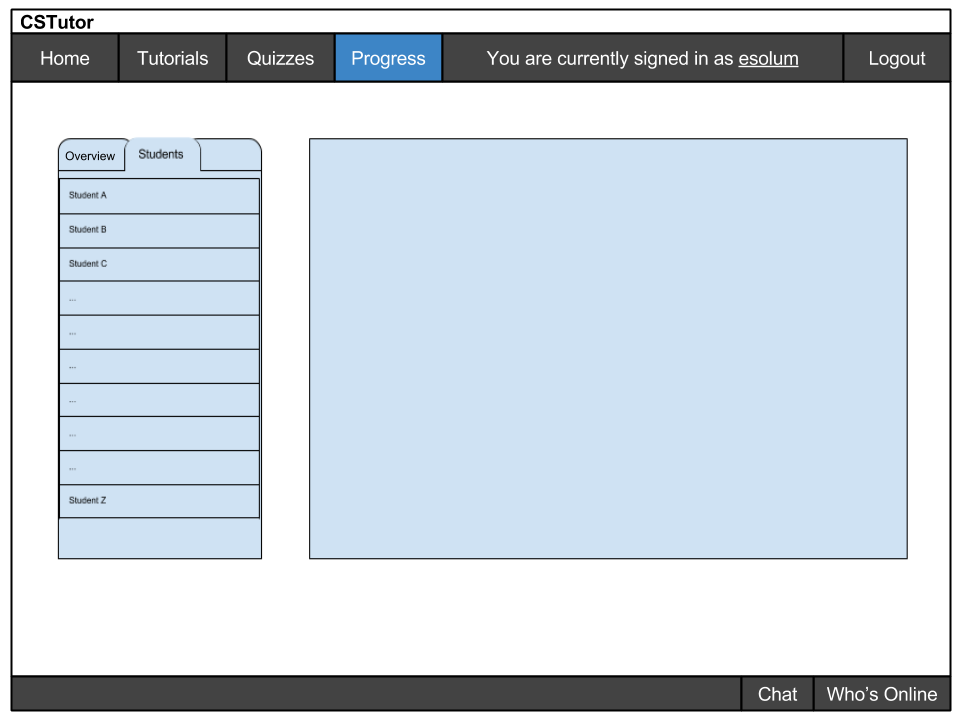
An instructor can click on an individual student's name to view statistics about his or her progress with the tutorials in the main content window. As shown in Figure 2.8.3.5, a chart is displayed in the upper half of the frame depicting the student's score on each quiz of the completed tutorials. Below the chart is a table listing statistics about each tutorial the student is registered for. The table contains information such as the name, quiz score, and percentage of completion of each tutorial.