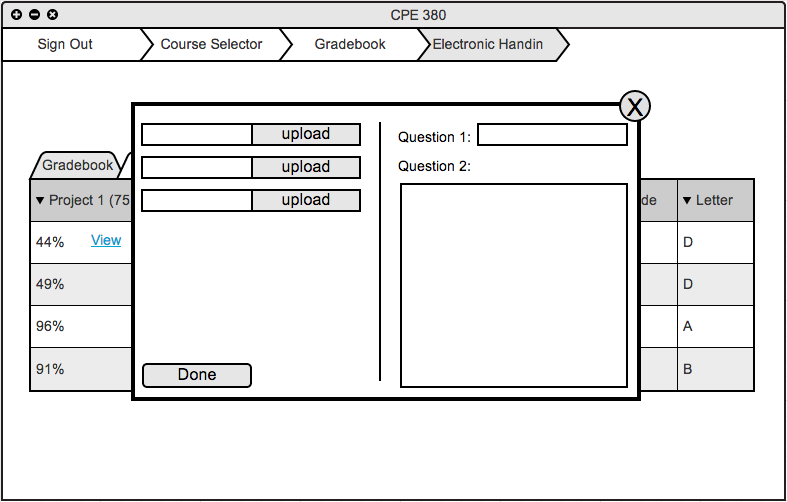
Figure 2.7.4 A - Empty Electronic Handin
The student has clicked on the yellow "Start" from his/her gradebook. A new Handin dialog box appears.
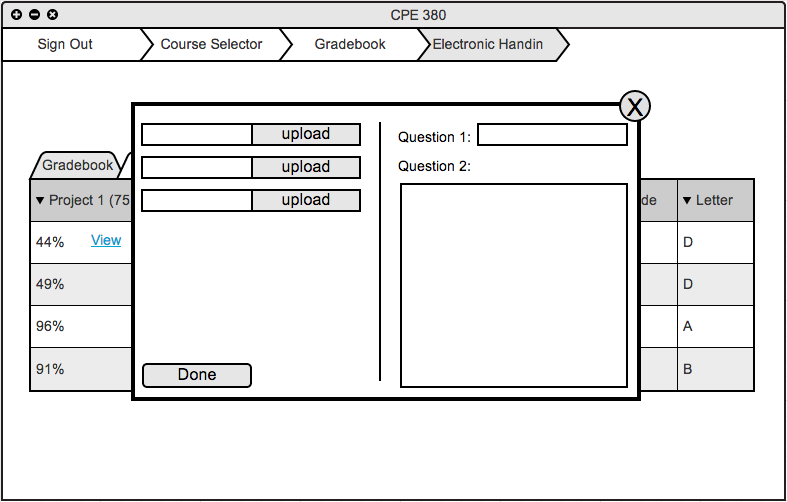
Figure 2.7.4 A - Empty Electronic Handin
The student can upload assignment files, or answer questions directly on the dialog box. There will be as many upload fields as the assignment requires. The student fills the form as required and clicks "Done". However, if the student unintentionally clicks "Start" he/she can close the dialog by clicking the "X" at the top right hand corner.
The student clicks "upload" and/or fills in the questions. The student then clicks "done" or the "X" at the top right corner.
The student has clicked on "Continue or View" from his/her grade book. A previously visited dialog box appears.
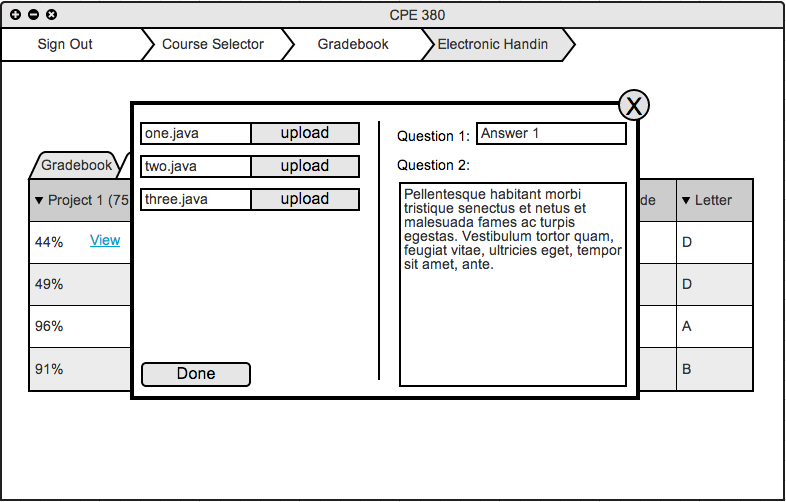
Figure 2.7.4 B - Filled Electronic Handin
The student can either simply view his/her submission if the file has been graded or continue working on the assignment if applicable.
The student clicks "upload" and/or fills in the questions. The student then clicks "done" or the "X" at the top right corner.