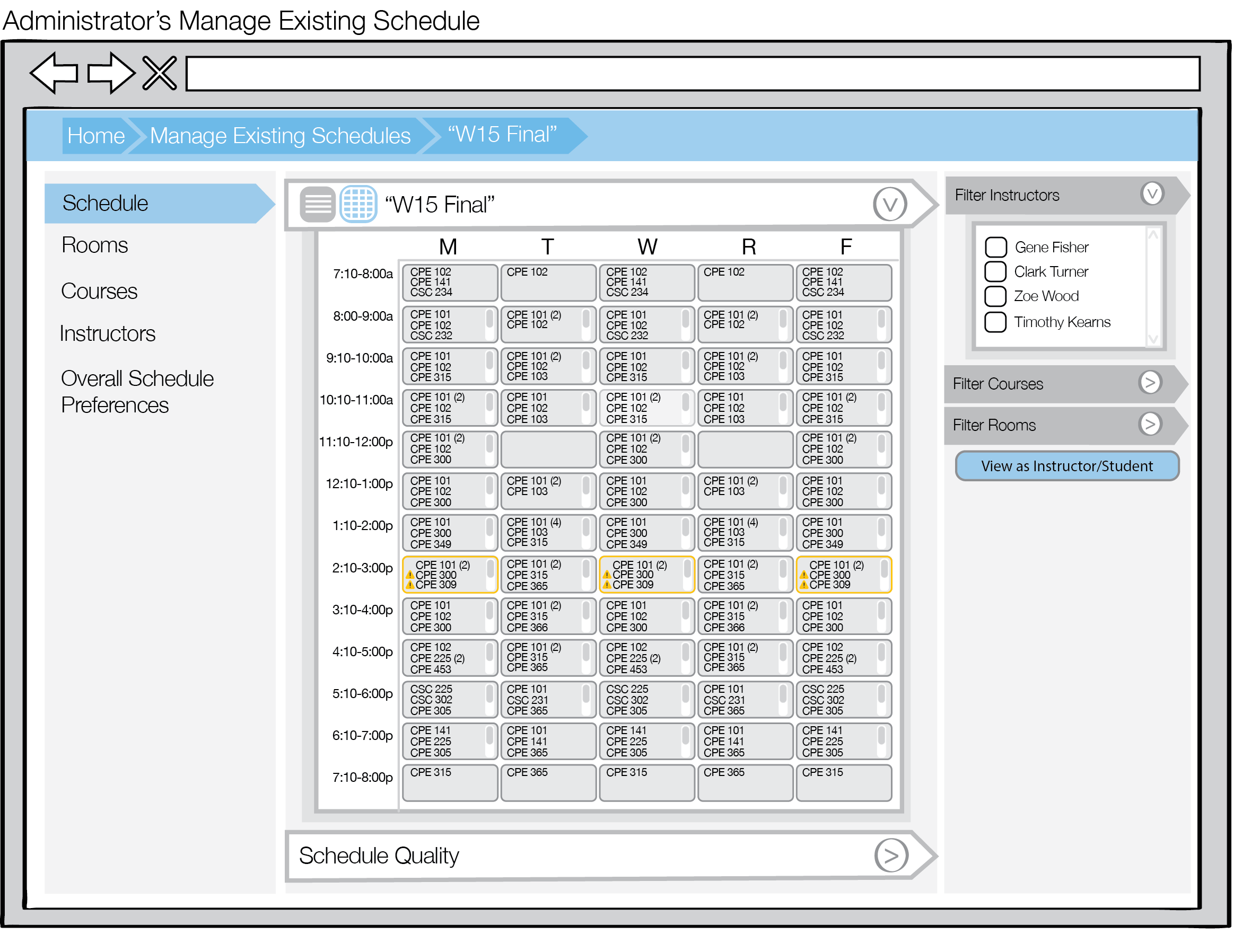
Once a schedule is generated, the Administrator may view the schedule produced in either calendar or list view. This section focuses on the errors that could be produced by the scheduler and how Scheduler handles and displays these errors.
Figure 1 shows the tabular view of the generated schedule indicating errors with the two different sections. Each hour time slot with one or more errors is outlined with yellow to show an issue occurred. The specific section with the issue has a caution symbol adjacent to the course name and number.
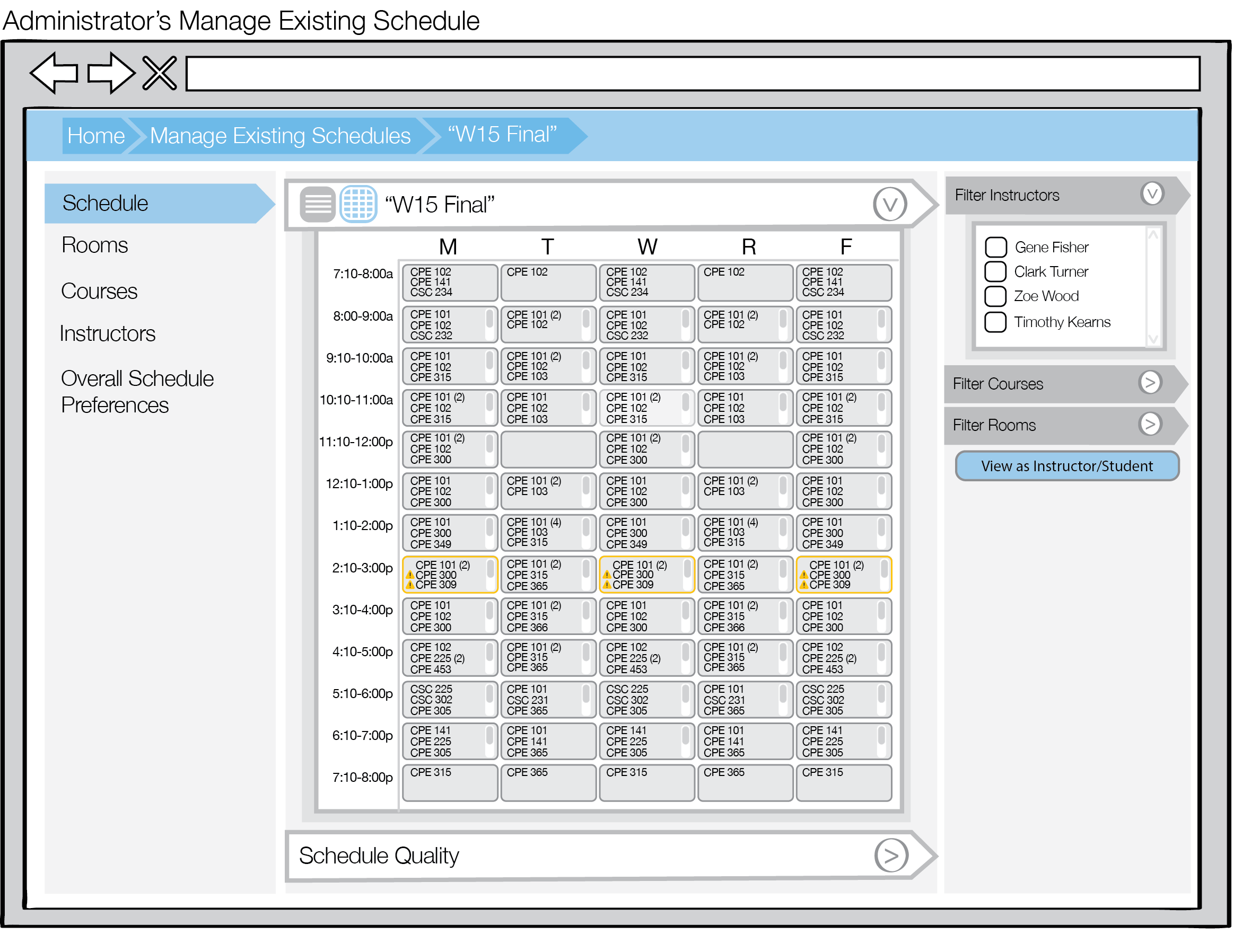
Figure 1: Tabular View of Schedule with Errors
Selection of a section with an error opens the Section Information dialog. As shown in Figure 2, the sections with errors at the selected time are marked with a caution symbol. When there is not an available room for a section, the building and room are set to TBA. The Administor can fix this error manually for each section without a scheduled room or edit the Rooms database to resolve the issue.
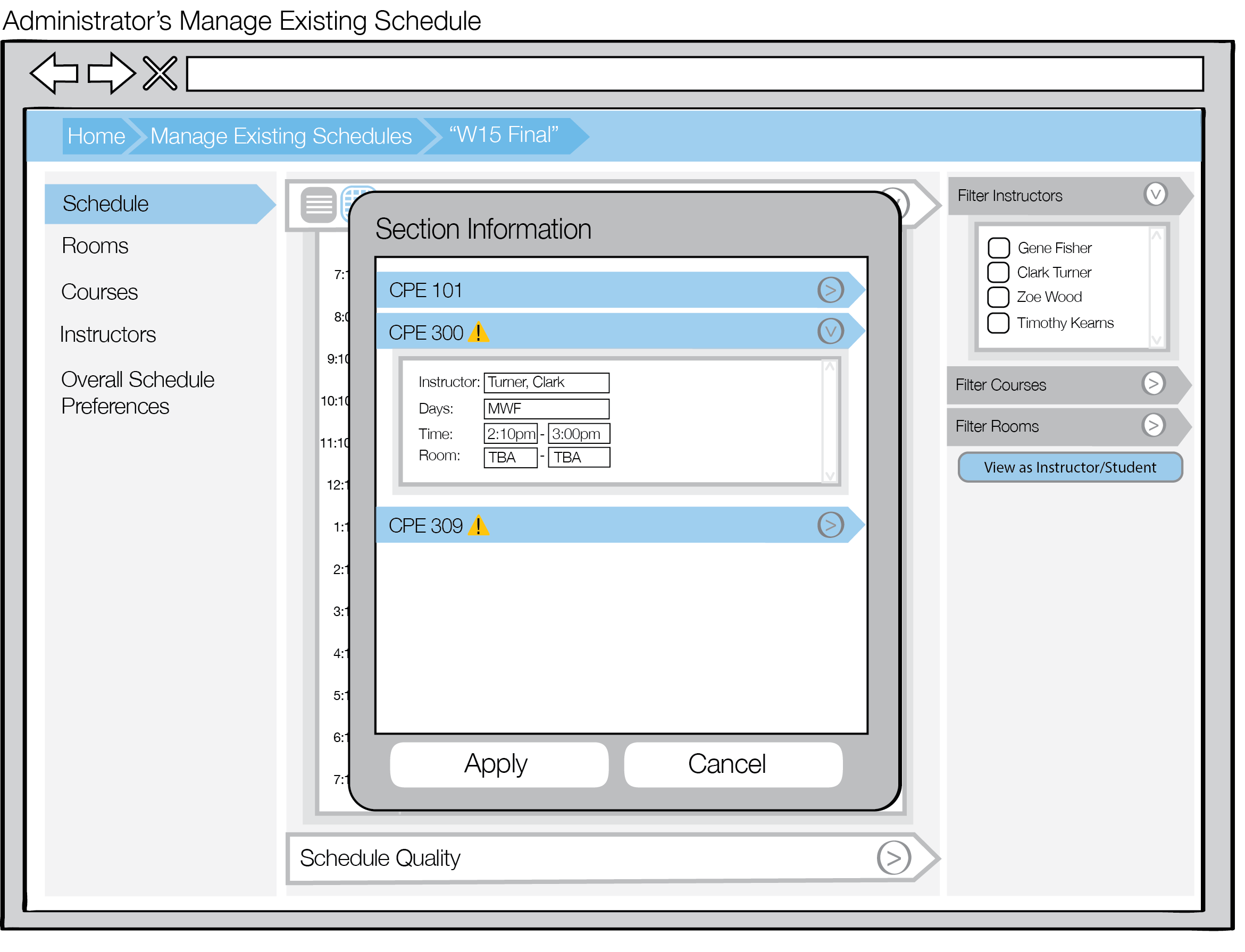
Figure 2: Section Information, Not Enough Rooms
As shown in Figure 3, when there is not an available professor for a given course, the section's instructor is marked with Staff. The Administor can fix this error manually for each section without a scheduled instructor or edit the Instructors database to resolve the issue.

Figure 3: Section Information, Not Enough Instructors