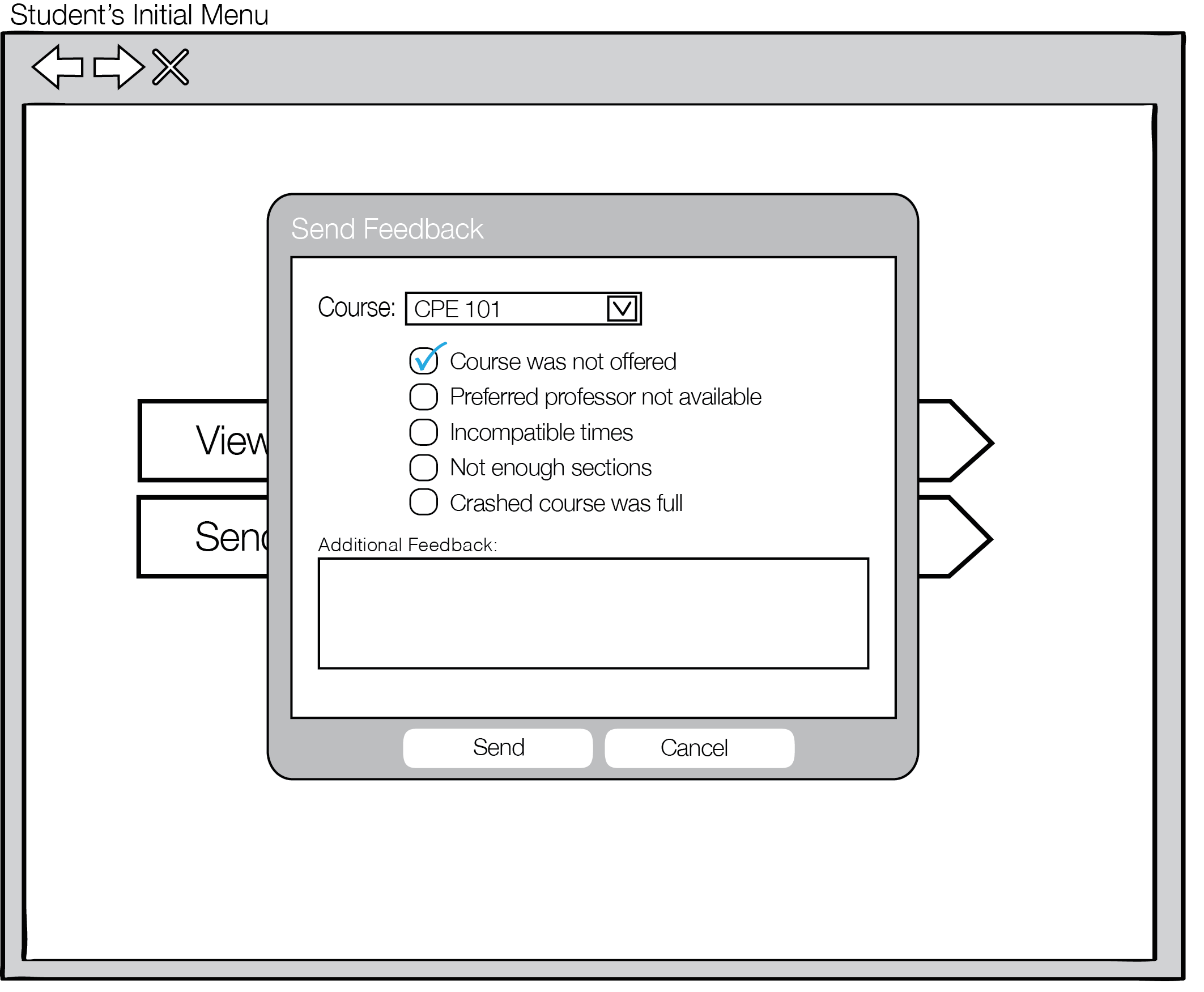
When a student selects the Send Feedback button from the top-level UI, the dialog in Figure 2 appears.
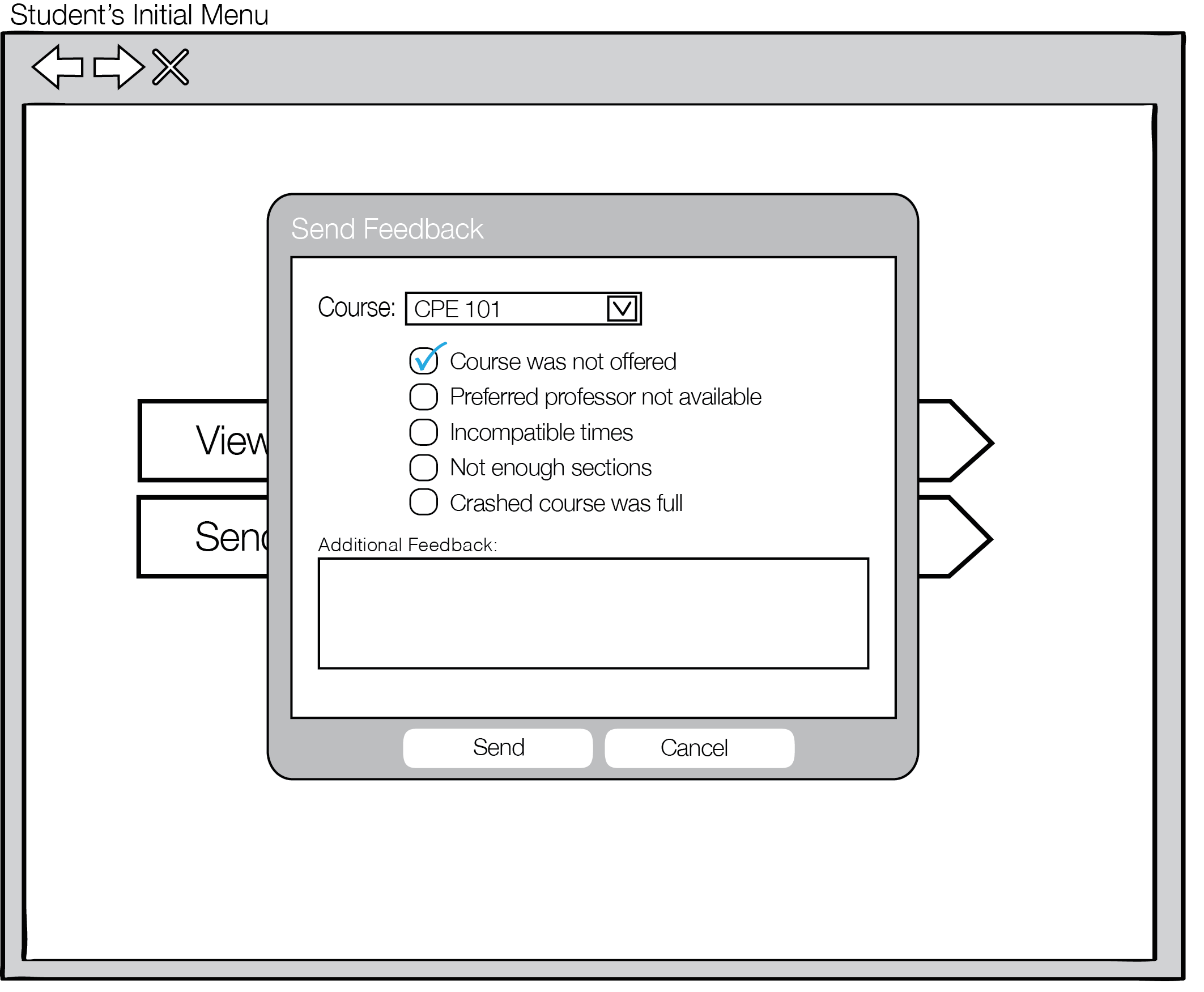
Figure 2: Student Send Feedback
After selecting a course from the Course dropdown, a student can specify zero, one, or more issues with the schedule from the list of common schedule issues. There is an optional free-form text area for strings representing Additional Feedback. A student selects Send and the feedback is routed to the administrator. If the student selects Cancel, the feedback is discarded.