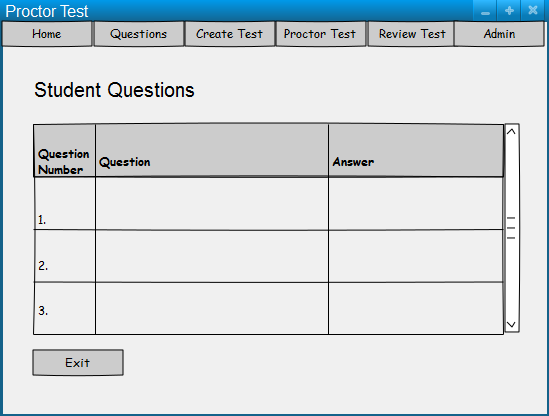
Upon entering the proctor test screen, the professor is presented the Proctor Test screen as shown in Figure 1. This view allows the professor to proctor a test by answering questions that students ask during a test. The view contains a list of questions which conveniently shows what the question is and if there has already been an answer provided. Figure 1 shows a list with questions that have yet to be asked.
Figure 1. Proctor Test Question List Screen - No Questions
Presented in figure 2 is a list of questions that students have populated. The professor can scroll through the list of questions and edit or answer each question by hitting the Edit/Answer button.
Figure 2: Proctor Test Answer List Screen - Questions
Once the professor has chosen a question to either edit or answer, this screen is shown. This screen features two text fields, one that displays the question that the student asked and one that allows the teacher to add his/her answer. Once the teacher has finished editing his answer, he/she can hit submit button. If the professor hits the exit button, all changes will be discarded.
Figure 3: Proctor Test Answer Question Screen.
Here, the professor has entered an answer for the question that has been asked.
Figure 4: Proctor Test Answer Question
The professor has answered question #3 which we can see in the Figure 5.
Figure 5: Proctor Test Answer List Screen