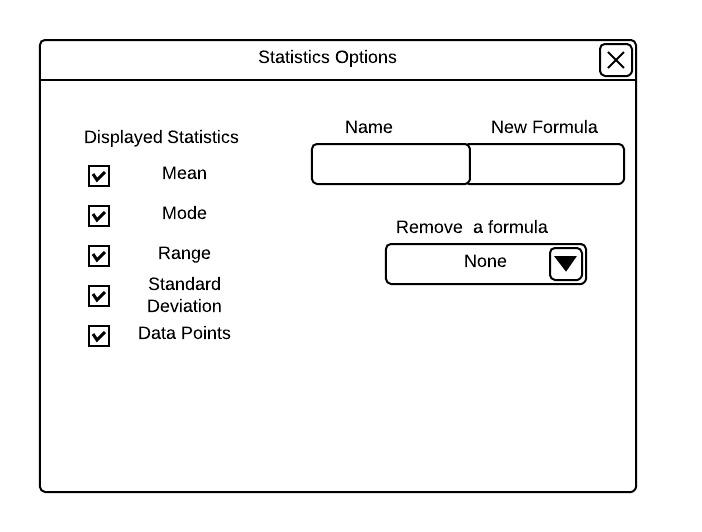
When the user selects the 'Statistics Bar' item in the 'Edit' menu command from the initial screen, as shown in Figure 2.1.2, an option menu, illustrated in , will appear.
Statistics Option Menu
shows the default options for the statistics bar. By default the Mean, Median, Mode, Range, Standard Deviation, and Data Points are displayed.
To change what statistics are displayed, click on a checkbox. If the checkbox is checked, the statistic will be displayed. If the checkbox is blank, the statistic will be hidden. displays a user hiding Range, Standard Deviation, and Data Points from the statistics bar.
Statistics Option Menu
displays the updated statistics bar. Refer to the unedited statistics bar to see the statistics bar before any changes were made.
Statistics Bar with Hidden Formulas
The user removes a formula by clicking on the arrow under 'Remove a formula' and clicking on the formula they would like to remove. displays a formula being removed from the list of formulas.
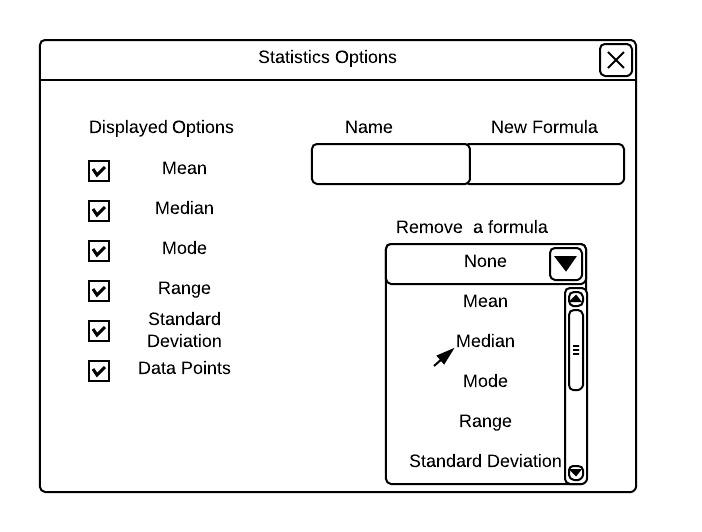
Remove a Formula
After the formula has been removed, the option menu and statistics bar will be updated. and Figure 2.5.3.6 show the option bar and statistics bar after a formula was removed. To view the option menu and statistics bar before a formula was removed go to unedited option menu and unedited statistics bar.
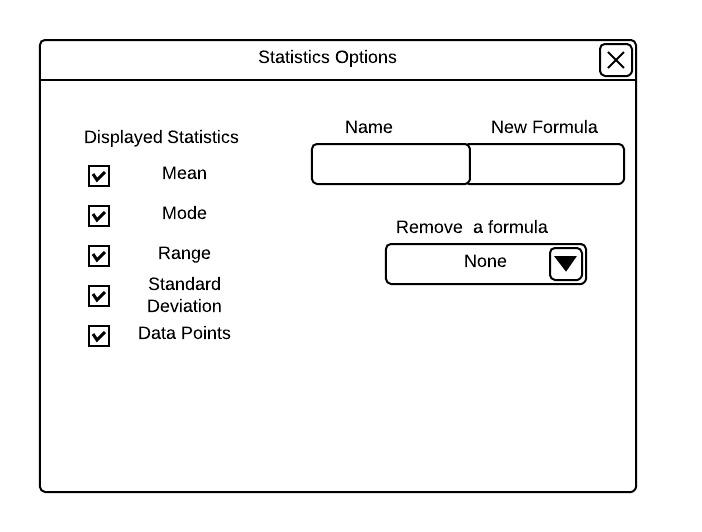
Updated Option Menu

Updated Statistics Bar
From the option menu the user may also add new formulas. The user adds a new formula by typing a name in the box under 'Name' followed by the new formula into the box under 'New Formula' followed by the key "enter". The name must be at least one character long, no longer than forty characters, and cannot match any preexisting names. Parameters for the formulas include the keywords: mean, median, mode, range, standard deviation, and data points as well as arithmetic operators and numbers. The formula must contain at least one parameter, no more than ten parameters, and each parameter must be separated by a space. Additionally, keywords and numbers must be separated by an operator. Formulas may only be added if there are less than ten existing formulas. displays a sample formula being added.
Adding a Formula
After a formula has been added, the option menu and statistics bar will be updated. Figure 2.5.3.8 and Figure 2.5.3.9 show the option menu and statistics bar after a formula was added. To view the option menu and statistics bar before a formula was added go to unedited option menu and unedited statistics bar.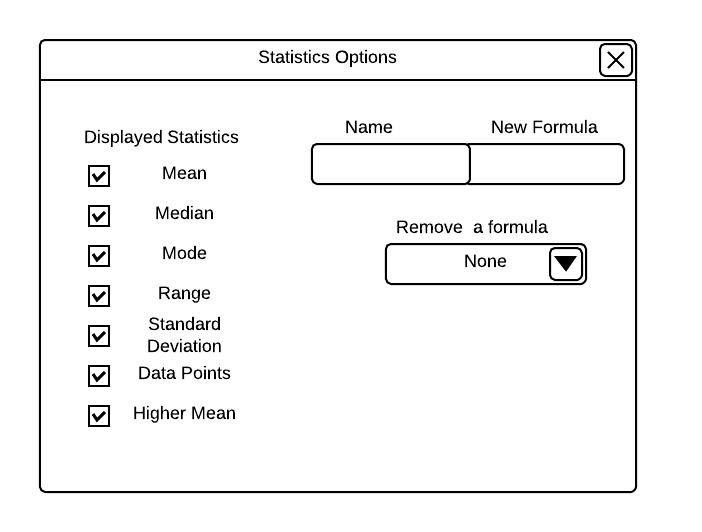
Updated Option Menu
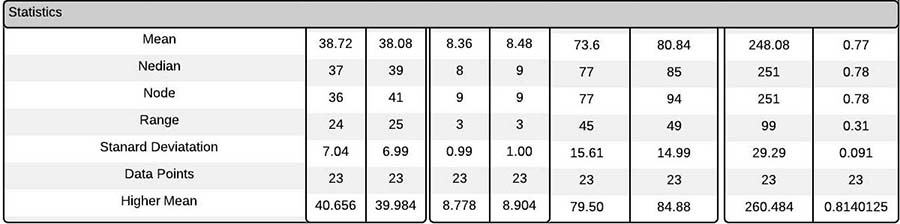
Updated Statistics Bar