Entering scores from the Add/Edit Item Dialog is a simple way for instructors to use Macros instead of using numeric values. In order to see the list of options for entering scores, see . This drop-down menu includes the default macro of "Credit/No Credit"
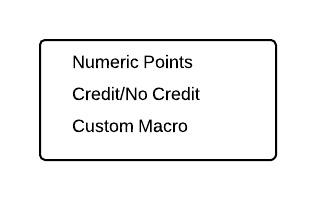
Macro Drop-Down Menu.
For an instructor to set his or her own custom macro, the instructor selects Custom Macro. This brings up the dialog in . In this dialog, there is a one-line string input field named "Macro Title" which will be the label of the macro in the "Entering Scores" drop-down menu. Next is the list of macros and its associated values in a table format. The instructor can add rows via the Add Row button and delete rows via the Remove Row button.
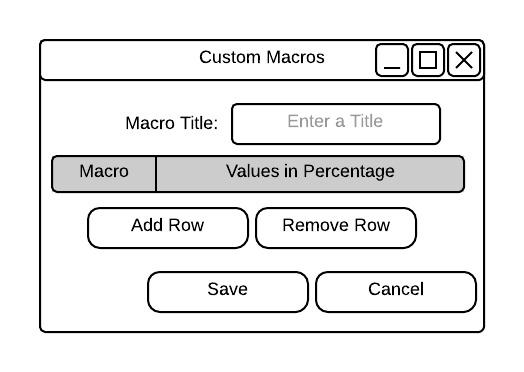
Empty Custom Macro Dialog.
When an instructor clicks Add Row, a new row will appear in the table above the buttons as shown in . The instructor then types in a string of length greater than 1 into the column under "Macro" and its numeric association under "Values in Percentage".
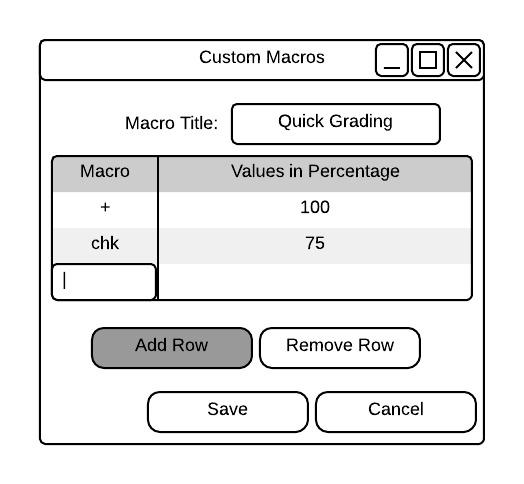
Intermediate Step of Macro Creation.
shows an example of a populated macro dialog. When the instructor is satisfied with the macros, he or she clicks "Save".
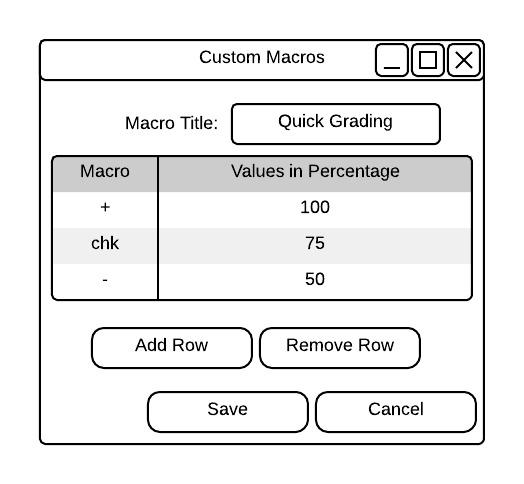
Populated Custom Macro Dialog.