To manually add a student to a roster, the instructor selects the 'Add Student' button. The window shown in .
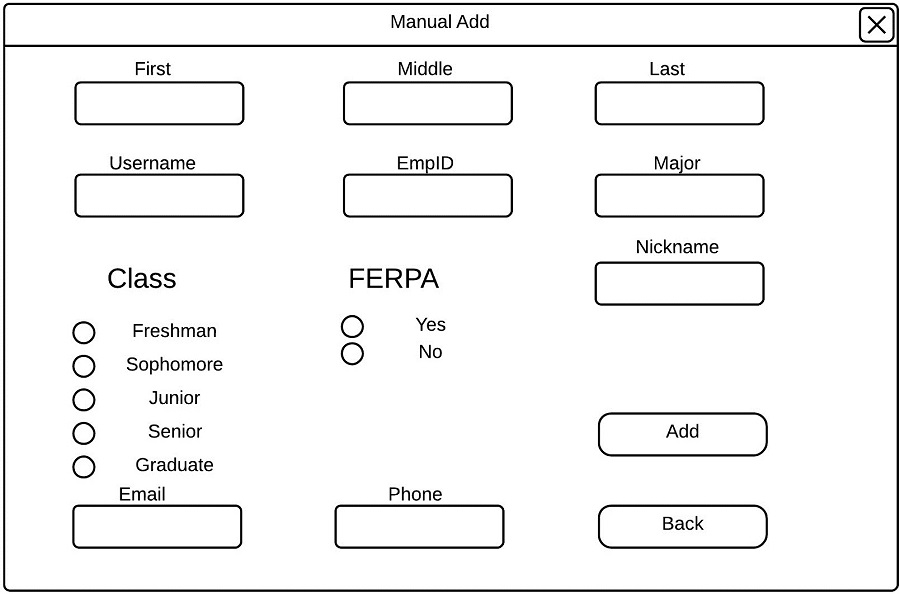
Initial Add Student Window
The instructor must fill in the first name, last name, username, EmpID, major, class, and major to be able to add a student to the roster. The instructor may optionally fill in the middle name, nickname, email or phone number of the student.
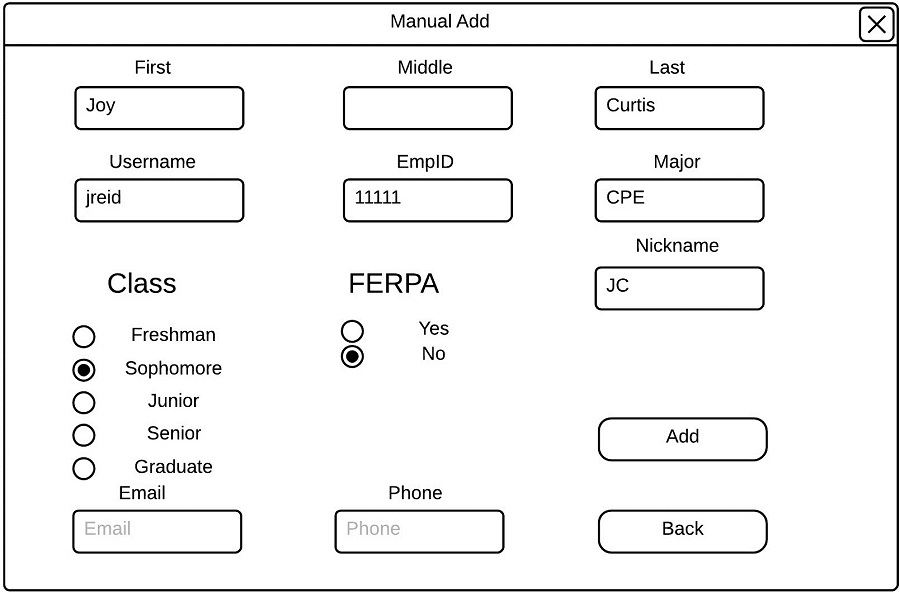
Filled Add Student Window
Once the instructor has filled in the student's information, the instructor can add the student to the current roster by selecting 'Add'. After the instructor selects 'Add', the add student window closes, and the window shown in .
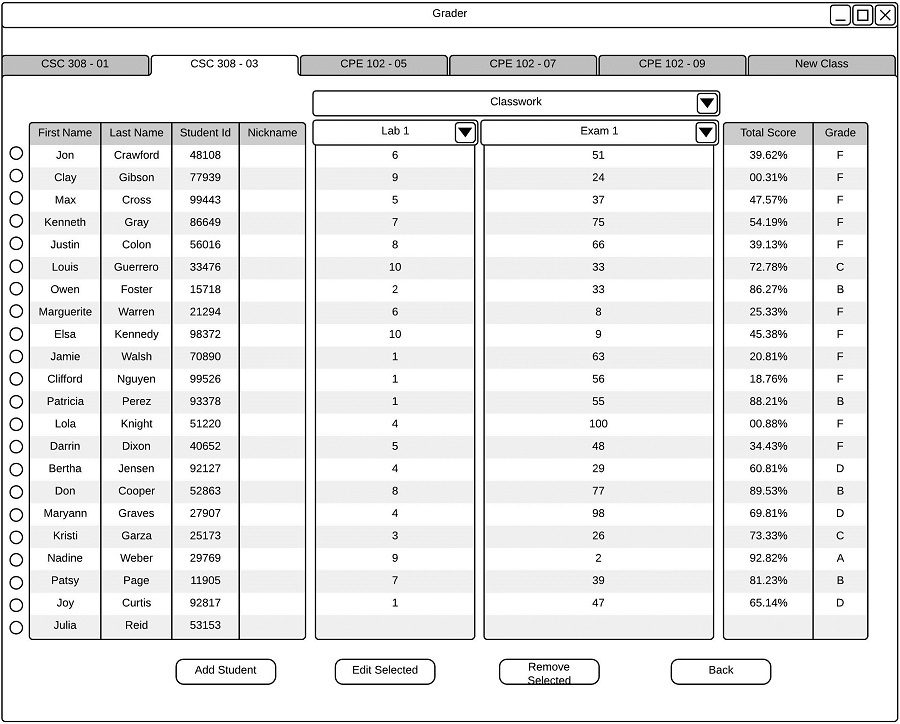
Successfully Added Student
After the instructor has successfully added a student, the students information will immediately appear on the roster.