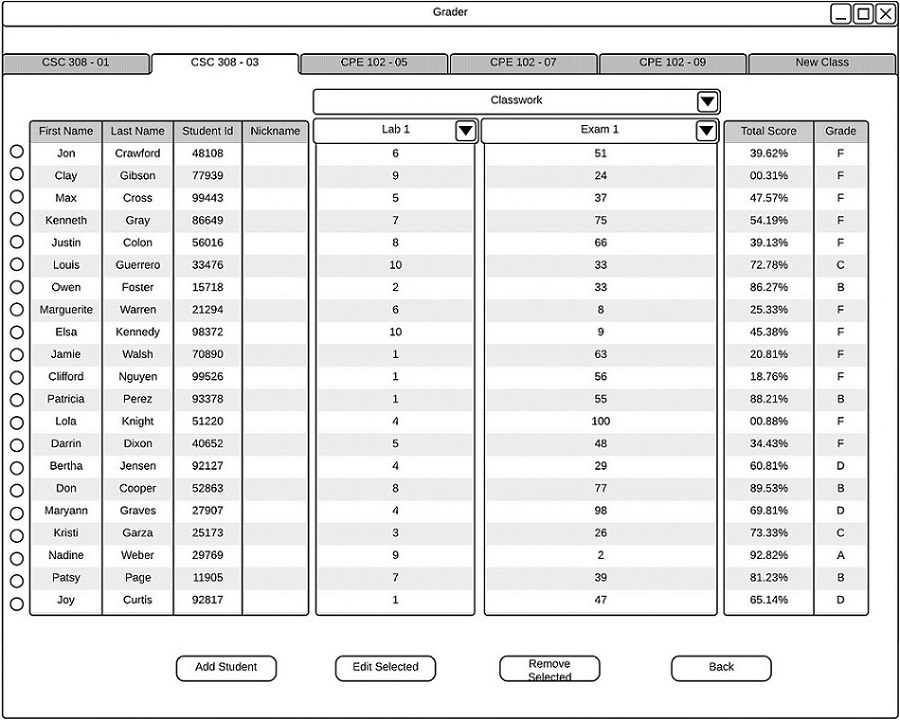
Initial Edit View
To manually edit student information, the instructor selects the radio option on the edit mode gradebook next to the student to be edited, and selects the 'Edit Selected' button. The window shown in then appears.
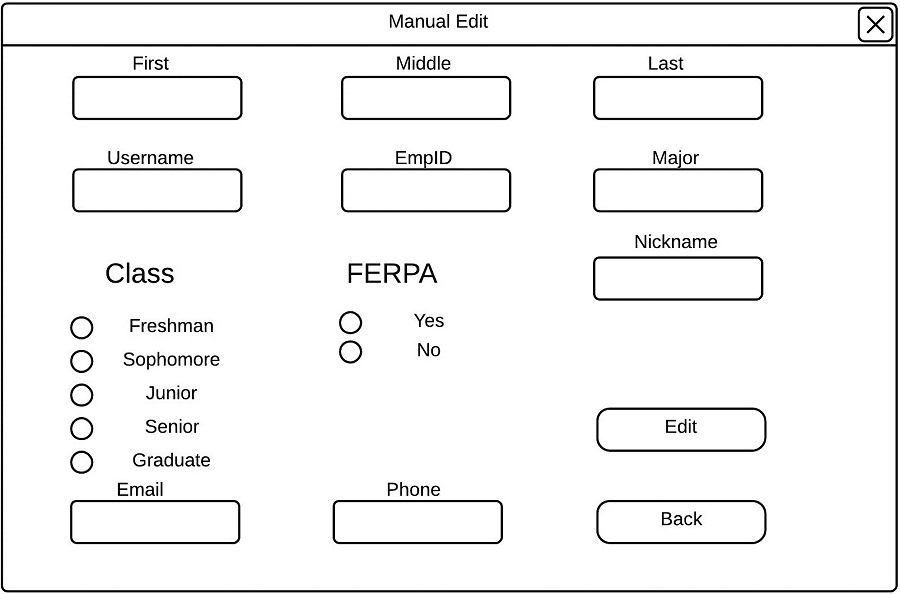
Initial Edit Student Window
The instructor may edit any of the selected student's data fields. Before the instructor completes the edit, the student's first name, last name, EmpID, class, major, and FERPA status fields must be filled.. The instructor may optionally edit the middle name, nickname, email or phone number of the student.
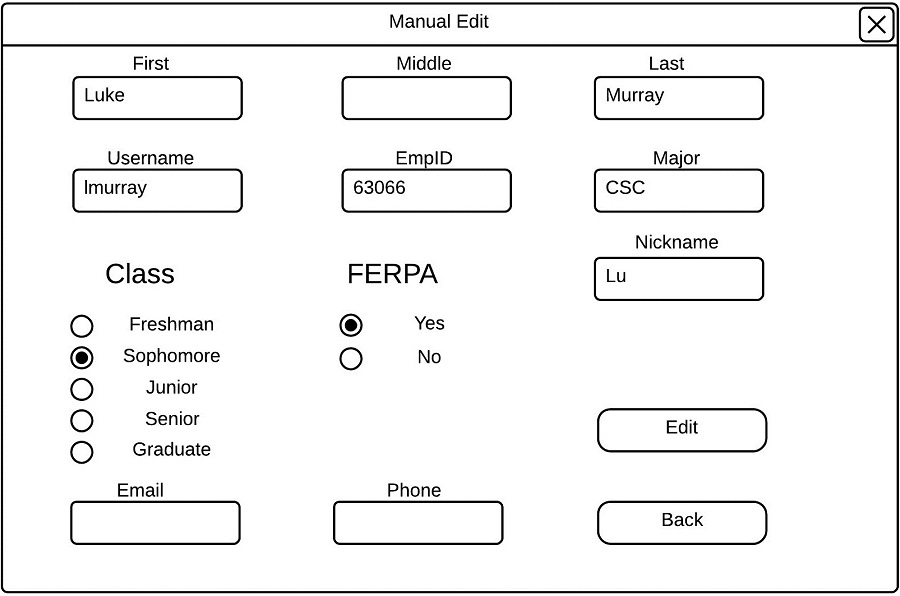
Filled Edit Student Window
Once the instructor has edited the student's information, the instructor can confirm the edit by selecting 'Edit'. After the instructor selects ' Edit', the edit student window closes, and the window shown in appears.
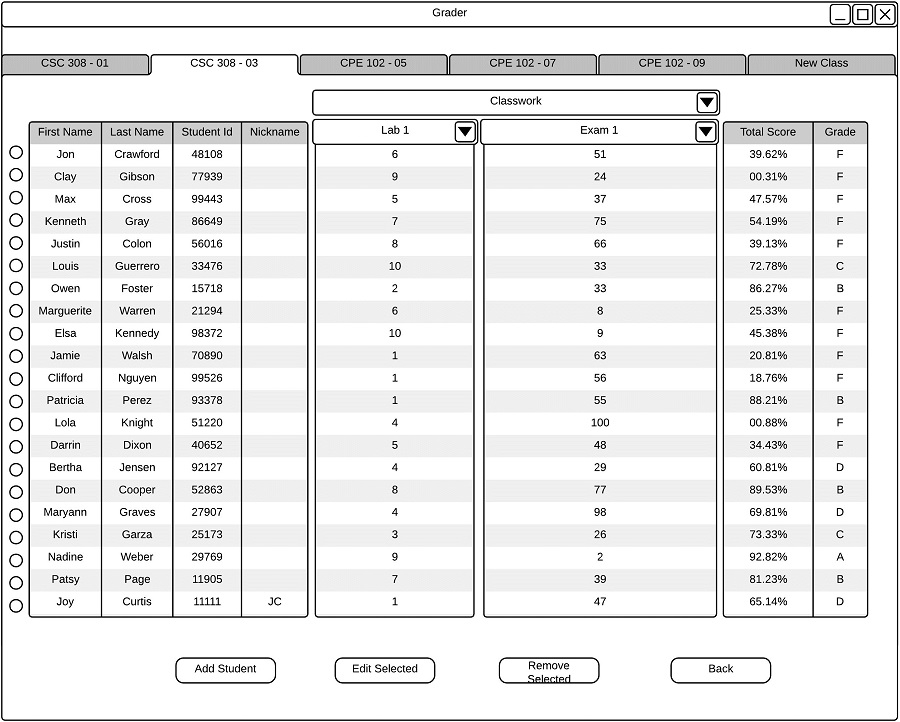
Successfully Added Student
After the instructor has successfully edit a student's information, the changes will immediately be reflected on the roster.