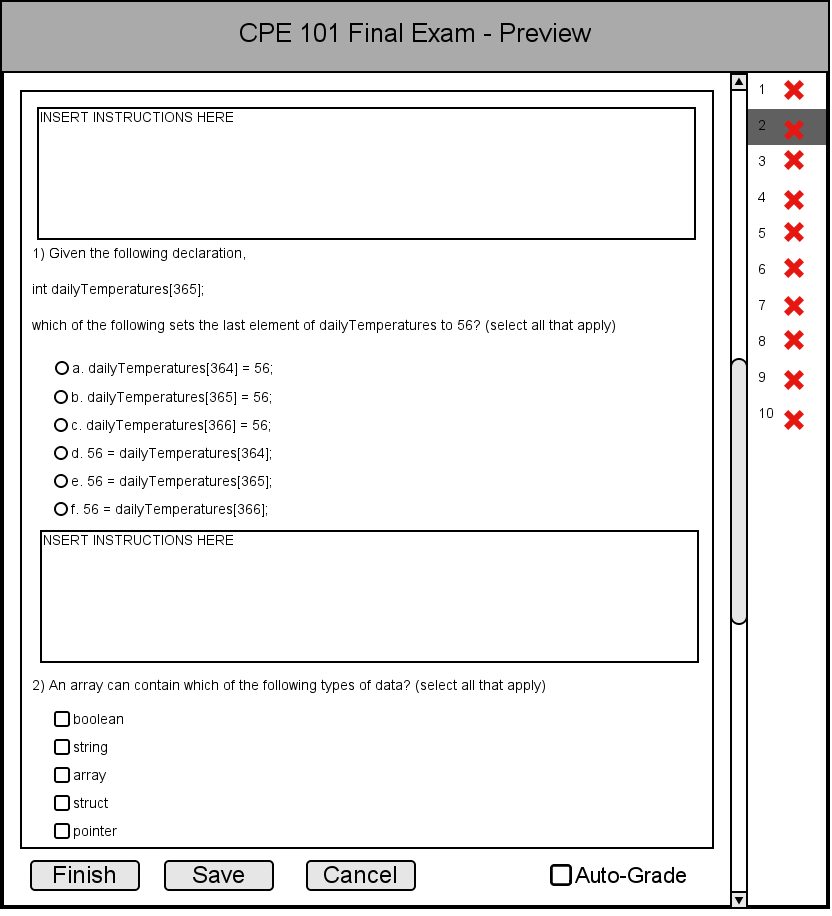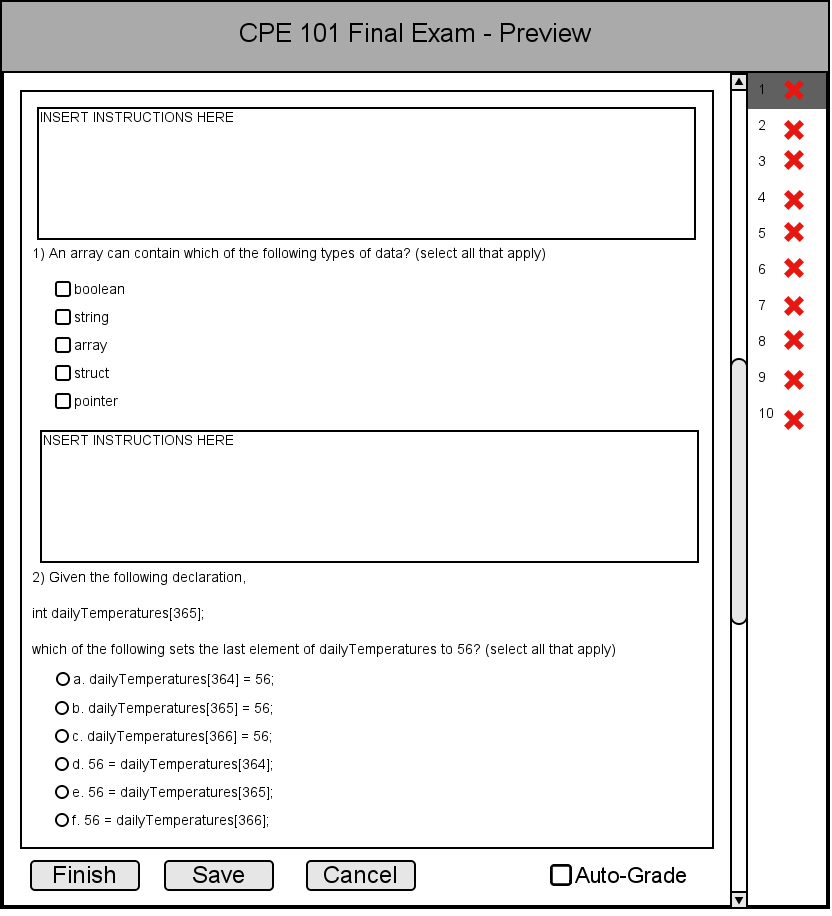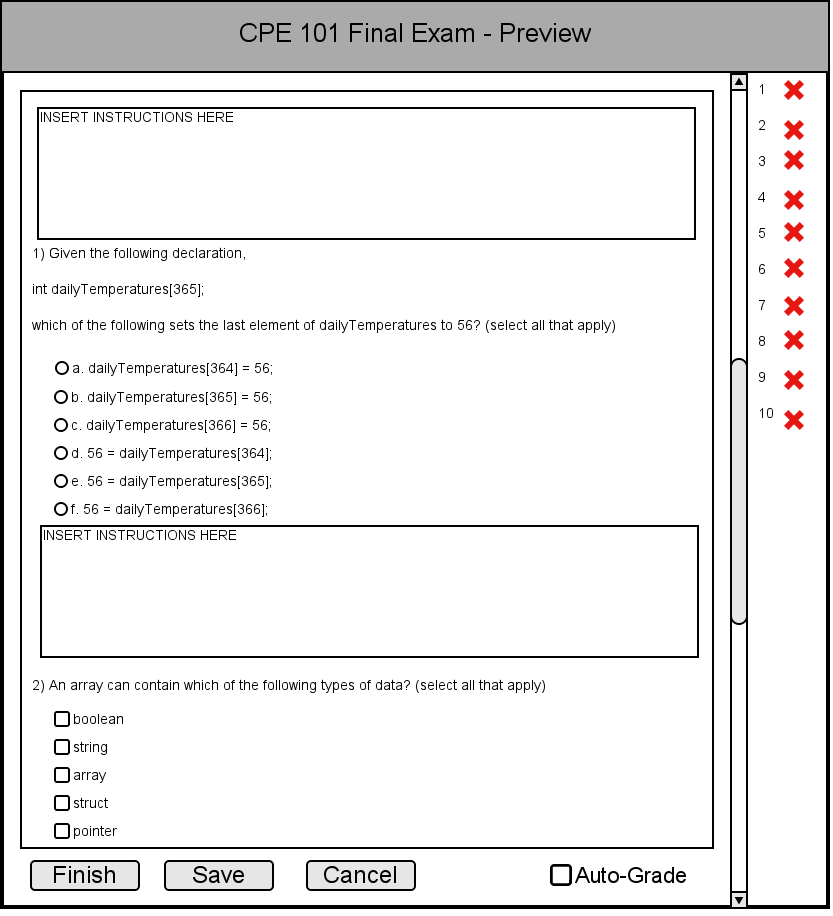
In this section, we will look at the final revisions that teachers can make to their tests before publishing them to the Test Bank. Teachers will have the ability to add comments, instructions, and rearrange questions in the order that they please.
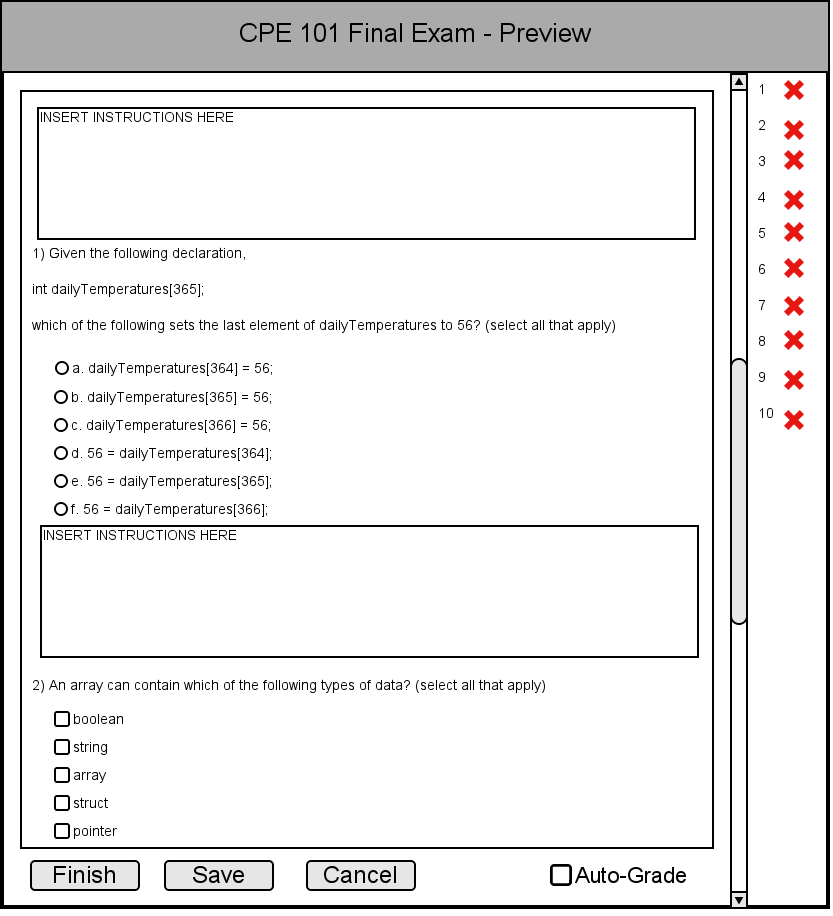
This window is where a teacher can add instructions or any comments about the questions in each section of the test.
Each question will have a text box where the teacher can write their own instructions or comments. However, these are only
saved for each test and will not be saved in the question database. In the question list on the right side, teachers can
drag and drop questions to rearrange the order the questions are given.
The buttons at the bottom of the window control the functions available to the teacher while in this view.
The 'Finish' button allows the teacher to finalize the changes to test and publish them to
the test bank and will exit out of the editing view. The 'Save' button updates the teacher’s
edits, but allows them to continue making further modifications. The 'Cancel' button
exits the editing screen, but does not keep changes that the teacher did not save. In the bottom
right of the window, there is a check-box that can be toggled for if the teacher wants the tests to be auto-graded
upon submission, or if the tests are to be graded at a later time. There is
also a scroll bar at the right side of the window that allows the teacher to scroll through the test.
The figure above shows the teacher reordering questions in the test. Question 2 is currently selected and will be moved up
to become the new questions 1.
After the move occurs, we see that the question that was movedd remains highlighted in the sidebar. Its position in the test and its
question number has been updated in accordance with its position in the test.