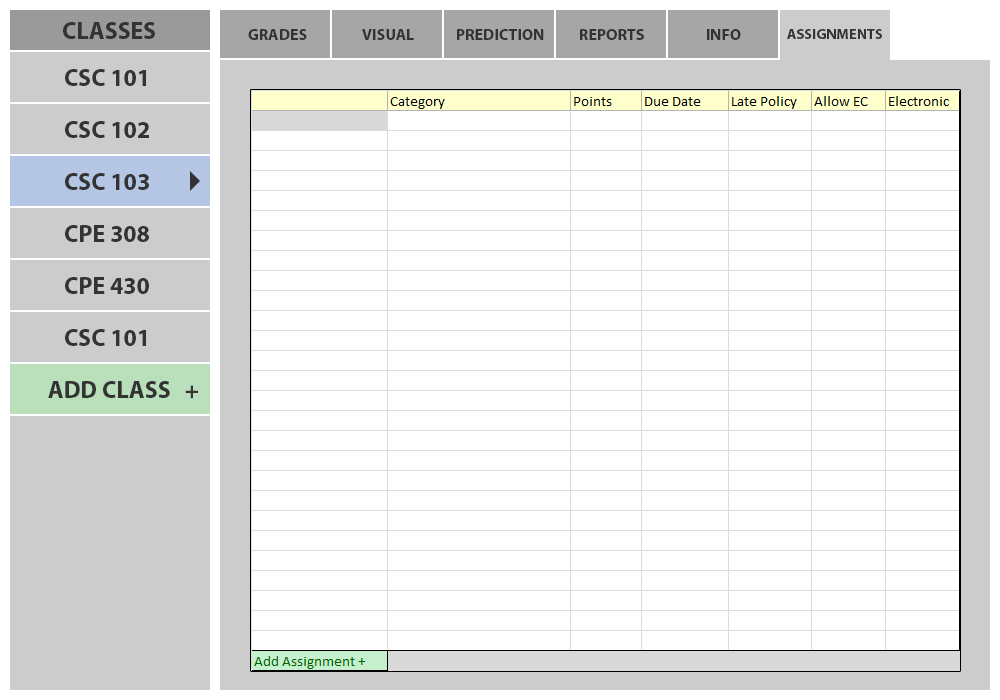
Figure 2.3.1.1 shows the "Assignments" Tab's initial state as an instructor would view it. It contains a table with every assignment created for the selected class so far.
There are currently no assignments added to the table.
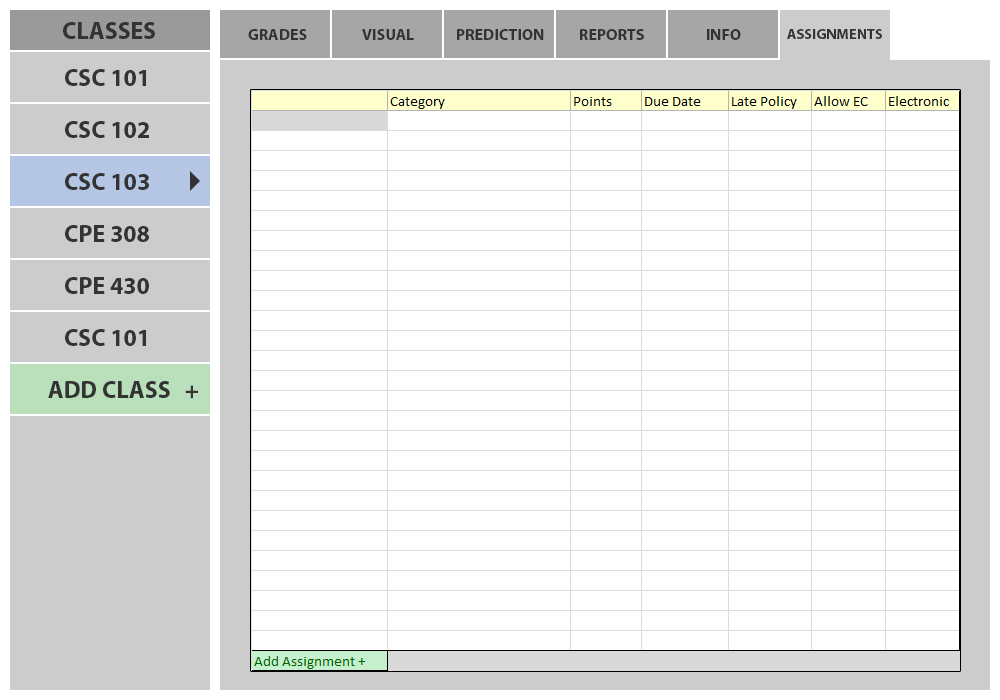
Figure 2.3.1.1: Main view.
Name column: Name of the assignment. Ex "Homework 1"
Category column: Category of the assignment. This can be a broad category such as "Homework" or a specific one such as "In-Class Quizzes." (Categories can be added and edited in the "Create a Class" section.)
Points column: This is the total possible points for an assignment.
Due Date column: Date that the assignment is due. The instructor can still enter grades after this date, it is more for the student's information.
Late Policy column: Displays the late policy selected (None, decay, custom, etc.)
Allow EC column: Is Extra Credit allowed?
Electronic column: Shows whether or not "electronic turn-in" is enabled. (Whether or not the student may turn in the assignment online)
The instructor may click the "Add Assignment" button on the bottom of the table to open the "Create Assignment" screen. (Figure 2.3.1.2)
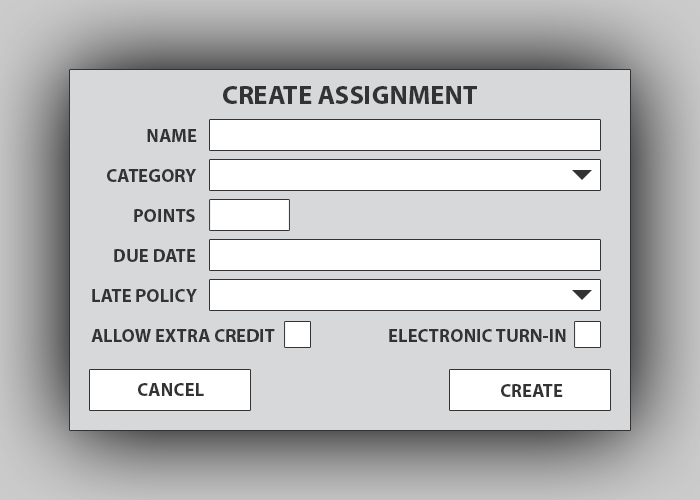
Figure 2.3.1.2: Create Assignment View.