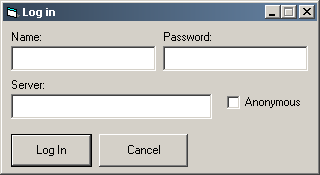
2.7.1 Login
Logging in is accomplished by choosing Connect to Server under the File menu. The login screen will appear prompting the student or instructor for his or her user information.
Figure 2.7.1.a – Initial Login Dialog
The first step is to enter the address of the server to login to. The last server address used will be automatically filled in so the user only has to enter it once.
As discussed above, students have the ability to log in without a user account. All the student has to do is click the Anonymous check box and click Log In. Upon clicking the Anonymous check box the login screen will look like Figure 2.7.1.b
Figure 2.7.1.b – Anonymous Login
For instructors and students wishing to user their own account, the user name and password are filled in before clicking Log in. A sample completed log-in dialog is shown in Figure 2.7.1.c
Figure 2.7.1.c – Sample Completed Login Dialog