2.7.3.1 Group Permissions
In every unit that requires permissions, there should be a button that opens the window in Figure 2731-1. This is the User Groups dialog for selecting groups to apply unit permissions to.
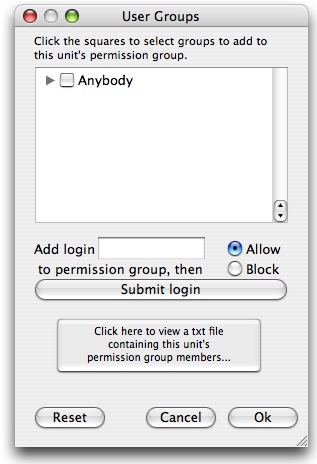
Figure 2731-1: Default View of User Groups Box
The configuration in the above figure is the view that the permission-granter (an instructor or administrator) will see upon first entering the User Groups dialog. The permission granter will then click the gray triangle to reveal any sub groups. When the granter finds a group that they’d like to assign permissions to, they just need to click the box next to that group name, and it will be added to the specific unit’s permission group as soon as the user clicks the Ok button.
In figure 2731-2, Professor Fisher’s CPE101 class is assigned permissions, but no other groups are. If a group is not explicitly selected, it is assumed that that group is not allowed to access the unit in any way.
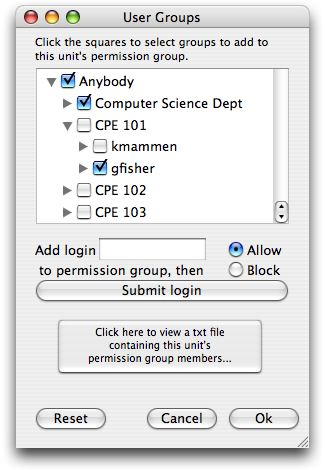
Figure 2731-2: User Groups Selection Box