2.3.1 Viewing Lessons
The user runs CSTutor and selects File > Connect from the command menu (see Figure 231-1). A rectangular authentication window appears (see Figure 231-2), which presents the user with an entry field for his/her log in name, and two buttons. The user enters their username in the "Login name" text field, then enters their password in the "Password" text field, see Figure 231-3. Alternatively, the 'Enter Anonymously' button will log the user in anonymously, so they will not have to worry about scoring or grading.
After logging in, the explorer will appear which contains a hierarchical listing of the available Lessons (see Figure 231-4). The user selects a Lesson by double clicking on the desired Lesson. Doing so will open a Roadmap window showing the structure and flow of the Lesson (see Figure 231-5). In the Roadmap window, the user double clicks on a Page thumbnail to open up a Page or Quiz. Figre 231-6 shows an example of a Page, the "Prev" and "Next" buttons follow the order shown in the Roadmap.
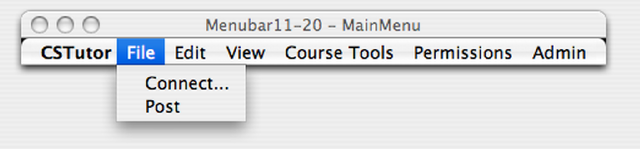
Figure 231-1
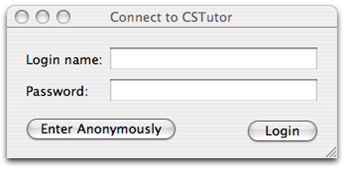
Figure 231-2
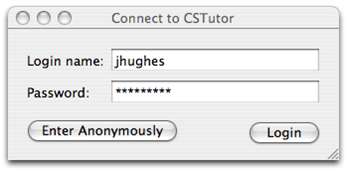
Figure 231-3
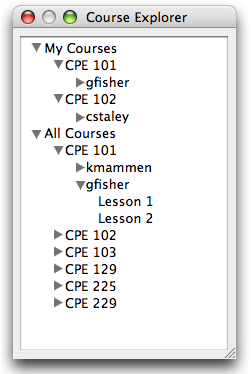
Figure 231-4
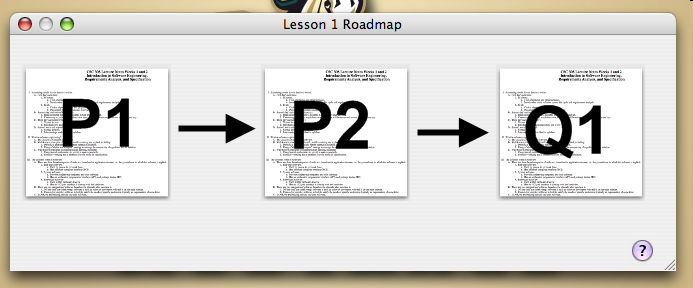
Figure 231-5
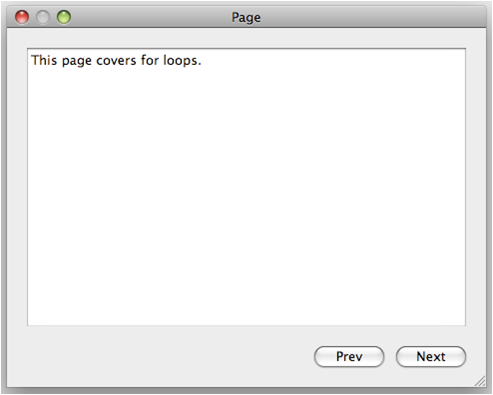
Figure 231-6
A student is finishing a Lesson, as shown in Figure 231-7, and the Lesson happens to have an optional Quiz at the end. The student decides that they want to take the Quiz, so they click the “Take Quiz” button.
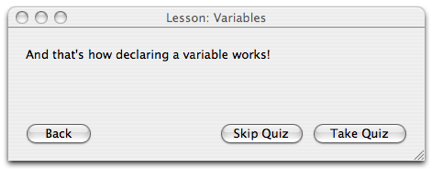
Figure 231-7
The first question in the Quiz then is displayed, as shown in Figure 231-8. The student answers the question to the best of their ability, and then presses submit.
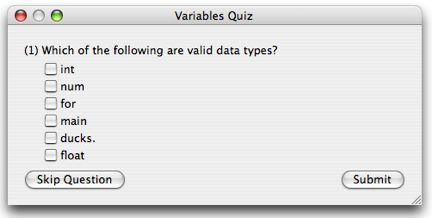
Figure 231-8
This was the last question in the Quiz, so the correct answers are shown, juxtaposed against what the student answered (Figure 231-9). The student only answered one correctly, and so their score was one of seven. They can then decide to Review Material that they’re shaky on, take the Quiz again, or continue on to the next Lesson.
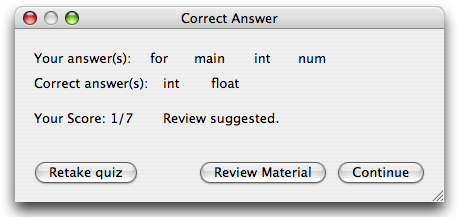
Figure 231-9