The student wants to know how well they have to do in the remaining assignments and exams to get an A in the class, so they click on the "What If?" link on the gradebook page.
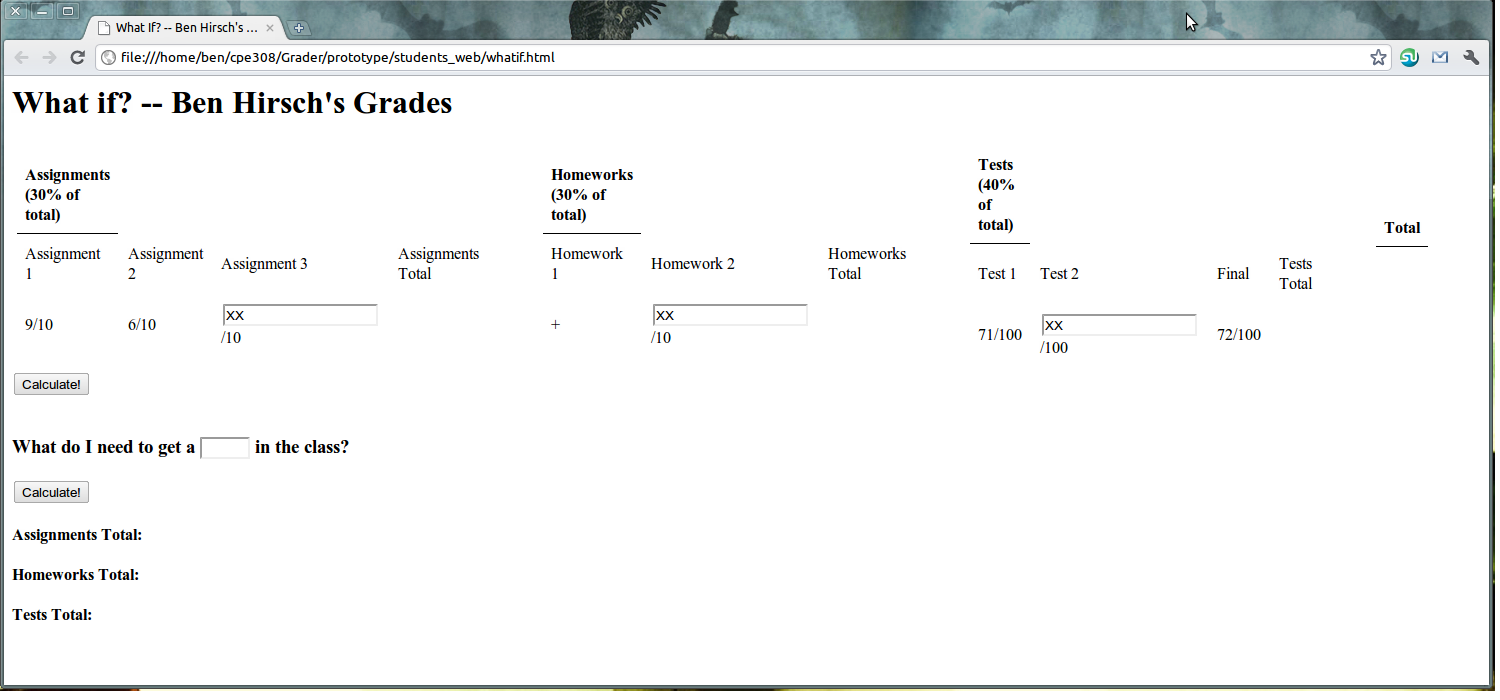
There are two ways to use the what if function. The first is to enter in any remaining grades to see the resultant final grade.
The student is greeted with the sight of what he got in the main gradebook, but with input boxes for the desired percentage grade he believes he can get. Once he fills these in, he clicks the "Calculate!" button and is presented with the results for the categorys' total grades and the final grade he will receieve.
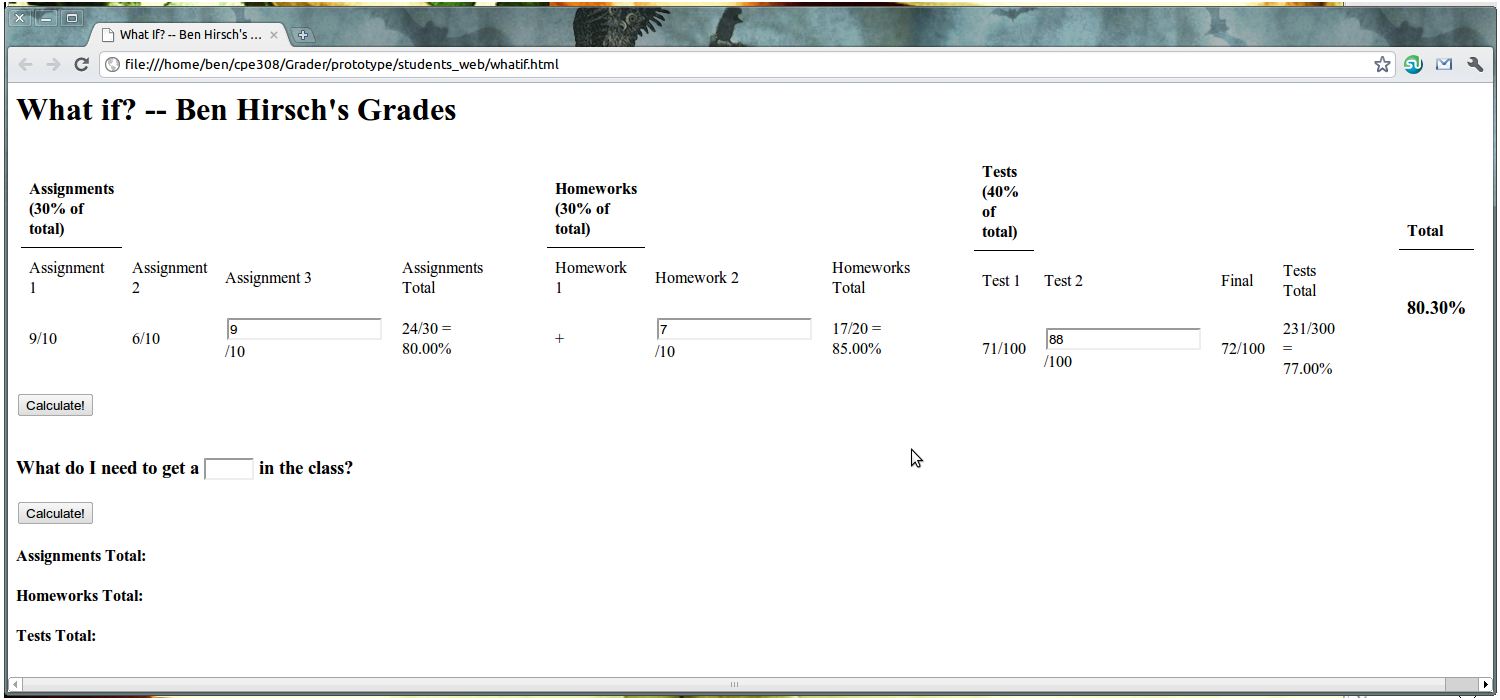
The other way of using the what if function is to input what the student wants and it calculates what the student needs to get in the category totals to get that grade.
The student enters the grade they want in the input box then clicks the Calculate! button.
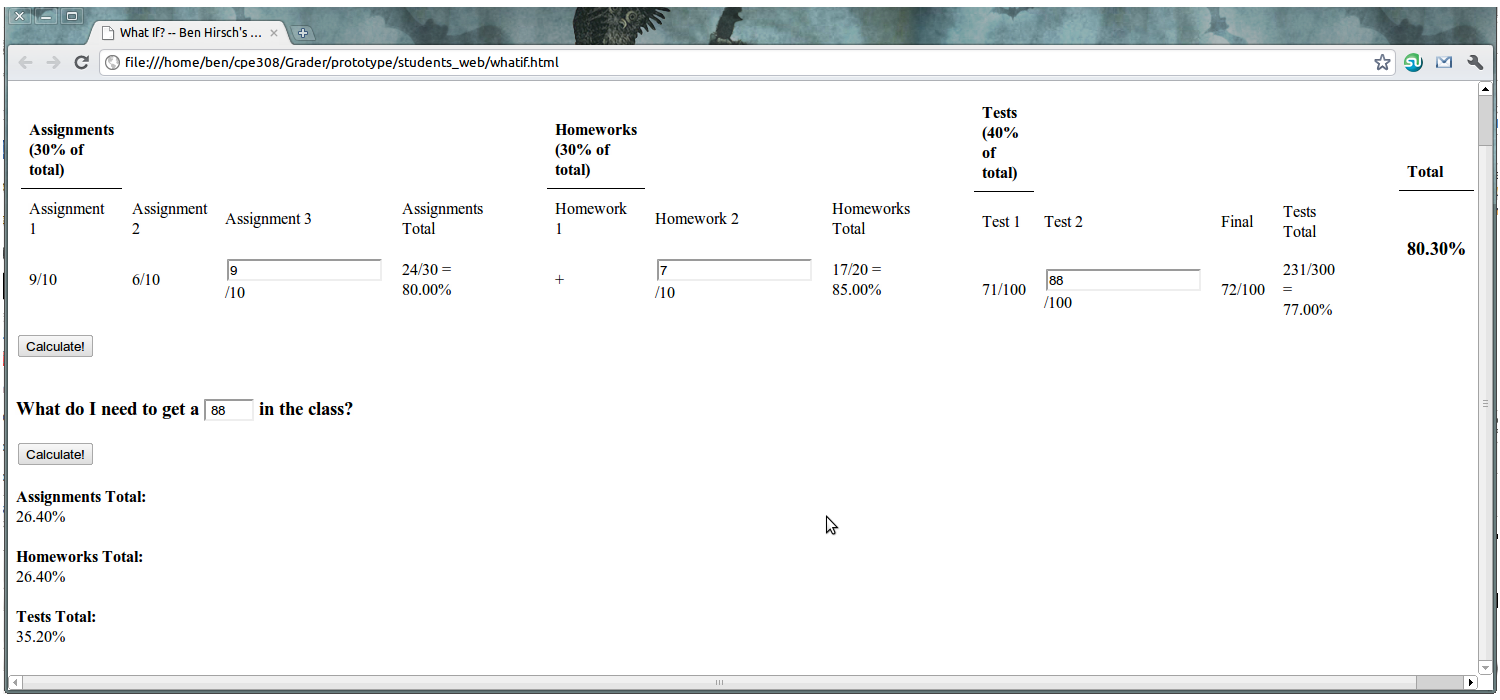
Now the student can use the upper portion of the what if function (entering each assignment grade) to find their category totals to see if they can achieve that grade.