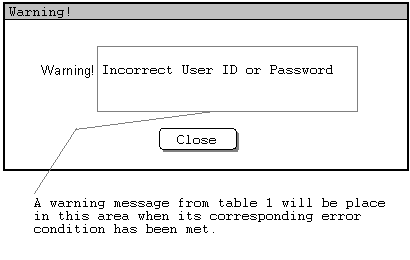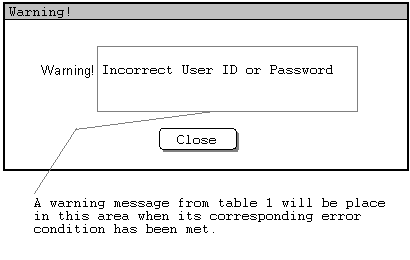
Figure 1: The general outlook of a warning message.
Warning messages serve a very important role in keeping Class Scheduler working logically correct. Under most circumstances, Class Scheduler will not proceed to the next step when a warning message has prompted and error has not been corrected. These warning message will greatly reduce the errors made in the created schedule.
Below is a table that contains the possible errors that might occur in Class Scheduler when certain error conditions are met. The Warning Message column in Table 1 contains warning messages that will be shown to the user when error conditions on the right column has been met. An example of a warning message is shown in Figure 1. It illustrates the warning message when a student tries to log in with an incorrect User ID or password.
|
Warning Message |
Error Condition |
|
Section 2.2. Creating and Editing a Basic Project |
|
|
Invalid Project Name |
Project name is empty. |
| Invalid Year input. | Year is not integer. year>3000; year<2002; |
| Invalid Quarter input | Quarter is not Spring or Summer or Fall or Winter. |
| Invalid saving location | A location that is inaccessible |
|
Section 2.2.1.1. Creating Project from Scratch |
|
| Empty instructor local data base | No instructors are selected to be available in current quarter. |
| Empty course local data base | No courses are selected to be offered in current quarter. |
| Empty room local data base | No rooms are selected to be available in current quarter. |
|
Section 2.2.1.2. Creating Project Based on a Finished Schedule |
|
| Attempt to import a invalid project. | Importing a project that does not exists in the chosen directory. |
|
Section 2.2.2.2. Opening a Project |
|
| Opening a invalid project | Opening a project that does not exists in the chosen directory. |
|
Section 2.4.1. Incremental Schedule Editing |
|
| Course is not listed in the Course Database | This error occurs when the user tries to add a section to the schedule and the course is not on the Course Database. |
| This section is already listed in the Current Schedule | This error occurs when the user tries to add a section whose section number is already listed in the schedule. |
| Size of Section out of range (must be between 1-99) | This error occurs when the user tries to add a new section or change the size of an existing section and the size is either to big or two small. |
| Instructor not in Instructor Database | This error occurs when the user changes the listed Instructor of a section to one whose name is not in the Database. |
|
Section 2.5.1. Instructor Database |
|
| Instructor Name conflict | An instructor by the name Last, First is already in the database. |
| Invalid Time Preference | Time preference is out of range. Correct range: 0-5 |
| Invalid Alloted WTU | Alloted WTU that is less than 0 or greater than the WTU. |
| Invalid WTU | WTU is less than zero. |
| Invalid form of time entry. | Entered time not in the form MTRF 12:30 pm - 3:00 pm. |
|
Section 2.5.2. Scheduling Database Management: Course |
|
| Invalid Course number | course number not a valid integer |
| Invalid Section number |
not a valid integer or char then integer |
| Invalid Units | Units is not a valid integer |
| Invalid WTU | WTU is not a valid integer |
| Invalid Length | The length is not valid integers in the form of (hh:mm). |
| Invalid Lab Length | The length is not valid integers in the form of (hh:mm). |
| Missing Department Department | The field is not entered. |
| Missing Course Number | Course Number field not entered. |
| Two copies of the same course in the Dbase. | Course with that section number and Dept already in the Database. |
| Two copies of the same room in the dbase. | Room with that Building number and room already in the Database. |
|
Section 2.5.3. Scheduling Database Management: Room |
|
| Invalid Building Number | Building Number not a valid integer. |
| Invalid Room Number | Room Number not valid integer or Char then integer. |
| Invalid Capacity | Capacity not a valid integer. |
| Missing Building Number | Building number is not entered. |
| Missing Room Number | Room Number is not entered. |
|
Section 2.6.1. Student Access: Logging in |
|
| Incorrect User ID or Password | Logging in with incorrect User ID or Password |
|
Section 2.6.2. Student Access: Answering Survey |
|
| No input in "reason" field. | If a student answers the survey, but leaves the "reason" field blank on one of the classes tried lines, and clicks 'Submit'. |
|
Section 2.8.1. File-Specific Commands: New, Open, and Close |
|
|
Exiting scheduler without saving the project. |
Occurs when an administrator has made changes to the current project, but has not saved it, and tries to either 'close' it or 'exit' the system. The system asks the user whether or not the project should be saved before being closed. |
|
Section 2.8.2. File-Specific Commands: Save, Save As... |
|
| Project name already exits in the directory. | If an administrator tries to save a project using 'save as...' and enters the name of a file that already exists in the currently selected directory, the system asks the user if that file should be overwritten. |
Table 1: Warning and Error Conditions