2.2.4 Pause and Resume
The
pause and resume function
After the user chooses to generate a schedule, the program begins the process of generating schedules (See section 2.2.2). This process may take on the order of hours to complete. While the program is working, many menu options are grayed out so that the user doesn’t alter data that is currently being utilized. The user has the ability to Exit (File > Exit), or Pause (Schedule > Pause).
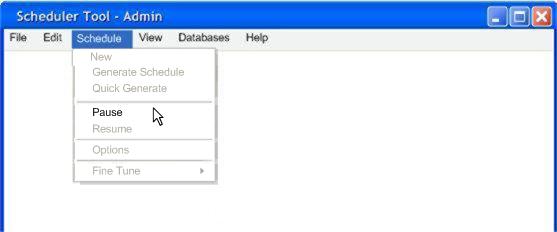 Figure 2.2.4.1, pausing after starting.
Figure 2.2.4.1, pausing after starting.
When the user selects Pause from the Schedule menu (Figure 2.2.4.1, above), the current progress is temporarily saved, and stopped. The user then has the ability to view or alter the databases and options, via the reactivated menu bar.
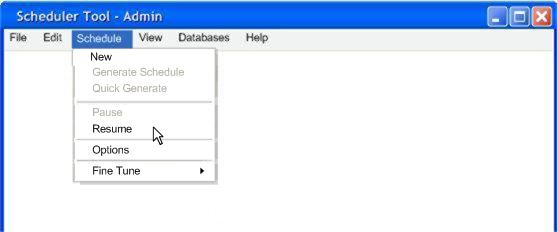 Figure 2.2.4.2,
resuming after a pause
Figure 2.2.4.2,
resuming after a pause
While databases or options remain unchanged, the user has the option to Resume from the schedule menu. (Figure 2.2.4.2, above) The program then restarts from the point it left off. The Generate Schedule option is grayed out to prevent the user from starting all over again.
However, if the user alters any of the databases or options, the Generate Schedule option becomes available. When the user selects Generate Schedule, it uses the new database and options. If the user attempts to Resume after making a change, a prompt pops up stating that it ignores the changes and ask if the user still wishes to continue. (Figure 2.2.4.3, below)
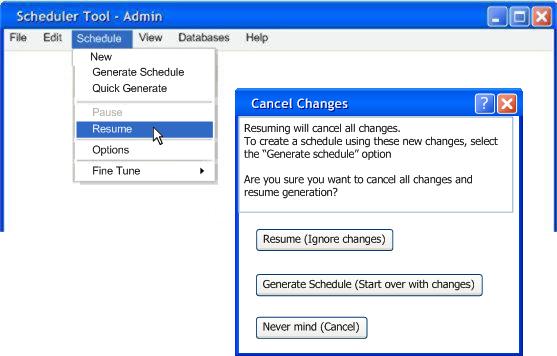 Figure 2.2.4.3,
Resume prompt after changes
Figure 2.2.4.3,
Resume prompt after changes
If the user ever selects Exit from the File menu, the program does not save any progress of generating schedules. This is true, whether or not the user selects pause. It is suggested that the user finishes the generation process before exiting the program.
Prev: Needs to be set | Next: Needs to be set| Up: Needs to be set | Top: index