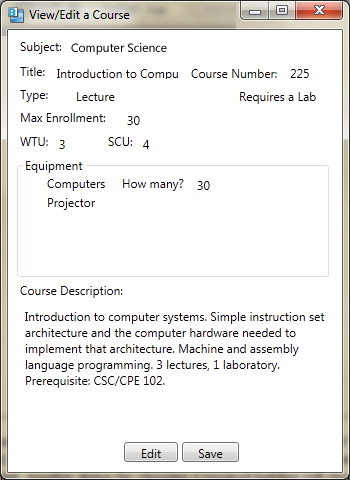
Figure 8. View when selecting an individual Course record
To view and edit an individual course record, double click on the record in database and the system displays a dialog containing all the information of the specific record in an organized and detailed window as shown in Figure 8.
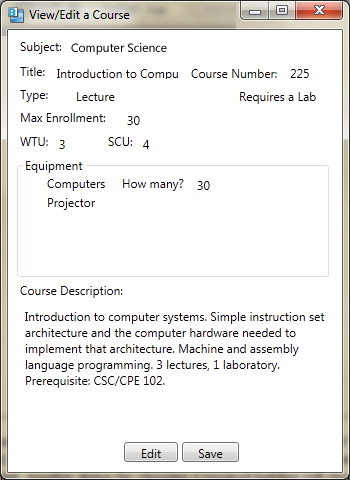
Figure 8. View when selecting an individual Course record
The 'View Course' dialog looks similar to the 'Add a Course' dialog. The fields showing are subject, course title, course number, type, max enrollment, WTU, SCU, equipment, and a description.
Initially the fields are not editable. To edit the record, the user presses the 'Edit' button on the bottom. The fields become editable as shown in Figure 9.
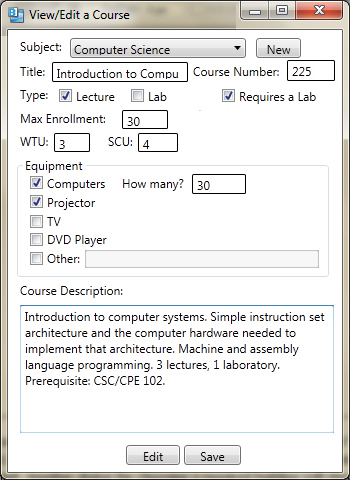
Figure 9. View when editing an individual Course record
In the edit mode, the user can change any of the fields of the record. Figure 10 shows an example of the user editing the course record for CSC225.
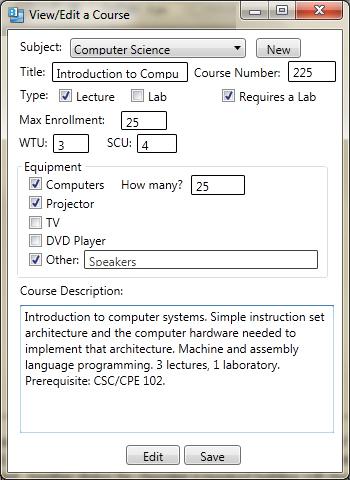
Figure 10. Editing an individual Course record
The user has changed the 'Max Enrollment', number of computers needed, and added 'Speakers' as an equipment needed for the course by checking the box next to 'Other' and typing into the text field. When the user finishes editing the course record, press the 'Save' button.
To delete a course record permanently from the database, the user first selects the record by clicking on it. Then, there are two ways the user can delete the record. The first way is to click 'Edit' on the toolbar at the top and then choose 'Delete'. The other way is to just push the 'Delete' key on the user's keyboard. Both of these methods will result in the system displaying a dialog confirming the deletion as shown in Figure 11.
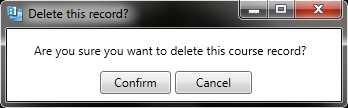
Figure 11. Delete confirmation dialog
Choosing 'Confirm' removes the record from the courses database. Choosing 'Cancel' keeps the record in the database and now changes are made. Both options result in the system removing the dialog from the screen and displaying the course database.