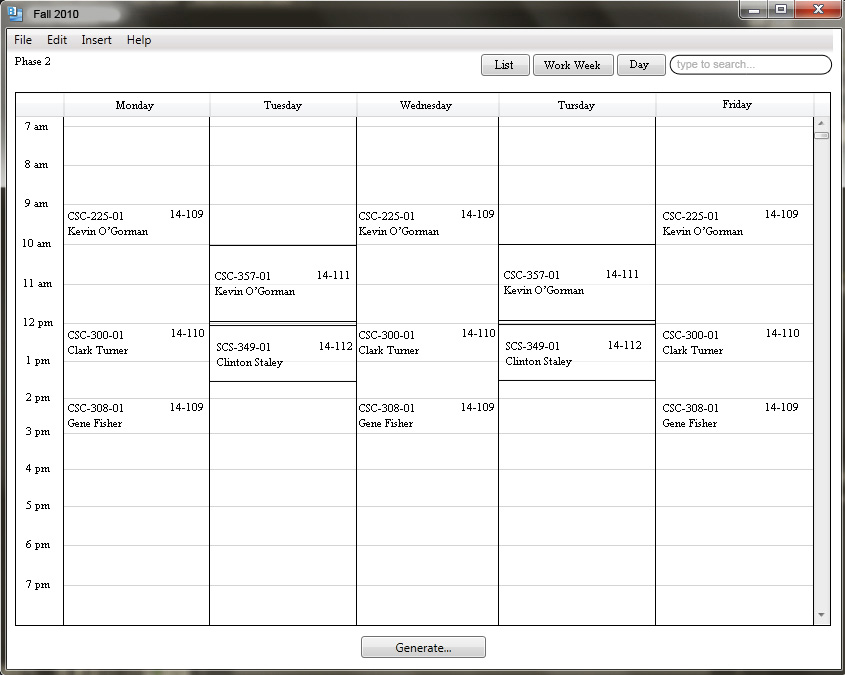
As seen in Figure 2.5.1, the initial view is set to list, as there will generally be many professors, courses, and rooms that have been scheduled. To change to the Work Week view, the user presses the "Work Week" button found at the top right corner of the Scheduler window.
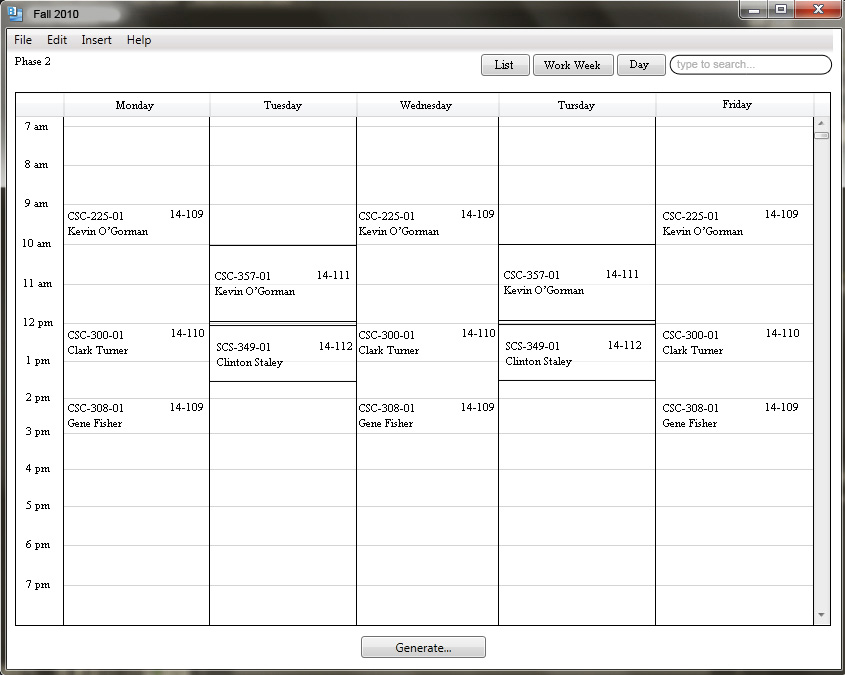
To change to the day view, the user will click on the "Day" button found at the top right corner of the Scheduler window.
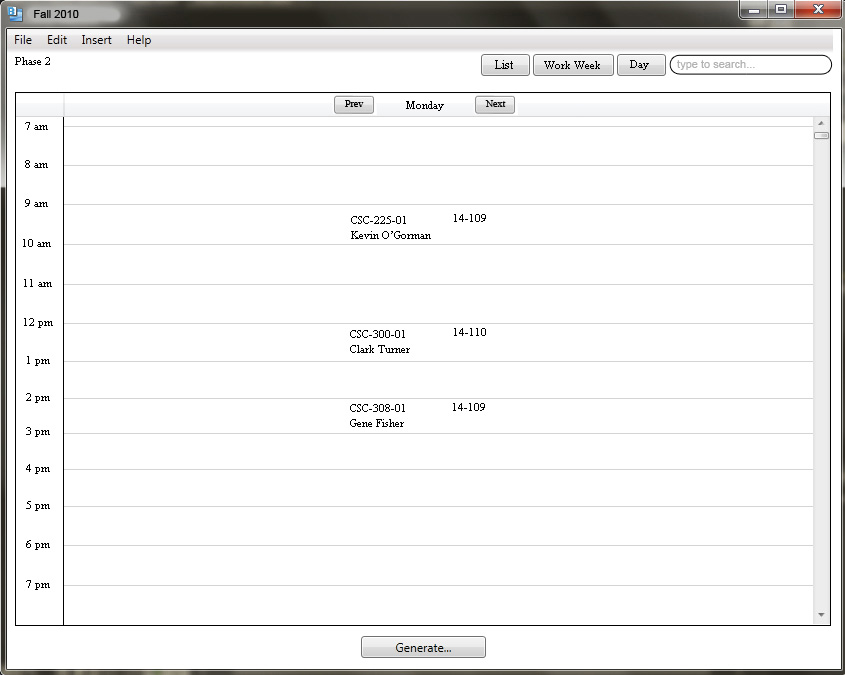
On the top bar of the center frame, The current day will be shown. After initially switching to Day view, it will be set to Monday. On the left and right of Monday will be buttons for the previous and next day in the work week, respectively. Clicking on any of these will allow the user to switch between any weekday Monday - Friday.