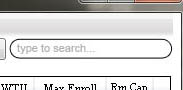
Figure 2.6.3.1 The search box
If the user is ever in need of finding a specific entry or entries, the search function found at the top right is just what they need. The search function features a search field where any string can be entered.
By typing into the search box, the content of the main view window is updated to reflect the search term. Any scheduled item that has a value that contains the current string in the search box will still be visible in the generated schedule. If no scheduled items match the string provided, the schedule will appear empty.
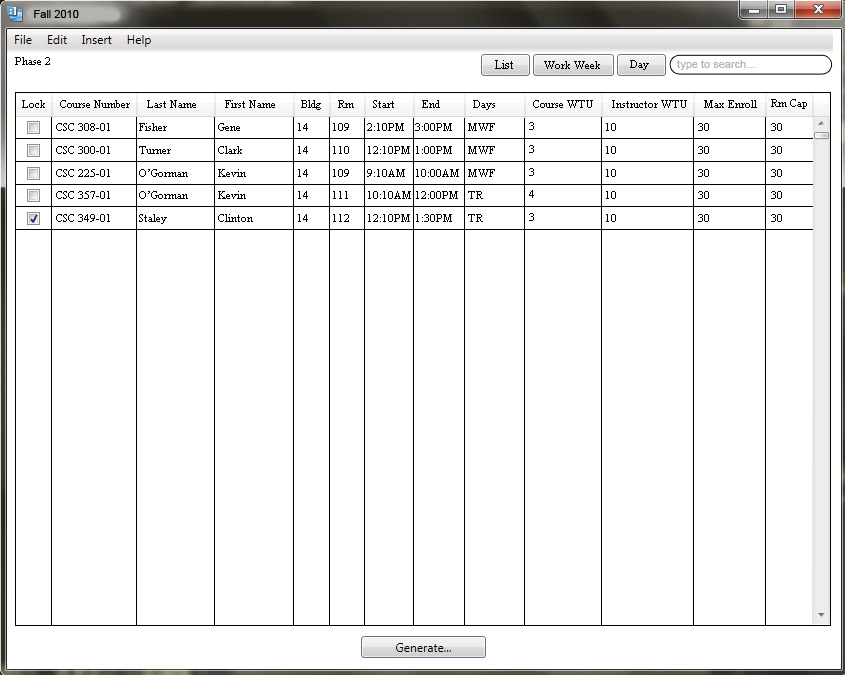
Figure 2.6.3.2 The search function without text
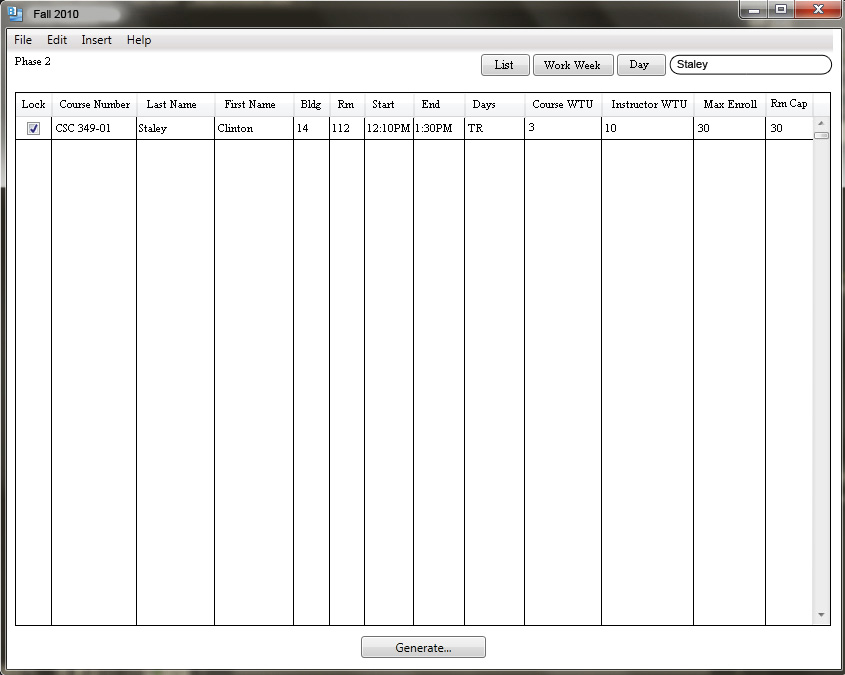
Figure 2.6.3.3 The search function with text
As shown in figure 2.6.3.3, when there is text in the search box, an "x" button on the right will appear. By clicking on this button, the system will respond by clearing the search box of any text and returning the generated schedule to show all of its contents.