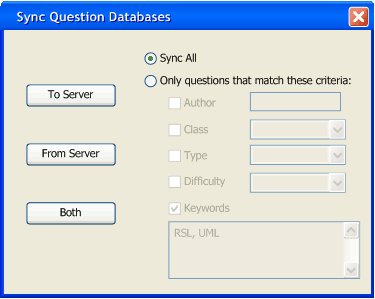
When a teacher wishes to use questions from the central question database server, or would like to allow other teachers to use his/her questions, he/she may synchronize the currently open question database with the one on the central server. To do this, the user clicks File -> Sync from the question database menu. The user is presented with the following screen.
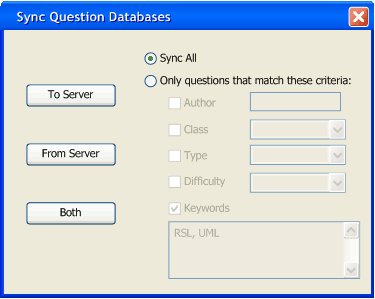
Figure 1: The default sync criteria window
The user then selects whether he/she would like to add questions to the server database, retrieve questions from the server database, or both. One of these options is selected by the user. The user may retrieve all questions from the server database, or may only retrieve ones that meet his search criteria. These criteria are entered and checked into the text boxes and drop down menus. The Author field specifies the author of questions. The Class field contains a drop down menu of all the currently available classes on both the question server and local machine. The Type field contains a drop menu of the different types of questions. The Difficulty field contains a drop down menu with all of the different difficulties to choose from. The Keywords field contains a text field for the user to enter keywords to appear in the questions. Only questions that meet all of the given search criteria are eligible to be retrieved. A question matches the Keyword criterion if one or more of the keywords match one or more of the keywords specified. An example of this could look like the following picture.
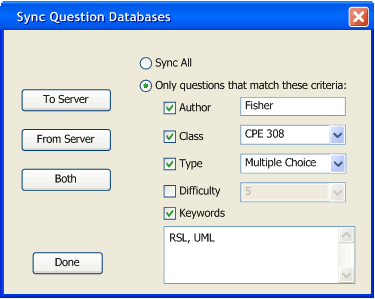
Figure 2: The sync criteria window filled in
If the user wishes to exit the synchronizing process, he/she clicks Done and returns to the previous screen. When the user is finished entering criteria and clicks To Server, From Server, or Both the following screen is presented.
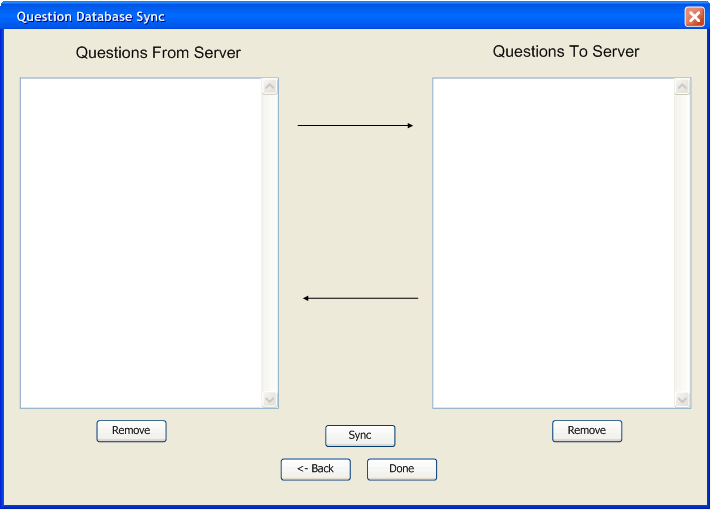
Figure 3: The default question transfer window
The Questions from Server field contains all of the questions that will be retrieved from the central question server and placed in the local question database. The questions can be selected and removed if the user wishes by clicking the Remove button beneath the Questions from Server question list. The Questions to Server field contains all of the questions that will be added to the central question server from the local question database. The user may remove questions from the list to be submitted be selecting a question a pressing the Remove button beneath the Questions to Server field. The user may execute the described sync by pressing the Sync button. The following image is an example of what this screen might look like when given a question criteria from the previous screen and clicking From Server on the sync criteria dialog.
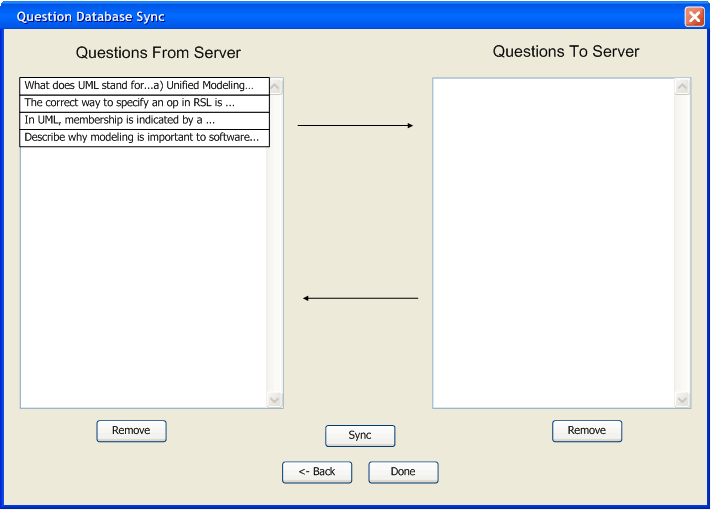
Figure 4: The question transfer window with an example From Server transfer
A list of questions is presented. It is important to note that questions already in the user's question database are not synced. A question is defined to be already in the question database if it is equal to any questions in the question database. Question equality is defined as two questions having exactly the same information for every field of the question (question text, author, class...). After clicking Sync, the questions from the Questions from Server field would be added to the question database. This removes the questions from the Questions from Server field. The user may then select Back to go back to the question criteria page for a new syncing or may choose Done to return to the question database manager. For this example, the user selects Back.
The sync criteria window appears with the settings unchanged. If the user wishes, he/she may change the sync criteria in the same ways as before. The user now clicks To Server.
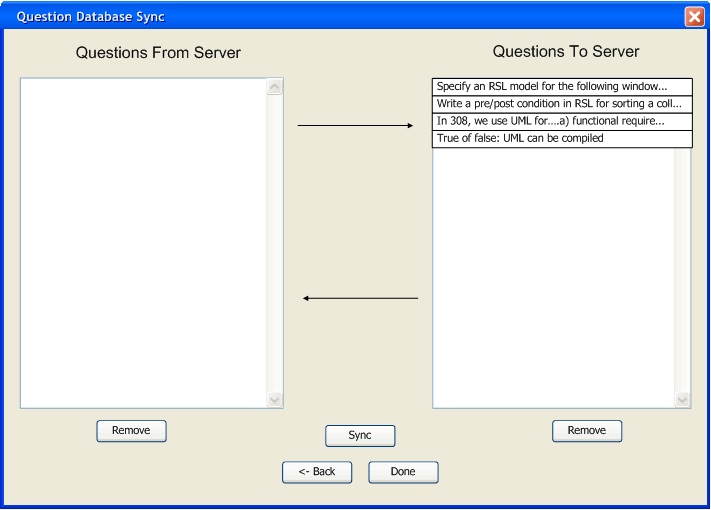
Figure 5: The question transfer window with an example To Server transfer.
After clicking Sync, the questions shown will be sent from the user's question database to the central server's question database. It is important to note that if the central server already contains a question, that question will not be synced from the user's question database. After syncing, the questions are available for other users of the test tool to sync to their own question databases. The user clicks Done and returns to the question database screen.