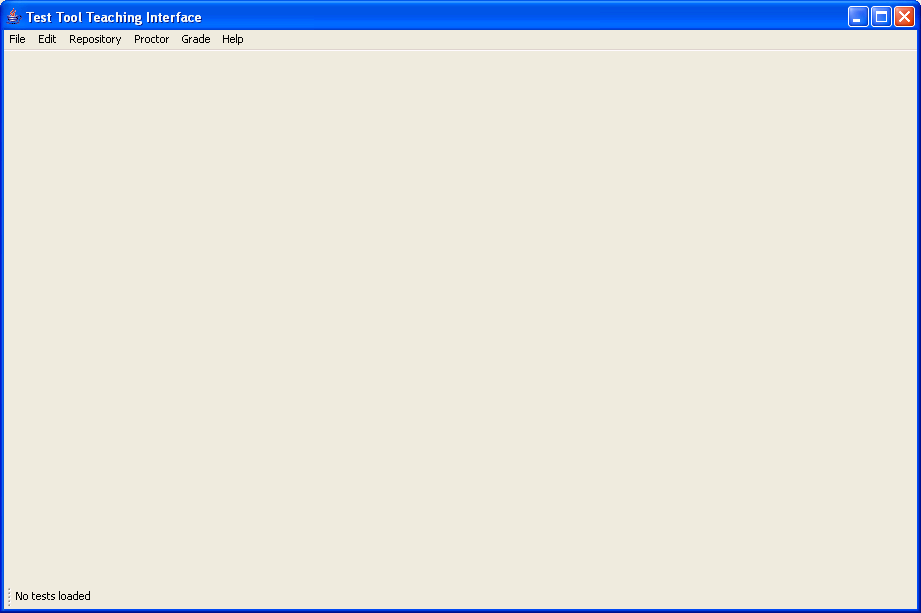
figure 2.1.1-1
This interface is used to assist a teacher in administering a test to a class full of students.
When the user of the Test Tool Teaching interface first loads the user interface, they are presented with a blank window. (shown in figure 2.1.1-1).
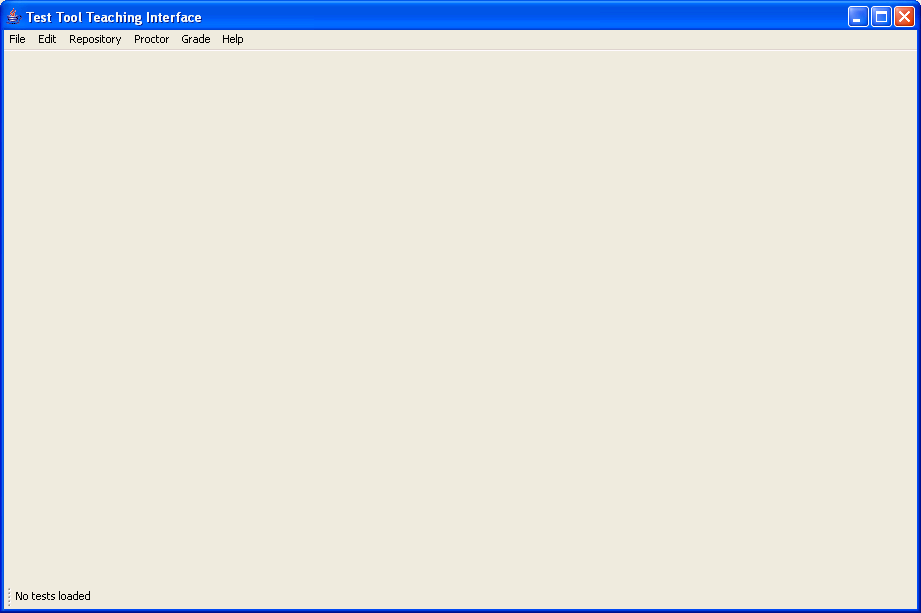
figure
2.1.1-1
Several menus exist at the top of this window: file, exit, repository, grade, and help. The file menu contains actions for opening, creating and closing tests (see figure 2.1.1-2, and refer to the respective subsection of section 2 of the requirements documentation for more information). The Edit menu has standard “cut”, “copy”, and “paste” actions, which gives a user the ability to quickly import data from other applications, and various text fields (see figure 2.1.1-3).
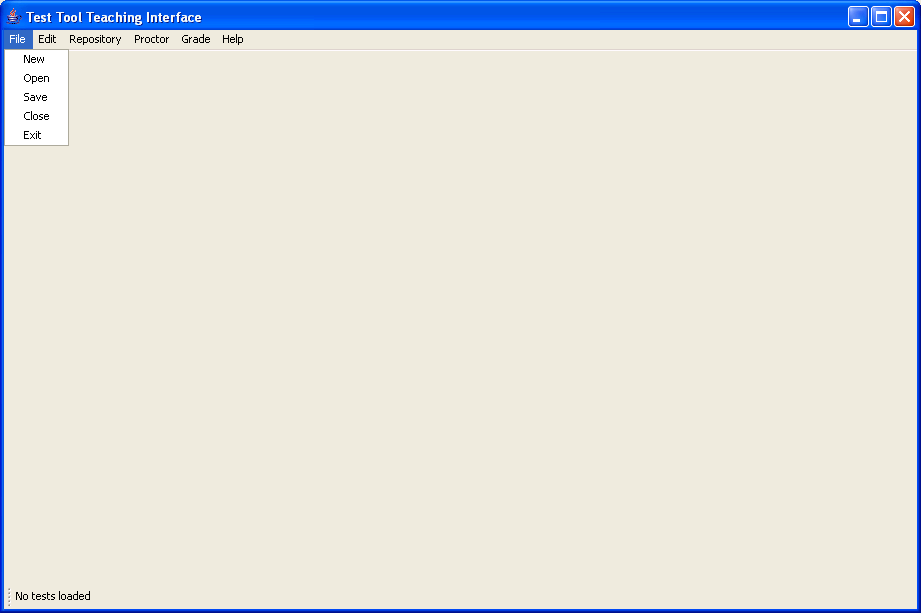
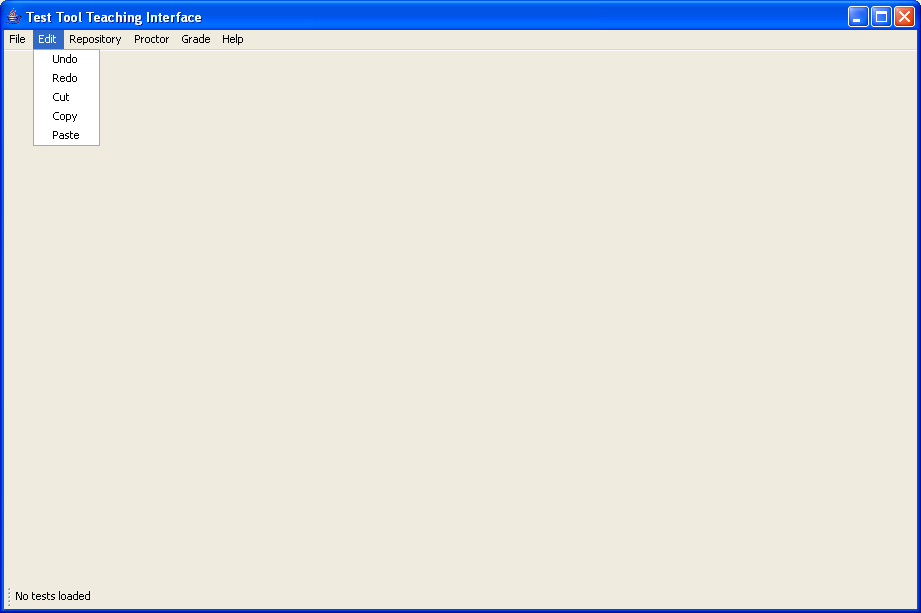
figure 2.1.1-3
The Repository menu gives a teacher several options for managing their local question repository. "Add Question" can be used to create a new question. "Remove Question" can be used to take a question out of their local database. "Modify Question" edits the teachers local copy of a question, and "View Questions" can be selected to review all of the available questions. Finally, the "Import/Export" option can be used to help syncronize a teachers local question repository with a department wide repository. These options are discussed later in section 2.3.
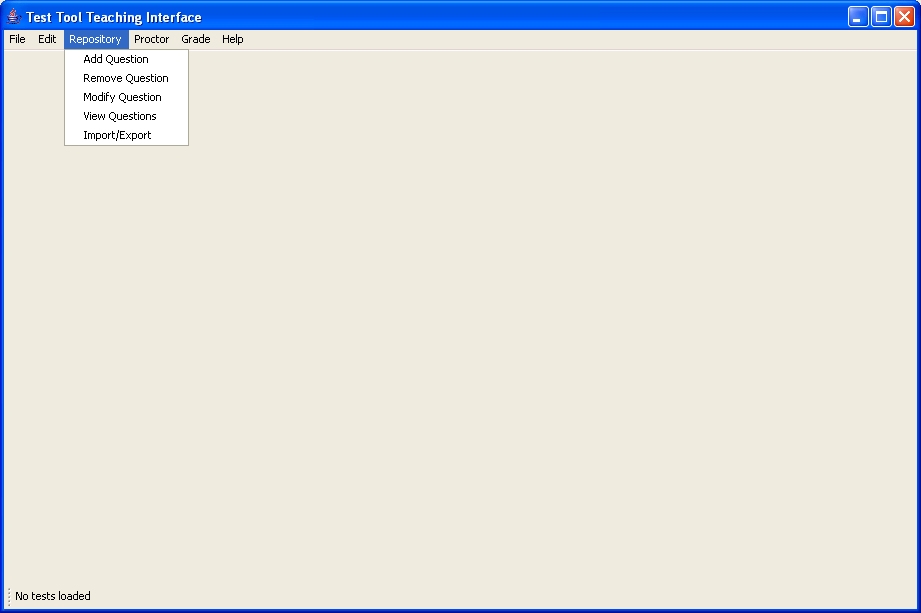
Figure 2.1.1-4
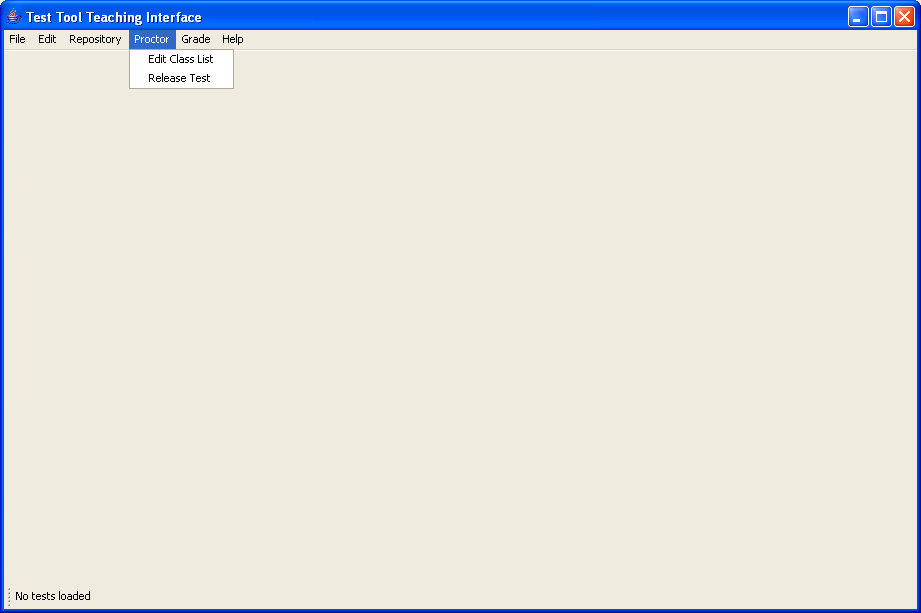
figure 2.1.1-5
After a test has been proctored, or a previously proctored test is loaded,
a teacher can view graded problems, and add comments and grades through the
"grade" menu (see section figure 2.1.1-6, and section 2.6 for more information).
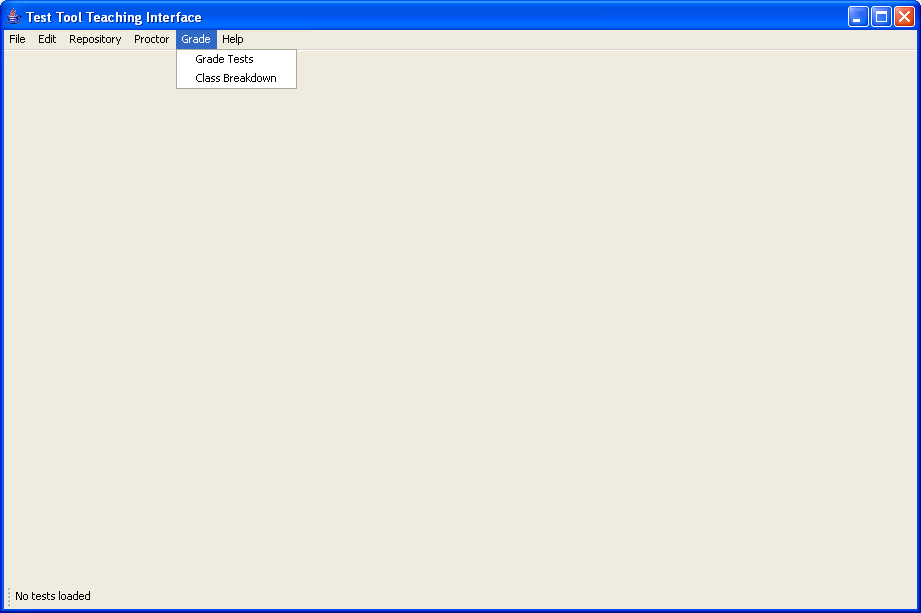
figure 2.1.1-6
The help menu has a reference back to this original spec document, so a user can quickly look up the the procedure to to the actions which they need to perform (see figure 2.1.1-7).
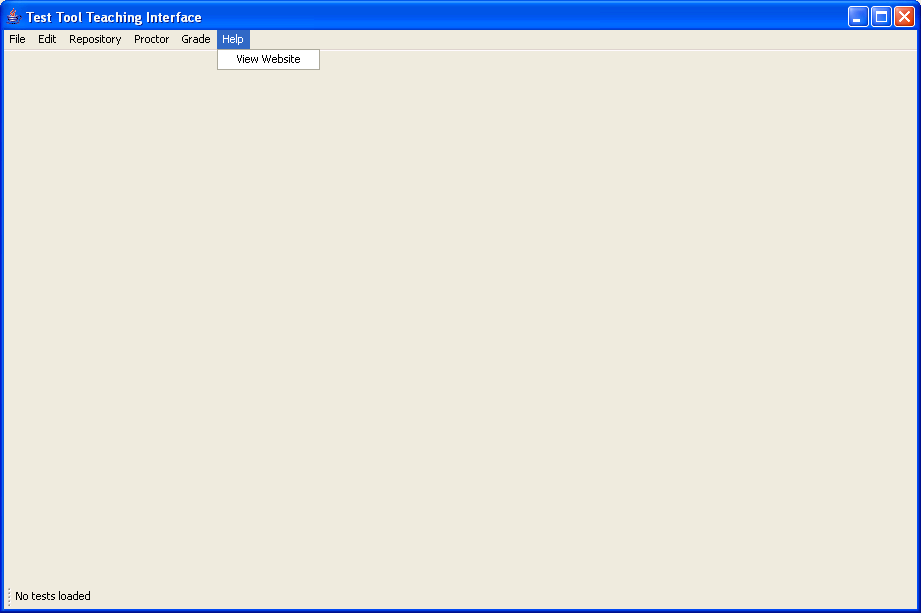
figure 2.1.1-7