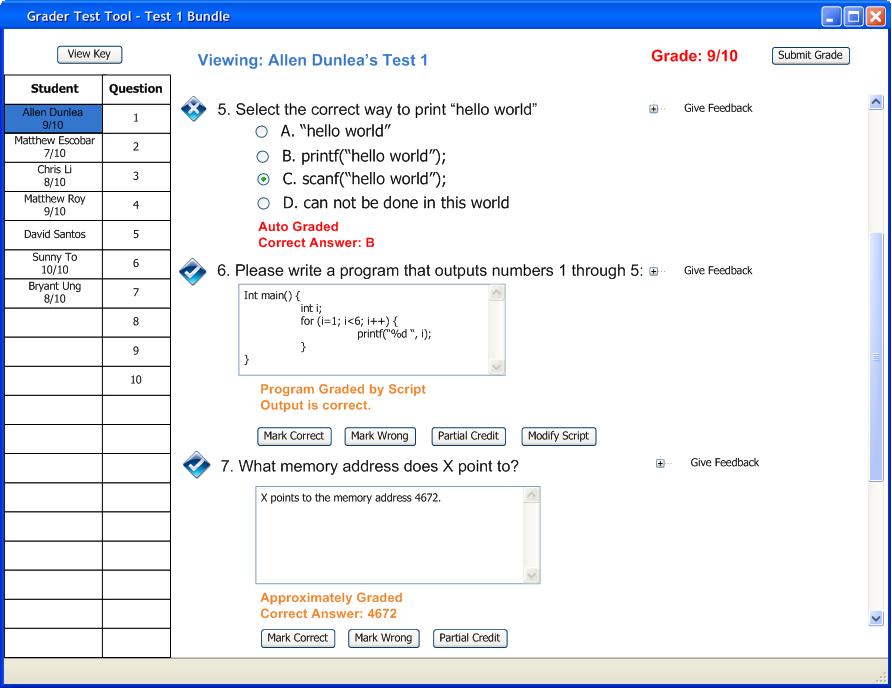
From the Starting UI shown below in Figure 1, the user has a couple of grading modification options for particular questions.
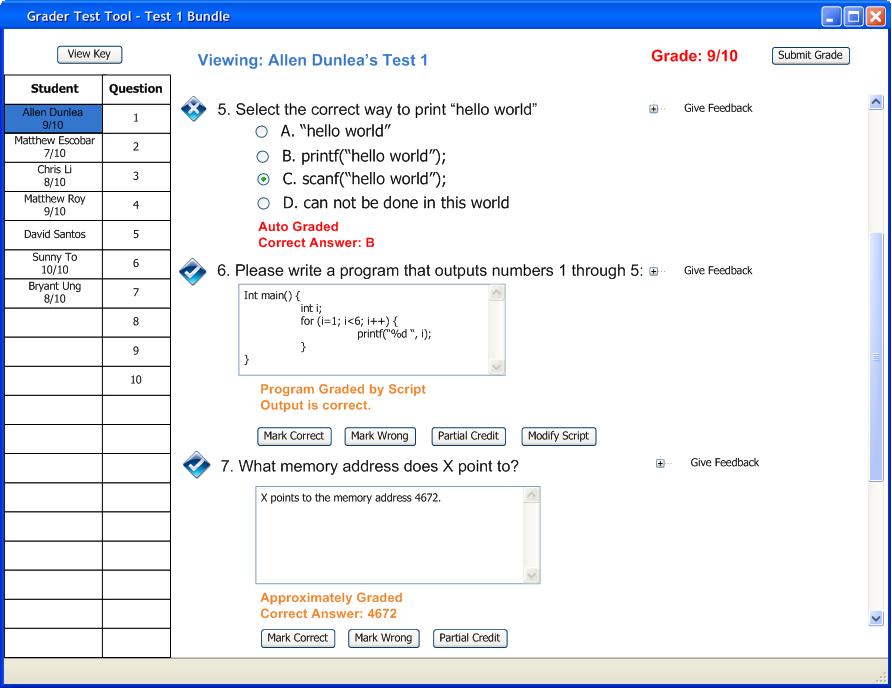
Figure 1: Test Grading Window
A question can be either correct or wrong. A question is shown to be correct if it has an image of a 'check mark' next to the number and it is shown to be wrong if it has an image of an 'X' next to the number. The user has the option to choose whether a non-auto graded question is correct or not. So this option is true for the question types of Coding, Short Response, Long Response, and Fill in the Blank. The user clicks on the 'Mark Wrong' button for the selected question. The result of this action is shown below in Figure 2.
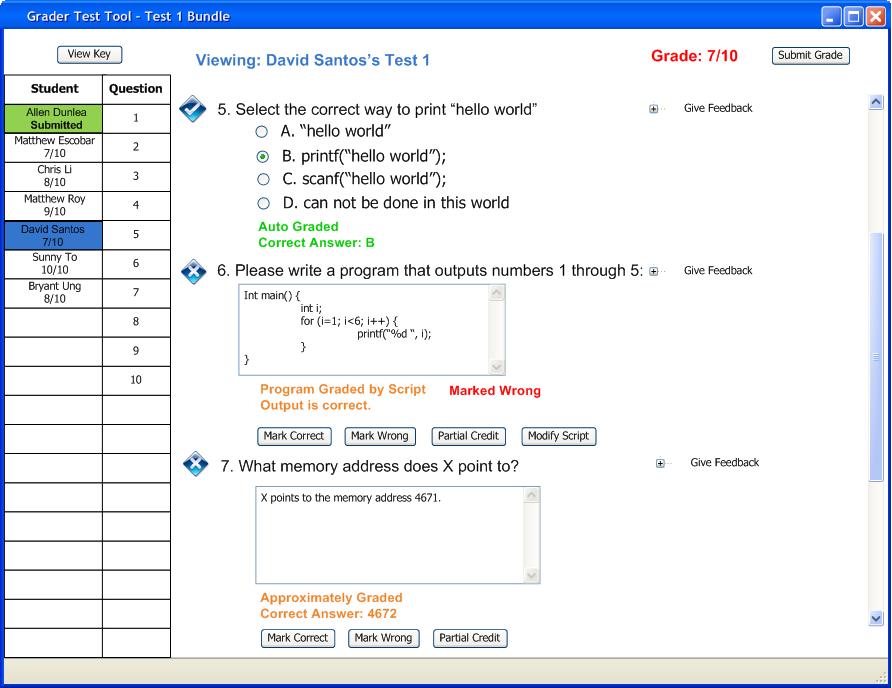
Figure 2: Test Grading - Marked Wrong
The question is now shown as being wrong or incorrect and a message is also displayed notifying the user that this question was marked wrong.
Similarly, the user changes his mind and clicks on the button 'Mark Correct'. The result of marking the question as correct is shown below in Figure 3.
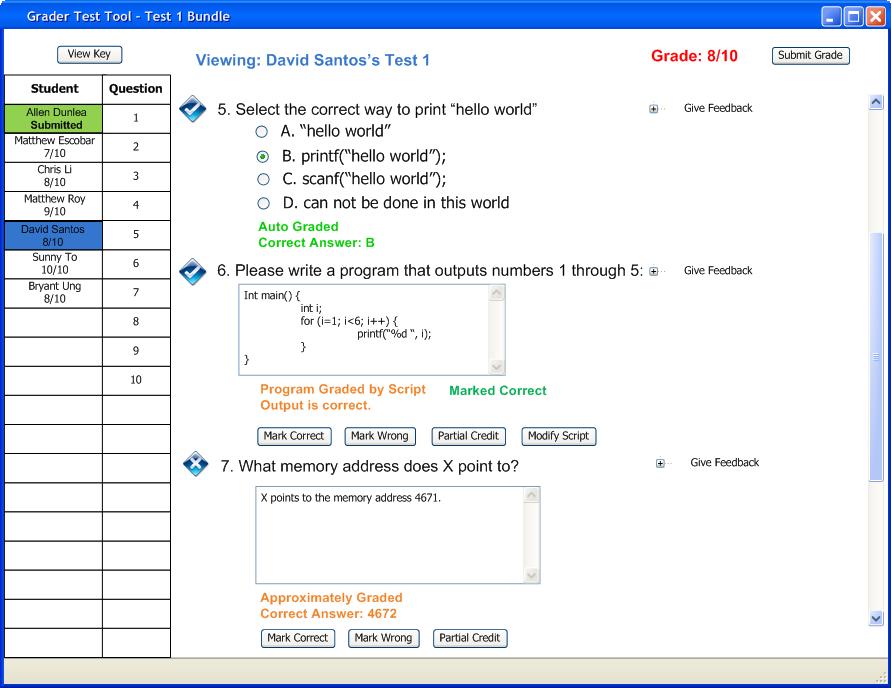
Figure 3: Test Grading - Marked Correct
The question is now shown as being correct and a message is also displayed notifying the user that this question was marked correct.
Non-auto graded questions also have the option to be assigned partial credit. The user decides to give partial credit to a question and clicks on the button 'Partial Credit'. This will cause the following window to pop up displayed in Figure 4 which allows the user to set partial credit.

Figure 4: Partial Credit Window
The question is now marked as correct but only partially correct. This is displayed by showing a percentage below the check symbol that shows a question is correct. There is also a notification by the question that tells the user that the question was given partial credit and what percent of partial credit was given. This is all shown below in Figure 5.
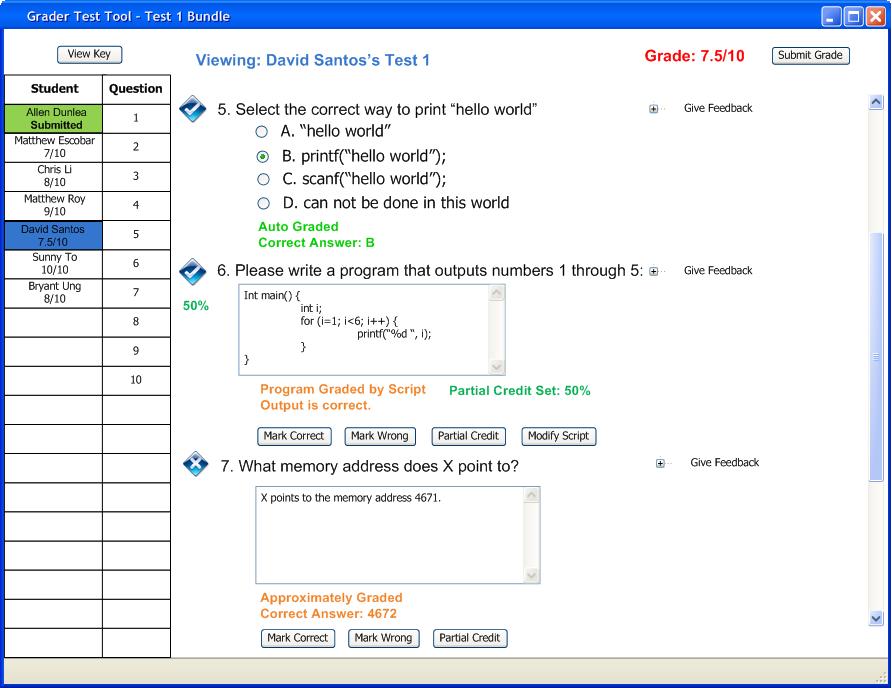
Figure 5: Test Grading - Partial Credit