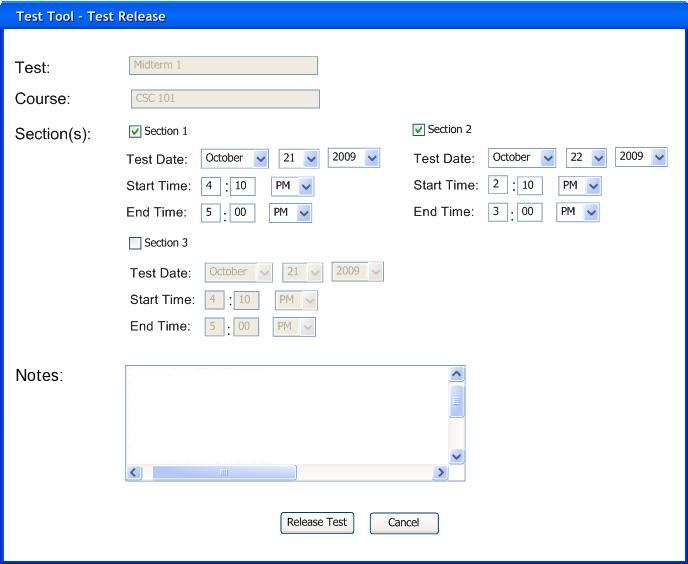
To enter the test release window, the user selects File->Release Test from the menu bar. The user then encounters the following interface displayed below in Figure 1.
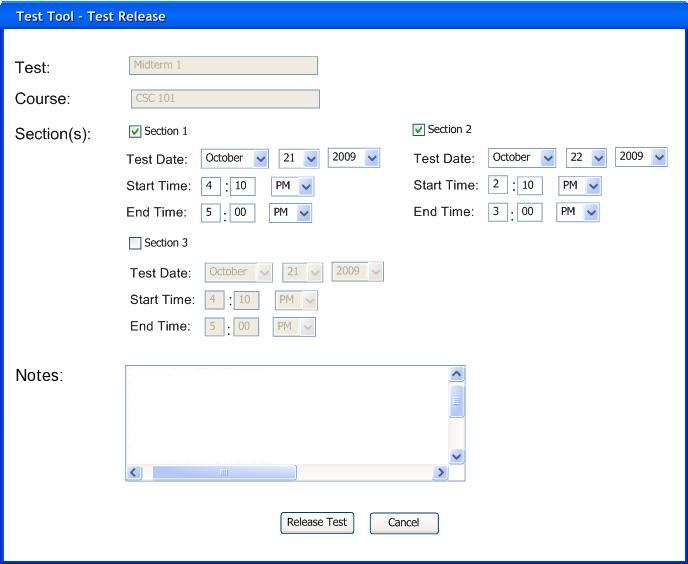
Figure 1: Test Release window
From this window the user views the name of the test and class, but is not allowed to modify them. The number of sections will change depending on the total amount of sections for that class. The user checks the boxes for the sections that will be taking the test. For each of the sections taking the test, the user specifies the date, start time, and end time for the test to be available and taken. Finally the user types notes in the text box labeled 'Notes' that will be displayed to students before they take the test.
Once the user clicks the 'Release Test' button, they must login to release the test.
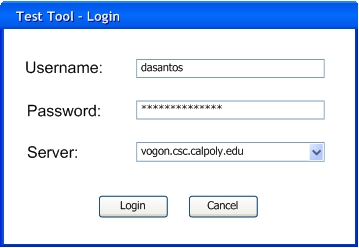
Figure 2: Login window
The user enters a username and password to login. The user specifies the server to login and release the test to. Once the login has been completed correctly, the test is released to the specified server and ready to be taken at the appropriate time and date.
Test release works by releasing the created test and all its configuration files to a remote server. These files will then be used later by being imported in the Student Test Taking Program when the instructor is preparing the test taking machines. Once the files are imported to the test taking machines by the Student Test Taking program, the test will be ready to be taken.
This functionality of having the test being stored on a remote server and then being imported to the student program is useful because a secure backup always exists. If it were directly released to the lab machines for test taking, and the lab machines were to crash during a test, then the instructor would have limited options. The instructor would have to open the Test Tool Instructor program and release the test all over again to the lab machines. Instead, the instructor can just import the tests from the remote server to the lab machines.