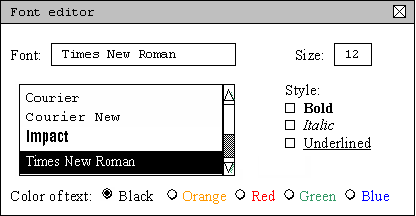
The 'view' menu in the initial screen toolbar has four options, which include 'Font ...', 'Columns ...', 'Database Pane', and 'Exam Pane'. 'Font ...' opens a font editing dialog which allows the user to manipulate the text of an exam. Details of the 'Font ...' menu option are explained in the following section. 'Database Pane' and 'Exam Pane' display the corresponding window and are both either active or not active as indicated by a check mark to the right of the menu option. 'Columns ...' lets the user choose which question properties are displayed and which aren't shown in the database pane.
The font editor is a small toolbox that allows the user to manipulate exam text. This toolbox can be opened and placed anywhere on the screen for use. Selecting ' Font ...' from the 'View' menu in the main toolbar brings up the font editing dialog as shown in figure 2.11.a. Once the toolbox is open, any exam text can be selected and manipulated. The default font is 12 point "Times New Roman". The font can be changed by selecting a font from a scrollable list of all available system fonts. The size of the font can be changed by typing in a desired fontsize. The selectable fontsizes are limited to a range of 9 point to 24 point. Style options include Bold, Italic, and Underlined text style as well as any combination of these. Text color can be applied for clarification, emphasis, ect. Text colors can be Black, Orange, Red, Green, or Blue by choosing the corresponding radio button at the bottom of the toolbox.
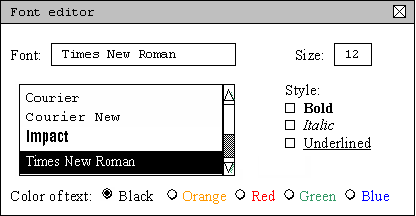
Generally, all windows scale evenly when a window is resized. Resizable windows have an individual minimum size depending on the amount of information displayed. All resizable windows have no maximum defined size, although the individual monitor being used physically puts a limit on the max window size.