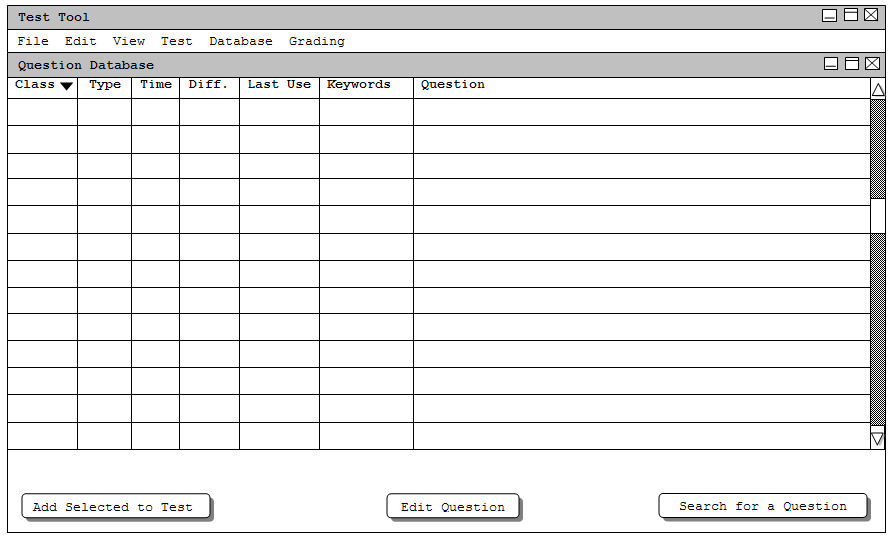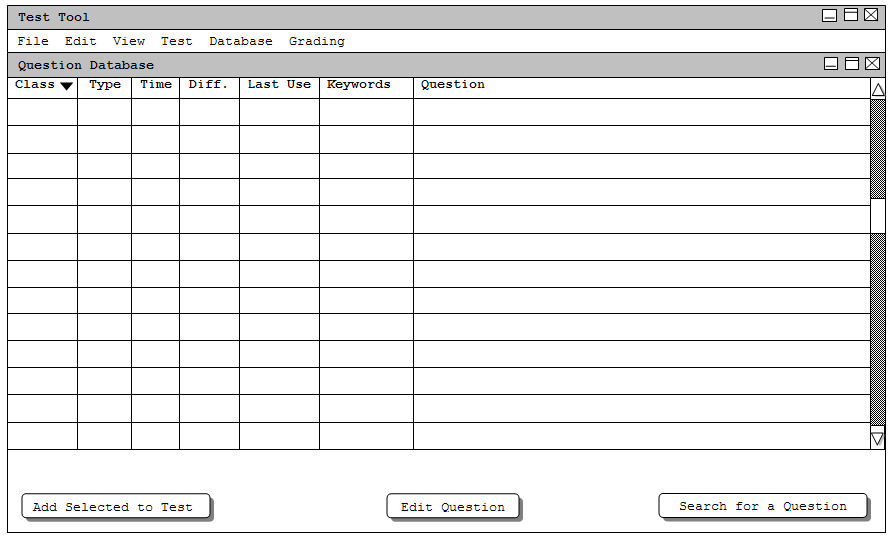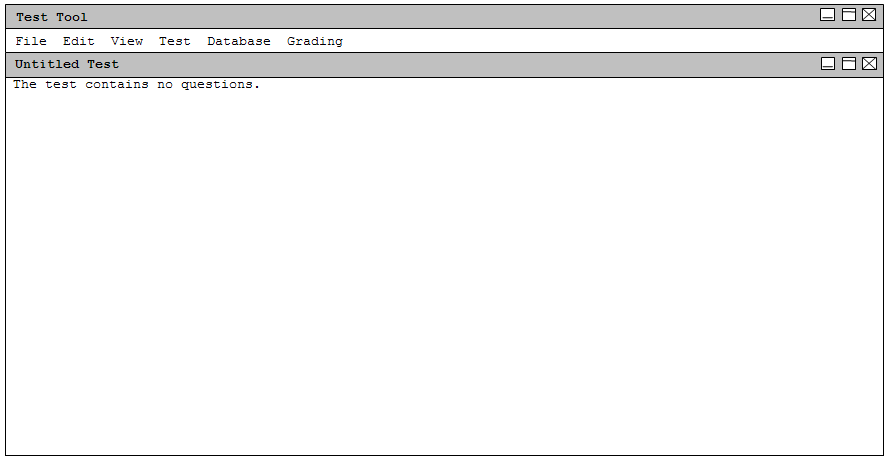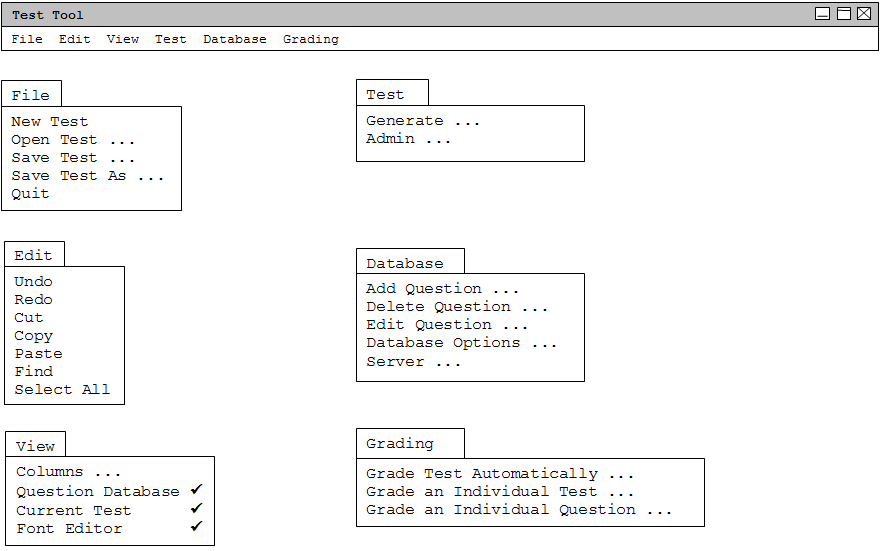2.1. User Interface Overview
When TestTool, is initially started up, the user is greeted with the screen shown in Figure 2.1.a. This first window shows
the contents of the local question database, and is used primarily for test editing and creation. Other top-level user
interfaces include the test administration interface and student interface, which are covered in Sections 2.5 and 2.6.1,
respectively. For now, we will focus on the test creation interface, and save discussion of the administration and test
taking interfaces until their respective sections.
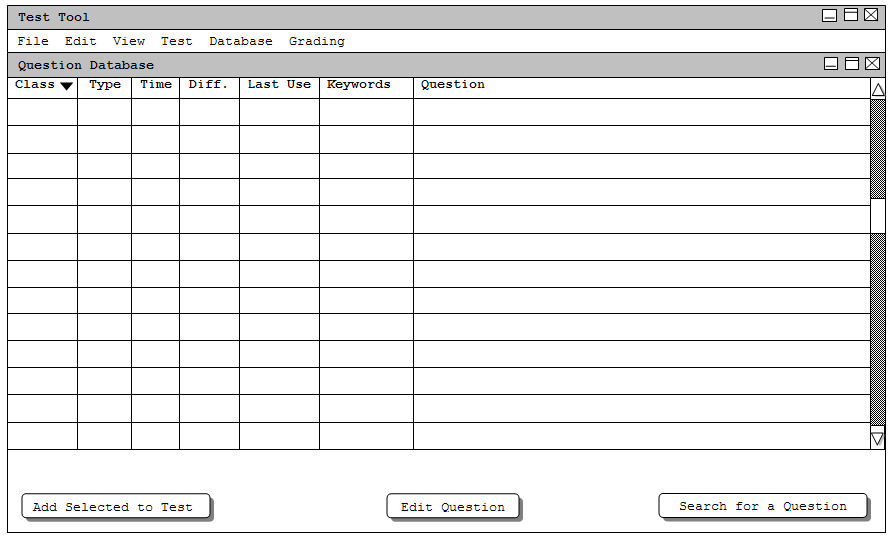
Figure 2.1.a: Initial Question Database Window.
In this tutorial scenario, we will assume that our question database is initially empty and will walk through the steps
necessary to add questions to the database. As questions are added to the database, the rows of the question database
table are filled in with possible questions that can be used to generate an test. Each column in the table represents a
property that a question possesses such as which class it is intended for, how difficult it is, etc. and each column
title is clickable such that the rows are sorted based on the clicked column header. The property currently
being sorted by is indicated by a triangle next to the column title (in this example, the class property). If clicked
once, the rows are sorted in ascending order, if clicked a second time, the order is changed to descending.
The second toplevel window shows the current test. In the default initial view, the current test window is hidden, and must
be made visible by selecting the 'Current Test' option of the 'View' menu. When shown, the current test
window is initially empty and looks similar to Figure 2.1.b, below:
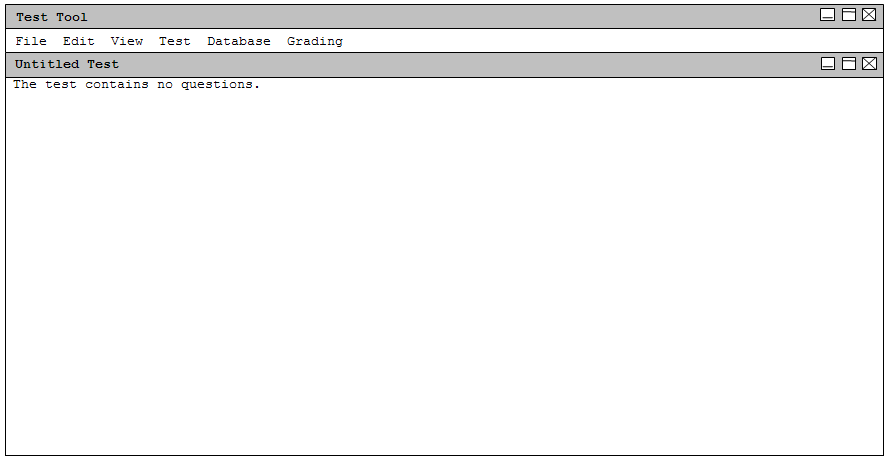
Figure 2.1.b: Initial Test Window.
This window contains the question content of the test. The test contents can be added manually by the professor, or
automatically generated using a set of criteria given to the Test Tool. When questions are added to the test, they may
be double clicked, which will open a property editing dialog to allow the contents of the question to be changed.
The menu bar at the top of the screen allows the user to perform operations on the question database and the current test.
All available menu bar operations are shown, expanded, in Figure 2.1.c.
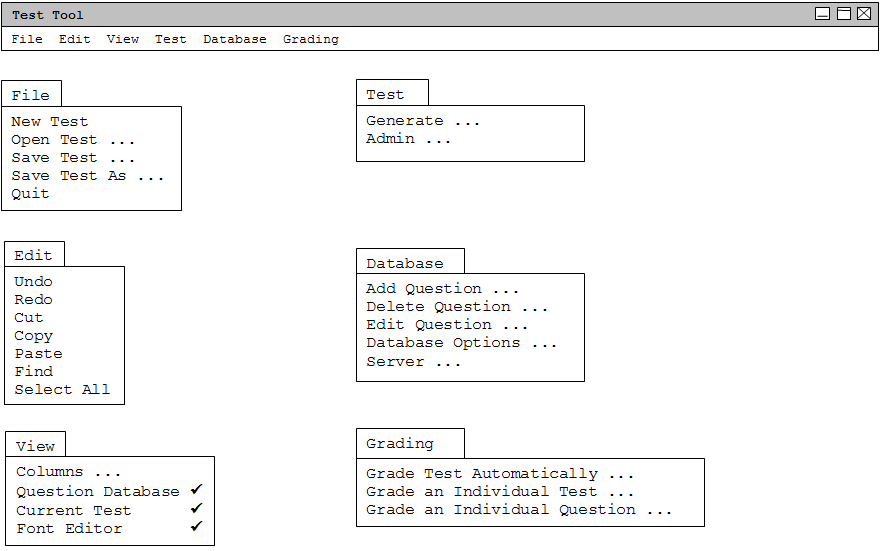
Figure 2.1.c: Expanded Menu Bar.
The File menu contains commands for managing tests on disk. 'New Test' creates a new, blank test in the Current
Test window. If the current test is not empty and has not been saved, this option will prompt the user to save the current
test before creating a new blank one. 'Open Test ...' presents a file selection dialog which the user
navigates in order to open a previously saved test. 'Save Test' saves the contents of the current test to disk. If
the current test has never been saved before, the user is prompted for a filename to save the test into. 'Save Test As
...' unconditionally prompts the user for a filename and saves the current test to that filename on disk.
The Edit menu contains commands for manipulating data fields during editing. 'Undo' undoes the most
recently completed editing commands. Repeated successive invocations of 'Undo' will undo successively earlier
commands. 'Redo' redoes the most recently undone commands. Repeated successive invocations of 'Redo'
will redo the series of undone commands in reverse order. 'Cut' removes and copies the currently selected
datum in the current display. 'Copy' copies the currently selected datum without removing it. 'Paste'
inserts the most recently cut or copied datum at the currently selected edit point in the current display.
'Select All' selects all editable data in the current display. 'Find' performs a search for a given text
string. The search is performed in all open tests and in the local question database; successive invocations of search with
an unchanged search string searches for further occurrences of the string until all occurrences are found.
The View menu contains commands for changing the view of the main window. 'Columns ...' gives the user the choice
of which question properties to display in the Question Database window. 'Question Database' is
checked when the question database is the active window and 'Current Test' is checked when the current test
is the active window. 'Font Editor' controls whether the font modification toolbox is visible or
not (see Section 2.11).
The Test menu contains commands for generating and administering tests. The Generate... action takes the user to the
automatic test generation dialog in order to generate a test meeting specific criteria such as number of questions and time.
Automatic test generation is covered in Sections 2.3 and 2.4. The Admin... option takes the user to the test
administration dialog which is used to control the actual electronic distribution and collection of tests. Test
administration is covered in Section 2.5.
The Database menu contains commands for modifying the question database. 'Add Question' opens the Question Editor
dialog with all fields empty (The question editor is described in more detail in Section 2.2.2). 'Delete Question'
removes the question currently highlighted in the question database window the database. This action requires confirmation
from the user in the form of a 'Are you sure?' dialog. 'Edit Question' opens the currently highlighted question in
the Question Editor dialog. 'Edit Database Properties' opens a dialog which allows the user to modify the
overall properties of the question database. 'Server ...' allows the user to download a question database from
a shared server.
The Grading menu contains commands for automatically grading tests. 'Grade Test Automatically' attempts to
automatically grade the current test. 'Grade an Individual Test' allows the user to manually grade a test, and
'Grade an Individual Question' allows the user to grade a single question across many tests. These operations
are described in more detail in Section 2.7.
The buttons at the bottom of each window give the user the ability to quickly add, edit and remove questions from the
question database and the current test. In the question database window, 'Add Selected To Test' adds the currently
selected (highlighted) question to the current test. 'Edit Question' opens the question editor dialog with its fields filled in with the properties of the currently highlighted question. 'Search for a Question' presents a search
dialog which allows the user to display only questions which match certain criteria. In the current test window, 'Edit
Question' allows the user to edit the properties of the currently highlighted question. 'Replace Question' is
used to allow the test autogenerator to replace the currently highlighted question with a similar question chosen randomly
from the question database. 'Remove Selected From Test' removes the currently highlighted question from the test.
Prev: [none]
| Next: Managing Local Database
| Up: functional
| Top: index