

| Requirements | Specification | Prototype | Design | Implementation | Testing | Administration | Documentation |
 |
 |
||||||||
|
|
Figure 1 |
Figure 2 |
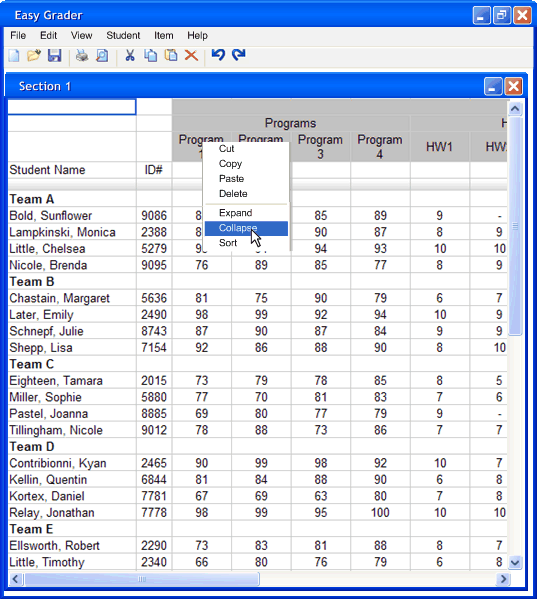
|
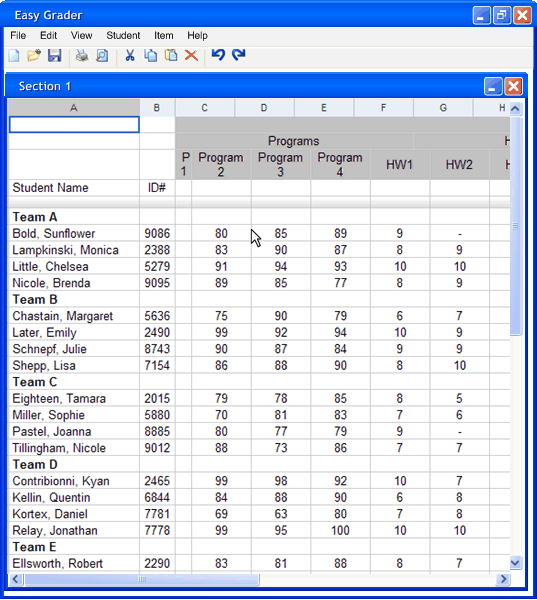
|
|
Figure 3 |
Figure 4 |
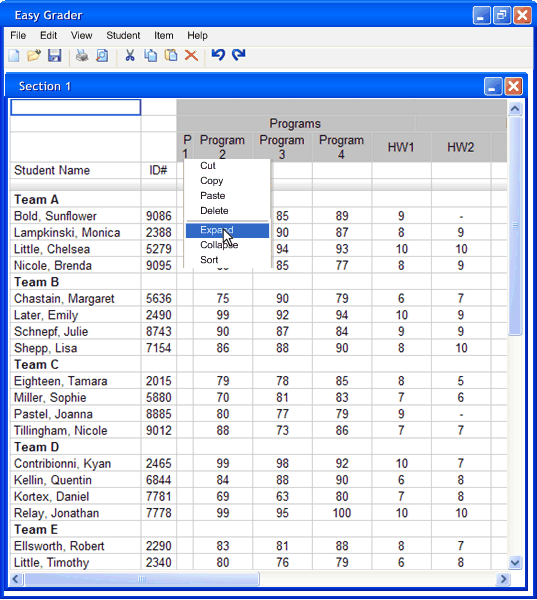
|
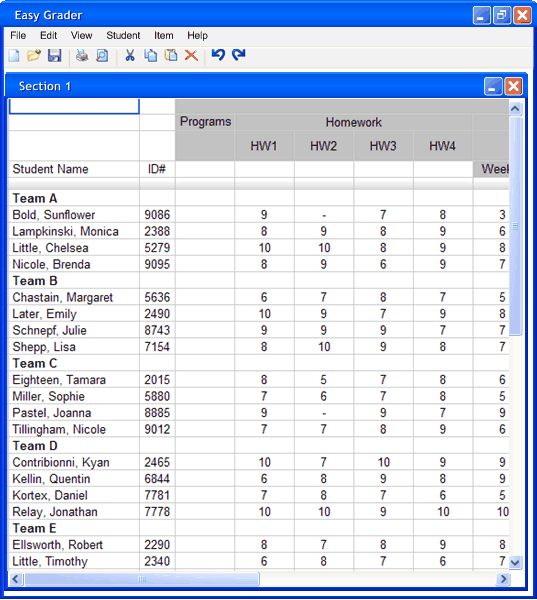
|