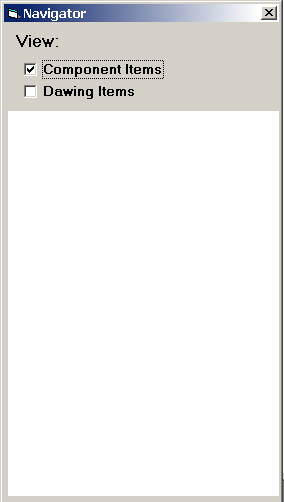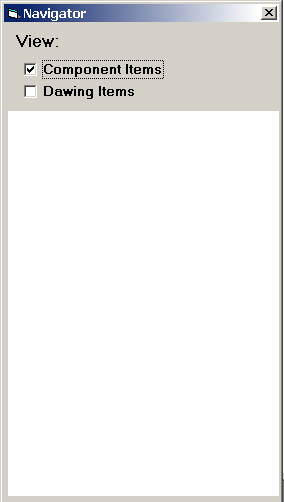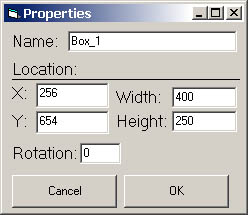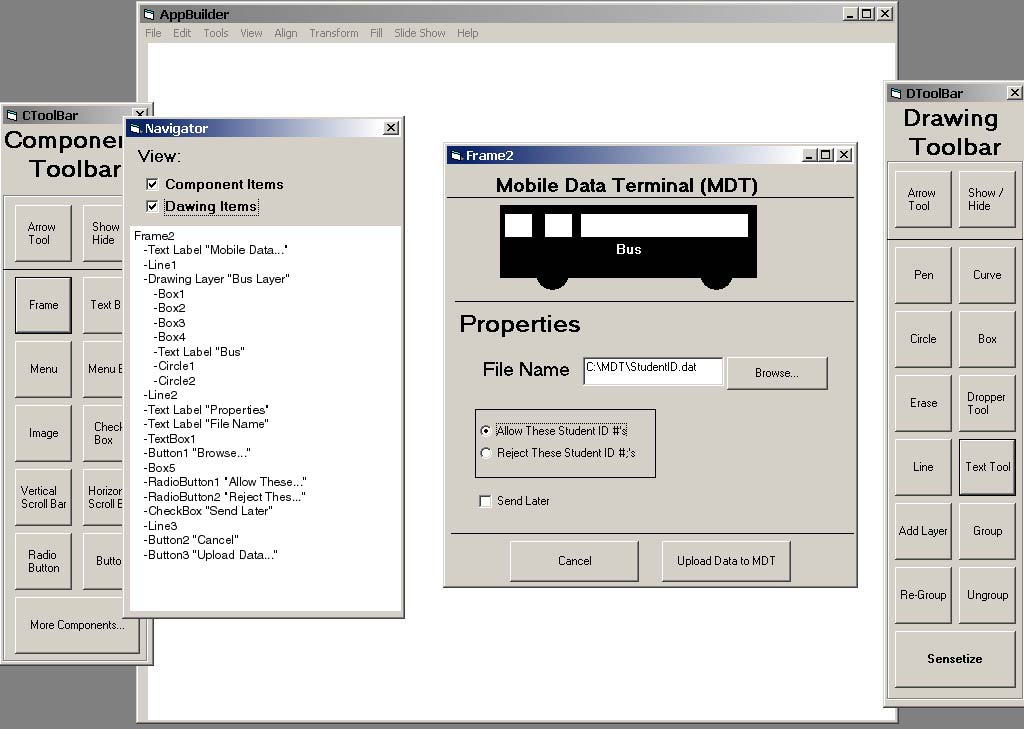2.5. Form Navigation
The Form Navigator has been designed with the intention of providing the user an easy way to view all of the objects on a form and to allow easy editing and modification of them. The Form Navigator displays the text name of every object located on the form in a hierarchal structure according to its location on the form. The Form Navigator will look like Figure 13 below. There will be 2 checkboxes at the top of the Navigator that will allow the user to use the Form Navigator to view either the Component items or the Drawing items in the Navigator. The user also has the option of choosing to view both the Component and the Drawing items in the Navigator. Every visible object will be located in the Navigator as well as invisible objects such as Layers. See Section 2.17 for more information on layers.
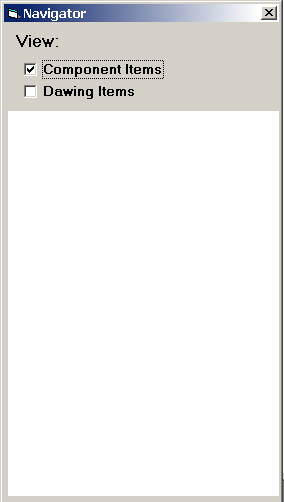
Figure 13: Empty Form Navigator
2.5.1 Adding Objects to Form Navigator
The way that the form navigator determines the order of the objects in the list is by
the following algorithm.
-pick the topmost object in the Form.
-Scan from left to right and pick any objects that overlap with the topmost object.
-Add objects to the form navigator in order from left to right.
-pick the topmost object in the Form that is not already in the form navigator.
-repeat above steps until all objects have been added to the form navigator.
-for drawing objects, height and width are determined by the smallest enclosing rectangle around the object.
-drawing objects determine order based upon x and y coordinates, then z.
-component objects cannot overlap.
-each item can be listed in the form navigator exactly once.
-if two objects have the same x,y coordinates then order in the form navigator is chosen by top to bottom order.
2.5.2 Using the Form Navigator to work with Objects
The Form Navigator is designed primarly to be used as a tool to modify a attributes of a design after a basic design has been created. By double clicking on a component object or drawing object in the Navigator a properties window will appear with a list of attributes that can be modified for that particular object. The properties window will look like the one below in Figure 10 for all drawing objects. There will be a place to change the name of the object and for component objects, the properties window will look like Figure 14.
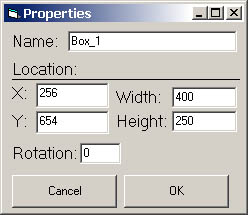
Figure 14: Drawing Object Properties Window
2.5.3 Example of the Form Navigator Window
Below in Figure 15 is an example of a Frame that has been designed by the user and the associated computer generated Navigator that outlines the form. Things are visible in the Navigator that are not visible in the Form such as the fact that the Bus drawing is made up of several drawing objects that are all combined together under one layer.
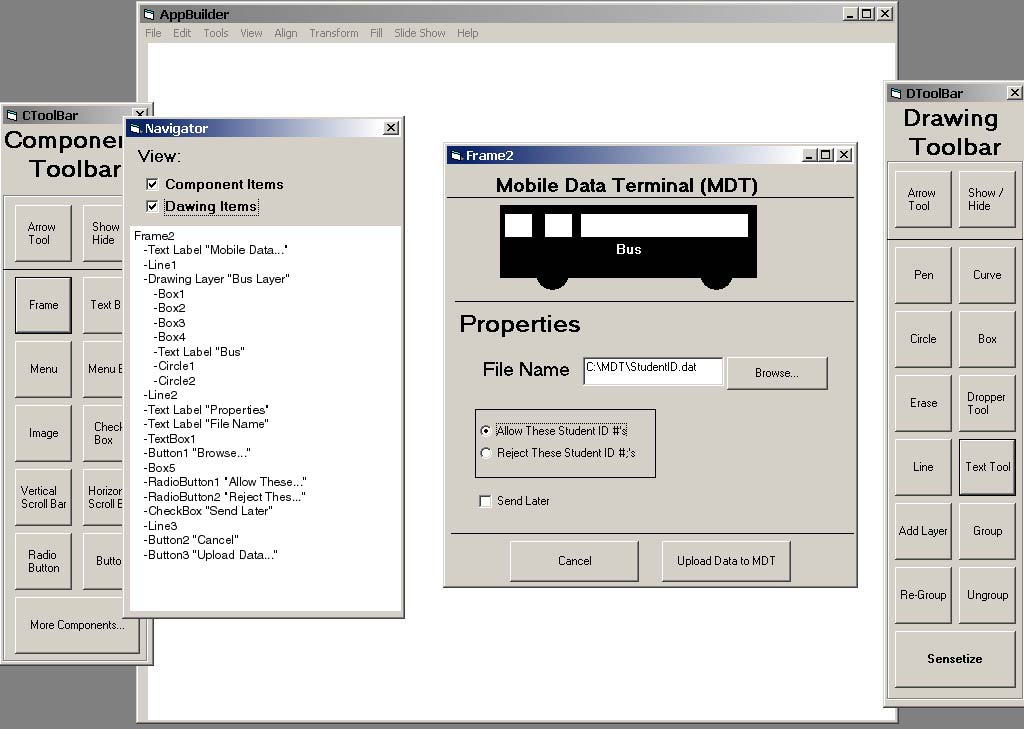
Figure 15: Frame and the Associated Frame Navigator
These words and images are property of James C. Irwin, jcirwin@calpoly.edu
05/13/2002