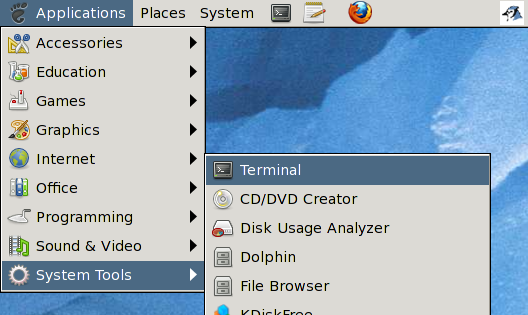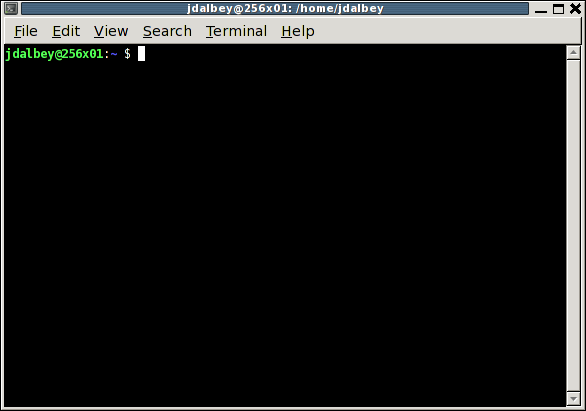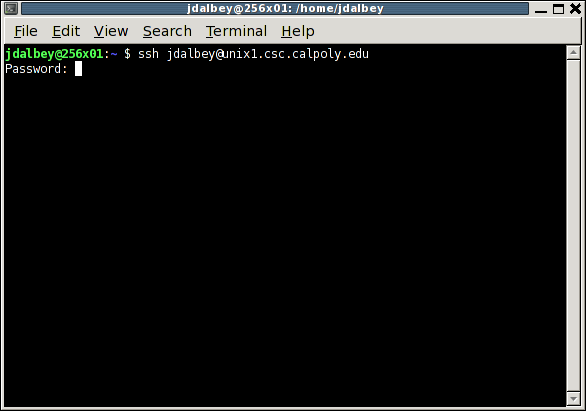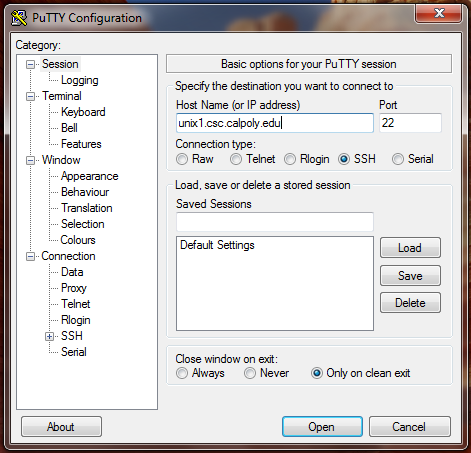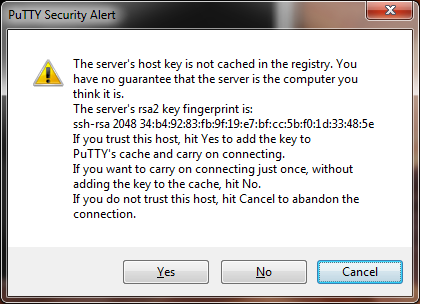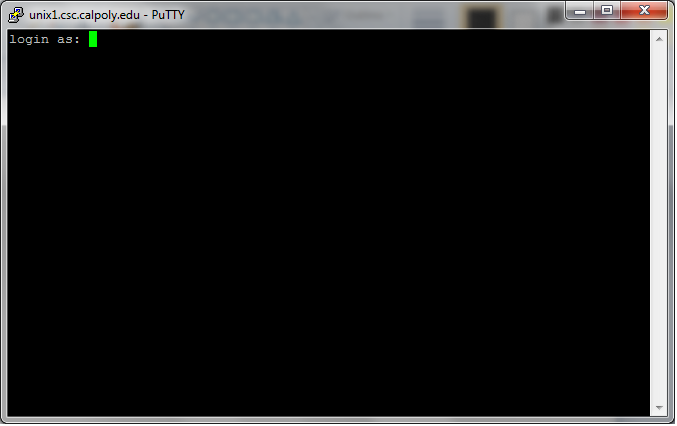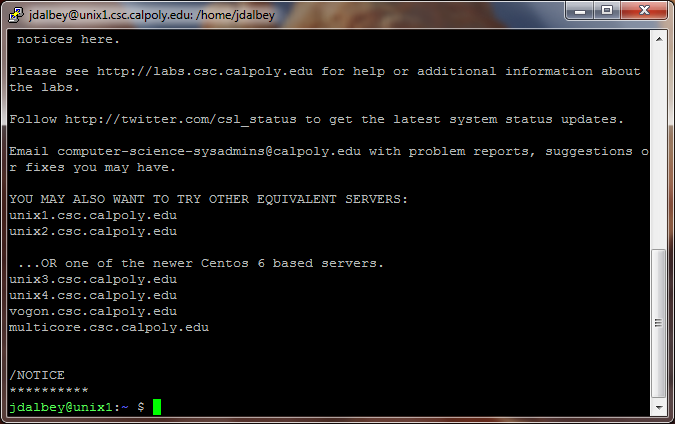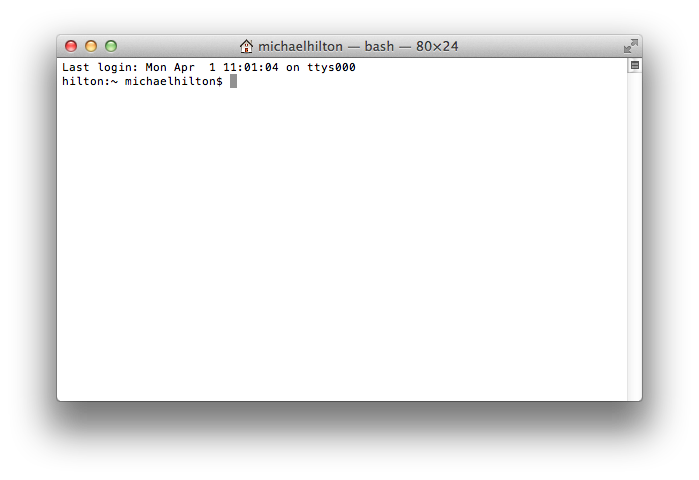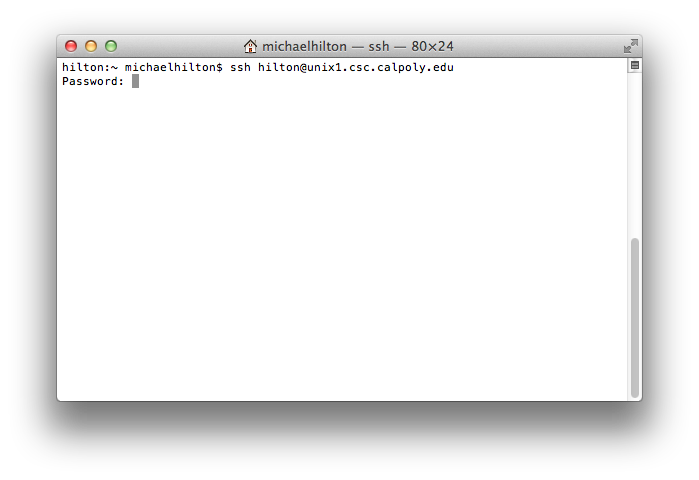Submitting your work through handin
Most programming assignments in this course will be submitted
electronically to the instructor for grading. This step is performed on
the CSc department's Unix server, unix1.csc.calpoly.edu.
You
will
be
using a specially created command named "handin".
Since unix1 is a remote
computer we have no physical access to it, so we
must connect to it through the internet. The procedure for
doing this depends on whether your computer is running Linux, Windows,
or Mac OS.
Linux:
1. On the CSL workstations, from the Applications menu, select
System Tools, and then Terminal.
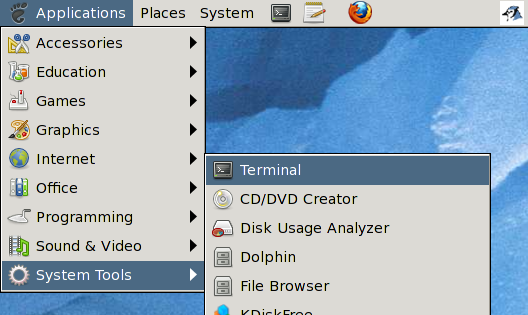
2. A terminal window appears.
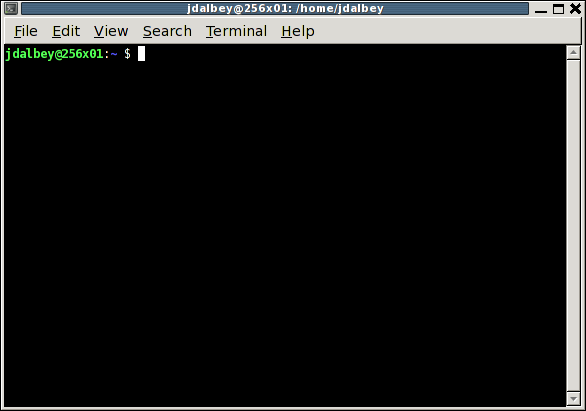
3. Enter the" ssh" command. Type: ssh username@unix1.csc.calpoly.edu
(Enter your username in place of the italicized text.)
4. The password prompt appears.
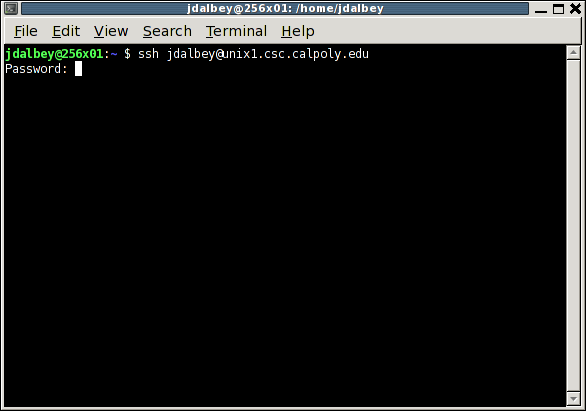
5. Enter your Cal Poly password. The welcome message
appears, followed by the shell prompt.
Skip to "Using handin"
Windows:
Download the free PuTTY program for Windows. No
installation is necessary; the download (putty.exe) is a Windows
executable.
- Launch PuTTY.
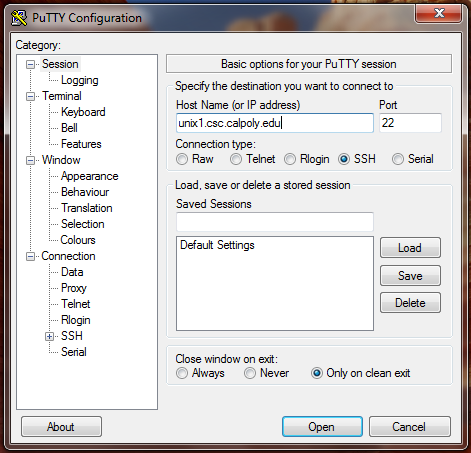
- In the Host Name field, enter unix1.csc.calpoly.edu. Verify
that the Connection Type is set to "SSH". Click "Open" (or press Enter).
- A warning will appear the first time you try to connect to
unix1.
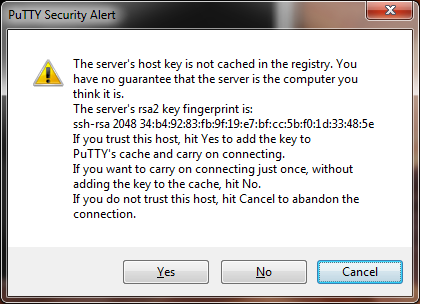
Click "Yes".
- The login prompt appears:
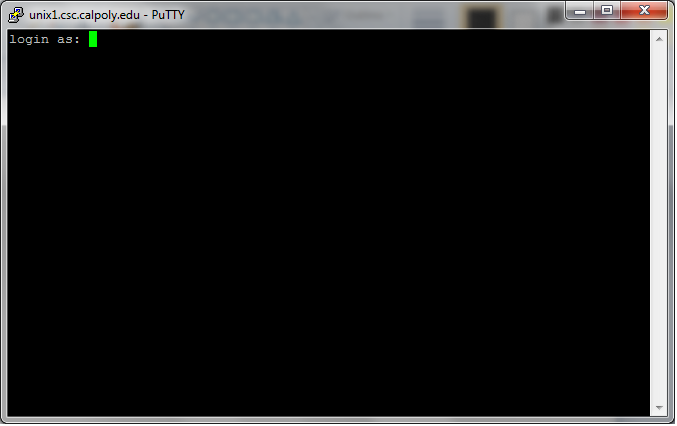
Enter your Cal Poly username and press Enter, then type your password.
- The welcome message appears, followed by the shell prompt.
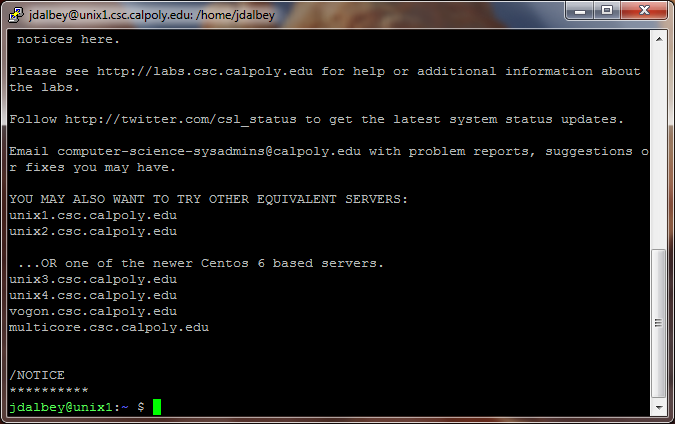
Notice the remote computer name is displayed in the title bar, along
with the path to the current directory. Hurray, you're connected!
Skip to "Using handin"
Mac OS:
- Open the Terminal application found in Utilities folder within the Applications folder
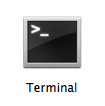
- A Terminal window will appear.
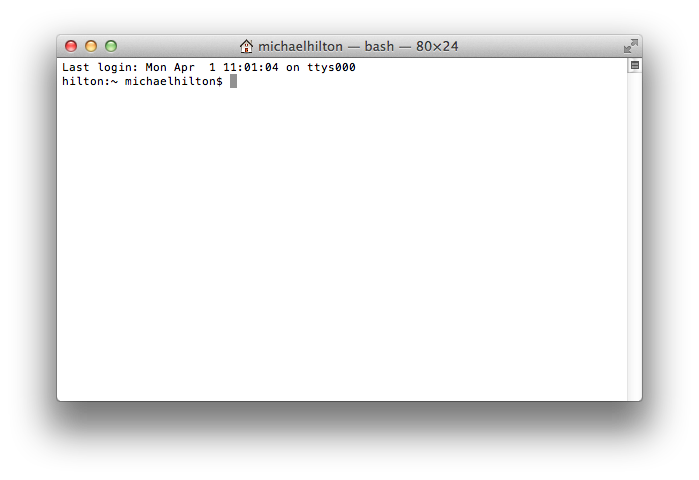
- Enter the" ssh" command. Type: ssh username@unix1.csc.calpoly.edu
(Enter your username in place of the italicized text.)
- The password prompt appears.
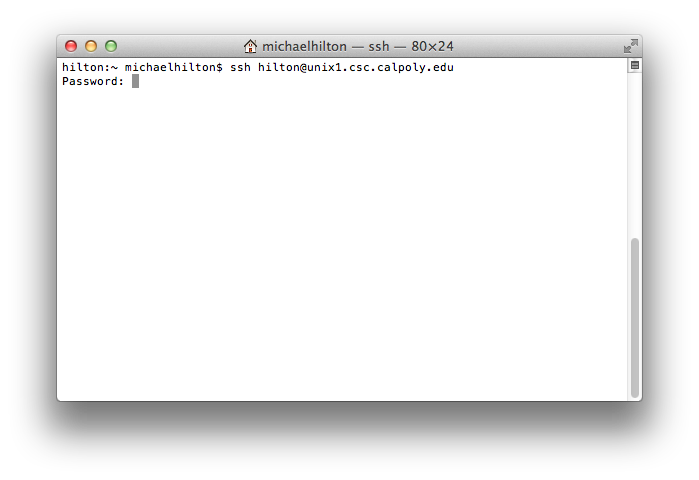
- Enter your Cal Poly password. The welcome message
appears, followed by the shell prompt.
Using handin
- Next, navigate to the folder containing the work you want
to submit. If your work is located
cd and ls
commands.
-
Finally, issue the "handin" command to submit
your work. For example,
handin graderjd Lab01 greetings.c
will submit the file in the current directory named "greetings.c" to the assignment
named "Lab01" in the
grader account of Mr. Dalbey (graderjd).
-
The general form of the command is:
-
handin toAccount assignmentName file
where:
toAccount
is the name of the instructor's account.
assignmentName
is the official assignment name given to you by the instructor.
file is the
name of the file in the current directory you want to submit.
- If necessary, you can hand in the same file more than
once. The
last
successfully handed-in file will be the one that is graded. You
should see messages that indicate handin occurred without
error.
- Please read
the complete guide
to using handin.
|