EMMA is a tool for measuring coverage of Java software. Such a tool is essential for detecting dead code and verifying which parts of your application are actually exercised by your test suite and interactive use.
Sample source codeThis demo uses a sample application called "CircleConverter".
The source code including the emma tool is available as a zip
file: CoverageDemo.zip
[498K] Download the zip file and unzip it into a folder of your
choice. Open a command window in that folder then proceed with
the steps below. This demo is for Windows platforms, but can easily be modified
to run under Unix. |
First be sure to delete any coverage data file from previous runs:
| >del coverage.em coverage.ec coverage.txt |
Start by compiling the example source code:
| >del *.class >javac CircleConverter.java |
To get the basic idea of how the Emma works, you can run your app
using "on the fly" coverage and perform manual testing:
| >java -cp TestTools\emma.jar;. emmarun -cp . CircleConverter |
This will cause the application GUI to appear. Enter a 3 into the radius text field and press Enter. The value for area will appear in the area text field.
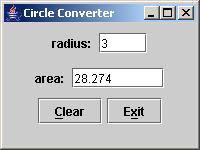
Press Alt-X to exit the app. Emma will print a message telling
you where the coverage report was created.
| EMMA: writing [txt] report to [...coverage.txt] ... |
By default the text coverage report is generated in the current
directory:
| >type coverage.txt [EMMA v2.0.4217 report, generated Fri Mar 04 12:26:30 PST 2005] ------------------------------------------------------------------------------- OVERALL COVERAGE SUMMARY: [class, %] [method, %] [block, %] [line, %] [name] 100% (4/4) 77% (10/13) 74% (261/352)! 78% (60/77)! all classes OVERALL STATS SUMMARY: total packages: 1 total classes: 4 total methods: 13 total executable files: 2 total executable lines: 77 COVERAGE BREAKDOWN BY PACKAGE: [class, %] [method, %] [block, %] [line, %] [name] 100% (4/4) 77% (10/13) 74% (261/352)! 78% (60/77)! default package ------------------------------------------------------------------------------- |
So by entering a single test data value, you achieved 74% block
coverage.
That gives you the idea of how it works. But we don't want to
manually run our tests every time. Ideally we would like the
coverage test to be performed every time we
run our automated unit tests.
First compile your unit tests:
| >javac -classpath
TestTools\junit.jar;. TestCircle.java |
Then enter this monstrous command (normally you will include this in
your test script):
| >java -cp
TestTools\emma.jar;TestTools\junit.jar;. emmarun -cp
TestTools\junit.jar;. -report html -properties emmaconfig.txt -filter
-junit* -filter -Test* junit.textui.TestRunner TestCircle .. Time: 0.172 OK (2 tests) EMMA: writing [html] report to [F:\CoverageDemo\coverage\index.html] ... |
There are several command line parameters in the above example that customize the results the way we desire.
-filter -junit* tells Emma to ignore coverage of JUnit framework classes.
-filter -Test* tells Emma to ignore coverage of our unit test classes.
-report html causes an html report to be generated instead of the default text output.
-properties=emmaconfig.txt Tells Emma to use a configuration file we provide.
The file "emmaconfig.txt" contains a single line to specify that we want depth of coverage reported to the method level:
report.html.depth=method
Look in the directory "coverage" and open the "index.html" file in a browser. You'll see the overall summary, and near the bottom of the page the breakdown by package. The CircleConverter app has only one package, the "default package." Click on the "default package" hyperlink and another page appears with the details for the Circle.java file:
COVERAGE BREAKDOWN BY SOURCE FILE
|
The report shows that our unit test accomplished only 66% block coverage. To determine why the coverage is so low, you can examine the TestCircle.java unit test.
The next step is to include the GUI part of the application. You
are probably testing your GUI with an automated GUI robot.
"On-the-fly" coverage testing won't work for this situation because it
will report on the robot, not on the GUI. Instead, we will run a
separate "instrumentation" step to prepare the target classes for
testing.
| >java -cp
TestTools\emma.jar;. emma instr -ip . -m overwrite -filter -Test* EMMA: processing instrumentation path ... EMMA: instrumentation path processed in 1031 ms EMMA: [5 class(es) instrumented, 0 resource(s) copied] EMMA: metadata merged into [F:\CoverageDemo\coverage.em] {in 422 ms} |
Now we can run our automated GUI tests as we normally do.
| >java -cp
.;TestTools\emma.jar TestTools.SwingRobot CircleConverter CircleTest.rsf EMMA: collecting runtime coverage data ... EMMA: runtime coverage data merged into [F:\CoverageDemo\coverage.ec] {in 141 ms} |
We now have to issue a separate command to generate the report:
| >java -cp
TestTools\emma.jar emma report -r html -in coverage.em -in coverage.ec
-sp . EMMA: processing input files ... EMMA: 2 file(s) read and merged in 31 ms EMMA: writing [html] report to [F:\CoverageDemo\coverage\index.html] ... |
| >java -cp
TestTools\junit.jar;TestTools\emma.jar;. junit.textui.TestRunner
TestCircle .EMMA: collecting runtime coverage data ... . Time: 0.219 OK (2 tests) EMMA: runtime coverage data merged into [F:\CoverageDemo\coverage.ec] {in 219 ms} >java -cp TestTools\emma.jar emma report -r html -in coverage.em -in coverage.ec -sp . EMMA: processing input files ... EMMA: 2 file(s) read and merged in 47 ms EMMA: writing [html] report to [F:\CoverageDemo\coverage\index.html] ... |
Now the html report will show the total of all previous testing runs, both GUI and junit.