NetBeans - Subversion Tutorial
NetBeans has Subversion features integrated into the IDE.
Prerequisites
The instructor must have prepared the repository by importing the source code and setting SVN_WRITE permission for anonymous.
You must have installed NetBeans ver 6.5 or later. (These directions are for version 6.5 and up.)
Checkout the NetBeans project
Checkout the repository into NetBeans.
- Start NetBeans.
- (Ver 6.5) From the menubar select Versioning >
Subversion >
Checkout.
(Ver 6.9+) From the menubar select Team > Subversion > Checkout.
In the Checkout dialog, enter
Repository URL: https://xp-dev.com/svn/AccordionSolitaire
Supply Username/Password (for xp-dev account).
- Click Next. (Observe "connecting to Subversion Repository"
progress bar).
- If a Server Certificate Verification Failed dialog appears, double check the Certification Information, then click "Accept".
- In the Folders to Checkout dialog, enter
Repository folder: branches/PizzaOrderIntl
Check the box: Scan for NetBeans Projects after Checkout.
Verify Local Folder: /path/to/folder/NetBeansProjects
Click Finish. - Checkout Completed dialog will appear. Click Open Project.
- PizzaOrderIntl will appear in the Projects panel. Right-click on the project name and select "Run" from the context menu.
- A window should appear with the Pizza Order International
application.
- To operate the application,
- Check one or more checkboxes for your desired toppings and click the Submit button.
- Display the toppings in a different language by choosing a locale from the combo box. (Initially, only English and Spanish are enabled).
- View the authors by selecting Credits from the Help menu.
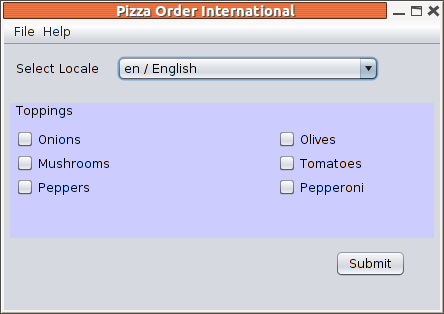
Modify the project
You will be enhancing the application to include labels in another language.Create a new label properties file
- Decide which language you want to implement.
View the
locales in the combo box and select one that does NOT have
an author in
the Credits page. You can verify that it has not been
implemented by
selecting it and observing that the labels remain in
English.
- In the project pane,
expand the project node (PizzaOrderIntl),
expand Source Packages,
expand resources
- Right-click on Labels.properties and select Add -> Locale.
- In the New Locale dialog, select the language code you have chosen from the Language Code combo box (NOT the Predefined Locales list). Click OK.
- Observe a new properties file appears in the list of
Labels
files.
It will be colored green because it isn't yet part of
Subversion.
Double-click on your new language file and and edit window
will appear
containing the default properties:
# This is the default Labels.properties file
label1 = Toppings
choice1 = Onions
choice2 = Mushrooms
choice3 = Peppers
choice4 = Olives
choice5 = Tomatoes
choice6 = Pepperoni
button1 = Submit
message1 = You ordered a pizza with these toppings:
- Using Google Translate or other resource, replace each
english
word with the corresponding phrase in the target language.
(You won't
be graded on correctness).
- Change 'default' in the first line to whatever locale you
are
creating.
- Save the file. (Ctrl-S)
- Run the application, select your language from the combo
box, and
you should observe the labels are changed appropriately.
Click Submit
and verify the message appears correctly.
- Exit the application, correct any mistakes in your properties file.
- When the properties file is complete and correct, add it
to
Subversion by right-clicking on the file in the project pane
and choose
Subversion > Show Changes
- NetBeans displays a Subversion status window. Your new
file
should appear with a status "Locally New". Click the "Update
All" icon.

- It's unlikely, but possible, that someone else picked the
same
language as you and created the same file since you began
this
activity. If they completed the activity before you did,
when you do
"Update All" you'll get this error:
Failed to add file 'NetBeansProjects/PizzaOrderIntl/src/pizzaorderintl/resources/Labels_xx.properties': an unversioned file of the same name already exists
If that happens, right-click and delete the file, then choose a different language, and go back to step 1 of this section. - Right-click on the file and choose "Commit". Enter a Commit Message such as "Labels_FI.properties added for Finnish language." Click the Commit button. Note: It's usually helpful to include the name of the file being modified as the first item in the commit message.
- The Subversion status window should clear and the file text color turns from green to black.
Add yourself to the Credits page
- In the project pane, right-click on Source Packages, and
from
the context menu select Subversion > Update. This
updates your
working copy with the most recent additions in the
repository.
- In the project pane,
expand the project node (PizzaOrderIntl),
expand Source Packages,
expand resources.
Double-click on Credits.txt. - The text file opens in the editor window.
- Add your Language Code and your first initial and last
name to
the bottom of the file. Save the file.
- Run the application, and verify that your name appears
properly
in the Credits box (Help -> Credits).
Update your files from the repository.
- In the project pane, right-click on the Source Packages, and from the context menu select Subversion > Update.
- If no one else made any changes to the Credits.txt while
you were
working on it, the Update step will be successful.
Skip to the
Commit step.
- If the Versioning Output shows a status of "Conflict" then
someone
else updated the Credits at the same time.
- Right-click on the file and select Subversion > Revert Modifications.
- Select the .txt file in the dialog which appears and click Select.
- In the Revert Modifications Dialog, "Revert Local Changes" radio button should be selected. Click Revert.
- Now repeat the steps in adding yourself to the credits page.
Commit your changes to the
repository.
- In the project pane, right-click on Source Packages, and from the context menu select Subversion > Commit. Enter a Commit Message such as "Added J. Smith to credits box." Click the Commit button.
- You can use the Browse Source tab in the Trac site to observe your additions.
- Exit NetBeans. You're done!
- If you somehow made a mistake and destroyed someone else's work (or otherwise messed things up), inform the instructor and he will revert the repository for you.
Here's some tips on writing
good commit messages.