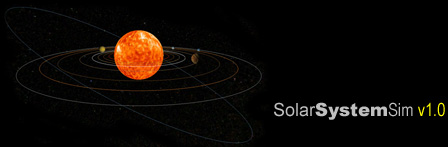
Chris Leighton
CPE 471 - Final Project
March 16, 2004
Overview
SolarSystemSim is a program that depicts our solar system in animation using hierarchical modeling, texture maps, lighting, and camera rotation. Because of the scale of the solar system, the sizes of the planets are not in proportion with their astronomical proportions. If they had been, the planets would have been too small to be seen, so I made them all much bigger than they would have appeared with respect to the sun. I tried as mush as possible to keep the planets in proportion with the other planets. The orbital radii are also fabricated to fit all the enlarged planets in the world coordinate frame. Besides the planets orbiting the sun, the animation can also be changed to include axes and orbital paths, or be sped up, slowed down or paused. The user interface is simple to use because there is no user interface. The user can control almost every option using the keyboard, with the exception of camera rotations which are controlled by clicking and dragging the mouse. The specific hotkeys are listed below.
Functionality
TRANSFORMS
Camera: Camera transformations are the only transforms
allowed in the Solar System Sim. The camera can
be rotated around the center of the solar system
using a click and drag with the mouse. Currently
the rotation of the camera only has a few degrees
of freedom; just enough to get different
perspectives of the orbits and orbital paths.
DRAW
Orbits: The orbital paths of the planets can be switched
on and off by pressing the 'o' key. By default
the orbital paths are off. Pressing the 'o' key
once turns on "progressive orbital paths" which
only draw the arc of the orbit that has been
completed by the particular planet on its current
orbit, and restarts the orbit drawing upon a
completed orbit. Press the 'o' key again and
"complete orbital paths" is turned on. Complete
orbital paths are always complete circular paths.
One more press of the 'o' key and the orbital
path drawing is turned off. The 'o' key will
continue cycling through these three settings.
Axes: The axes of the planet coordinate frames can be
toggled on and off by pressing the 'a' key. By
default the axis drawing is off. When turned on
the axes should be drawn in green.
ANIMATION
Speed: The speed of the animation is controlled by the
number of seconds that are incremented each
redisplay. By default this number is 100,000.
This means that each call to display will
represent the passage of 100,000 seconds in the
solar system. Pressing the '+' key doubles the
current number of seconds per redisplay, which
cannot exceed 10,000,000 seconds. The '-' key
halves the current number of seconds per
redisplay, which cannot go lower than 1000
seconds.
Pause: The animation can be paused by pressing the
'p' key. This key is a toggle key that can be
used to pause or unpause the animation. By
default the animation is unpaused.
RESET
The 'r' key will reset the scene to the way it started.
HELP
The 'h' key will display the help screen on the console.
EXIT
The 'q' key will quit the program.
Screen Shots

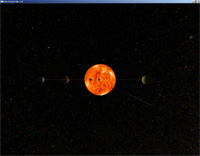

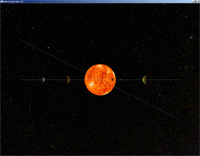
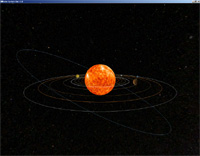
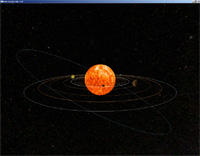
Resources & Links
NASA - JPL Solar System Simulator (texture maps)
OpenGL
GameDev