Program:���� 3D graphing calculator with symbollic differentiation
����� ������ and simplification
author:����� Harleigh Chris Marsh
------------------------
description:
���� this program, takes in an expression and a differentation variable from the user, and then symbollically differentiates the expression, and, if the user chooses so, the program symbollically simplifies the differentated expression.�� Once the expression has been entered into the program, the user
can graph the expression, graph the derivative, and can graph both the expression and its derivative at the same time.� The program places a different twist on how an expression is explored, the program implaments the standard change of x y and z axis to fit the function in the viewable window, but, the twist comes from the functionality of the program's� 'camera'� mode.� In camera mode, the user explors the graphed expression, as if they were, themselves, inside the program, the camera functions as a standard 'first person shooter' camera, the user can move left, right, forawrd and backward, as well as levitate up, and dowm, and the 'looking' of the camera changes based on the movement of the mouse--ie: move the mouse to the left, and the camera 'looks' to the left, as if it was a person's head the user was controlling, and they are looking out of their eyes.
list of the main functionality of the program:
���� symbollic differentation of a general expression of n variables
���� symbollic simplification of a general expression of n variables
�� ��variables may be up to 30 characters long
���� 2D� graphing
���� 3D� graphing
���� graph a function
���� graph the derivative of a function
���� graph a function, and its derivative at the same time
���� change the drawing style and color of the function and its derivative
���� change the viewing window, the x, y, and z axis
���� change the level of detail for graphs (by changing the steping amount)
���� camera mode:
������� the user can explore the plotted function--either the function, its
������� dericative, or both the function and its derivative--as if they were
������� inside the program; the camera functions like a standard 'first
����� � person shooter' camera
main benifits using this program:
���� the user is able to visually see a function and its derivative, this is
���� especially usefull for three dimentional functions
���� using the camera mode--see above for description of camera mode--the
���� user is able to explore the function--and its derivative--as if they
���� were inside the program, thus a very easy way to examine the graphed
���� function and its derivative; this way of exploring a functionis a
���� different twist to current mathematical graphing software
samples:
2D graphing of an expression, and its derivative:
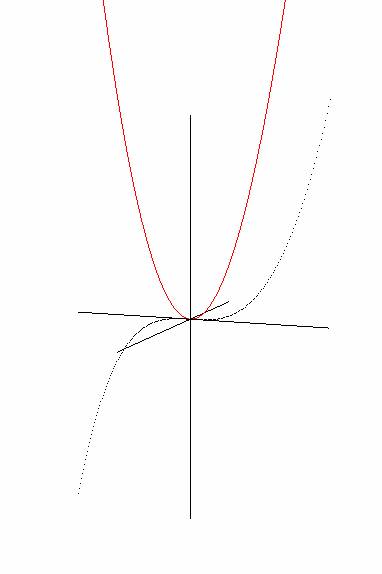
� graph of x3 and its derivative, 3*x2
����� x3 is displaied as black dots, and 3*x2 is depicted as a red line
3D plot:
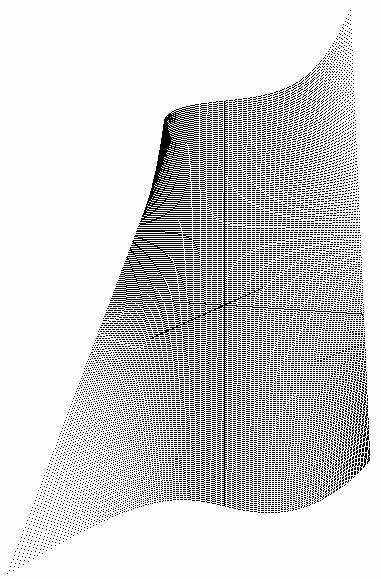
graph:� x3y
3D plot of the derivative of x3y
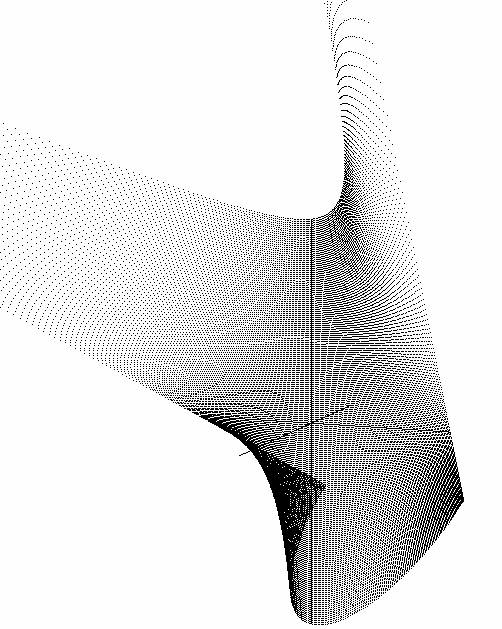
graph of the
derivative of x3y with respect to x
interesting 3D equation plot and its derivative:
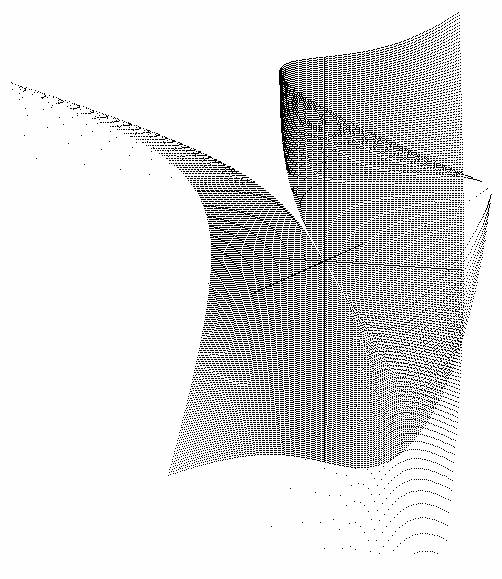
graph of (x3y2)/(x+y)
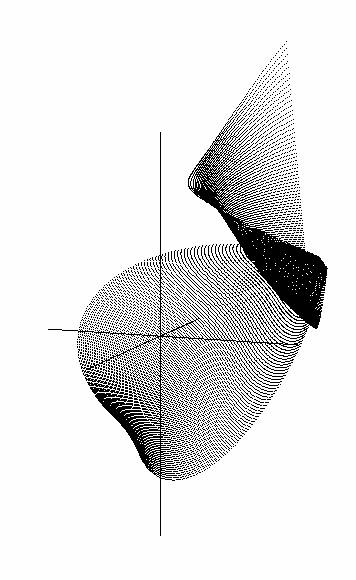
graph of the
derivative of (x3y2)/(x+y) with respect to x
symbolic simplification and differentation:
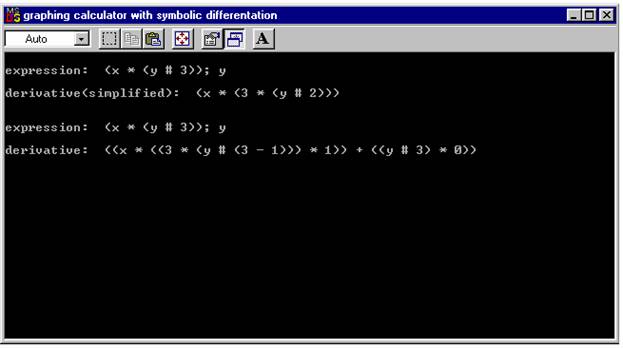
top expression: x*y3 differentiated with respect to y
������� and the simplified derivative
bottom expression: x*y3 differentiated with respect to y
������� and the unsimplified derivative
user's guide:
display a function and/or its derivative in the
view window:
��� note:� to graph, use only lower case x and
���������� y as the variables for the function
��� if a function has already been enteren into the graphing
������ calculator
����� then� press the 'Clear' button once in the 'Equation' panel
��� 1)� enter the function into the graphing calculator
�����������
��� 2)� press 'graph f' button to graph f
������� press 'graph f'' button to graph f'
������� press 'graph f and graph f'' button to graph f and f'
��� optional 3) print the function and its derivative on the
��������������� console
��� optional 4) change the draw style and color of the function
��������������� and its derivative
���
��� optional 5) change the view window or the stepping amount
��������������� in x or y
��� 6)� to enter another function, clear the view window
������� and equation
to enter a function into the graphing calculator
��� 1)� type the function in the 'function' text field within
������� the 'Equation' panel
����������� <function>;<derivative variable>
��������������� function =>� the function to be graphed and/or
���������������������������� differentiated
������������������������������� can contain n variables, each variable
������������������������������� can be up to 30 characters long
��������������� ;������� =>� symbol that denotes the end of the
���������������������������� function
��������������� derivative variable� =>� the variable which the
���������������������������������������� function is differentiated
���������������������������������������� by
�������������������������� ����������������derivative variable can be
������������������������������������������ up to 30 characters long
�������������������������������������������
��������������� examples of legal expressions:
������������������� 1/x; x
������������������� (7 + x*y)/(x+y); y
������������������� (apple#bananna - peach)/canalope; canalope
������������������� (a*b/c + 5)/7 + (x*y); z
��� 2)� press the 'Enter' button once
to print an equation and its derivative to the console:
��� 1)� enter the equation into the graphing calculator
��� 2)� press the 'Print' button in the 'Equations' panel
to change the draw style and color of the
function and its derivative:
��� to change the draw style of f:
������� in the f panel, select a style in the 'draw style'
������� combo box
��� to change the color of f:
������� in the f panel, select a color in the 'color'
������� combo box
��� to change the draw style of f':
������� in the f' panel, select a style in the 'draw style'
������� combo box
��� to change the color of f':
������� in the f' panel, select a color in the 'color'
������� combo box
change the view window or the stepping amount in x or y
��� 1)� change the x y and z axes as desired
��� 2)� press the 'Sync' button in the View panel once
to clear the view window and equation:
��� 1)� press the 'Clear' button in the 'Equation' menu once
field descriptions:
��� Equation� panel:
���
������� this panel contains the functionality that is used to enter an equation into the 3D graphing calculator so it can be differentiated and, if the user chooses to do so, graphed in the viewing window
������� 'function':�� enter the function to be graphed or symbollicaly
��������������������� differentiated
������� 'enter':��� ��enters the equation into the graphing calculator
������� 'print':����� prints the equation, and the derivative of the
��������������������� equation, to the console
����������������������� Note:� if 'Simplify Equations' in the 'Options panel'
��������� ���������������������is checked, the derivative is symbollicaly
������������������������������ simplified before it is displaied on the
������������������������������ console--see 'Options� panel' below
������� 'clear'������ clears the equation entered in the graphing calculator,
��������������������� clears the viewing window of any graphed functions
��� Graph� panel:
������� this panel contains the functionality to graph and display
������� f and f' on the viewing window, as well as to change the
������� display properties of the graph of f and of f'--ie: color,
������� draw style of the function,...
����
������� f panel
��������� 'draw style'� draw style for function� f
��������������������������� points����� draw f as points
���������������� �����������dashes����� draw f as dashes
��������������������������� line strip� draw f as a single line strip
��������� 'color'������ color style for function� f
������� f' panel
��������� 'draw style'� draw style for function� f'
���������������������� �����points����� draw f' as points
��������������������������� dashes����� draw f' as dashes
��������������������������� line strip� draw f' as a single line strip
��������� 'color'������ color style for function� f'
������� 'graph f'������ graph function f� in the viewing window
������� 'graph f' '���� graph function f' in the viewing window
������� 'graph f and graph f' '
����������������������� graph both function f and f' in the viewing
����������������������� window
��� View� panel:
������� this pannel contains the functionality to change the viewing
������� window for the graphed functions
������� X min������ minimun x value
������� X max������ maximum x value
������� X step����� x distance between sampling points
������� Y min������ minimun y value
������� Y max������ maximum y value
������� Y step����� y distance between sampling points
������� Z min������ minimum z value
������� Z max������ maximum z value
������� 'Reset'���� reset the view window to the original dimentions
������� 'Sync'����� redraw the graph based upon the current view window
������������������� dimentions and stepping amounts
�������
��� Camera� panel:
������� this pannel displays information on the camera mode functionality
������� of the program
�������� ���c:� press the 'c' key on the keyboard to toggle the camera mode
��������������� on and off--see 'State' below
����������� u:� when the camera mode is off--when 'State' displaies 'off',
��������������� see below--press the 'u' key on the keyboard to reset the
��������������� default position of the camera
����������� 'State':�� displaies whether the camera mode is on or off
��������������������������� 'on'� => camera mode is on
��������������������������� 'off' => camera mode is off
��� Options� ��panel:
������� this pannel contains various options of the program
������� 'Draw Axes'���� on (check mark visible) => draw the axes
����������������������� off(no check mark)����� => do not draw axes
������� 'Simplify Equations'
������������������ on (check mark visible) => run the simplification
��������������������������������������������� algorithm on the
��������������������������������������������� derivative of the
��������������������������������������������� equation
������������������ off(no check mark)����� => do not simplify the derivative
��������������������������������������������� of the equation