Multi-Chart Geometry Image Rendering with
Bow-Legged Iterative Chart-Boundary-Straddle Hole
Stitching Method
AKA
Hole Filling Multi-Chart GIM�s
By Stephen Brown and Pete Lawrence
Abstract
Geometry images offer a way to re-mesh a surface using a regular sampling of vertices.� Easy reconstruction, down-sampling, and efficient traversal are a few benefits of using a geometry image.� Creating a geometry image involves parameterizing the surface into a square-planar domain and re-sampling the surface on a regular grid.� Although this offers the benefits previously mentioned, it can lead to distortion of the original surface.� Another type of geometry image called a multi-chart geometry image can be used to cut down on the distortion, while still allowing the benefits of geometry images in general.� Creating a multi-chart geometry image involves cutting the surface into several pieces called charts before parameterizing to the planar domain.� Multi-chart geometry images, however, cause cracks between charts in the re-meshed surface.� The goal of our project is to fill the cracks in the re-meshed surface that were created by the multi-chart geometry image.� To fill the cracks we implemented our own stitching algorithm that is similar to zippering.� The main difference between the two is that while zippering distorts faces to fill cracks, stitching creates additional faces.� This results in a watertight re-meshed surface with less distortion in areas where cracks used to exist.
Images
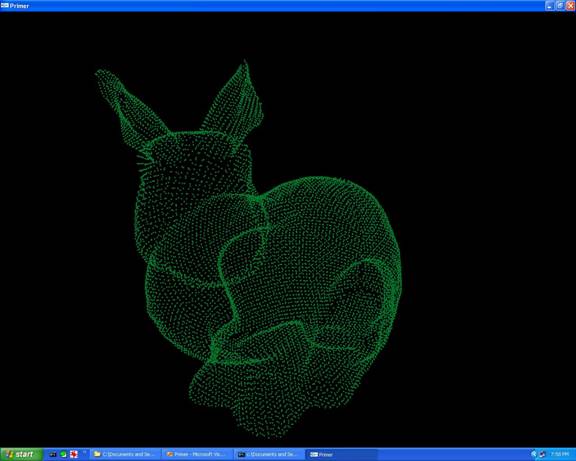
Point cloud generated from the geometry image.
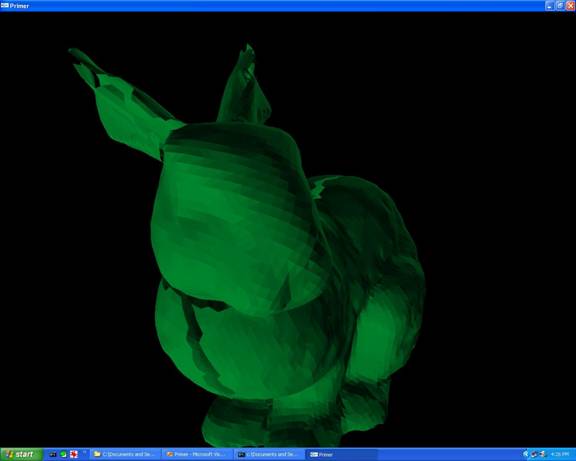
Original re-mesh with cracks between the charts.
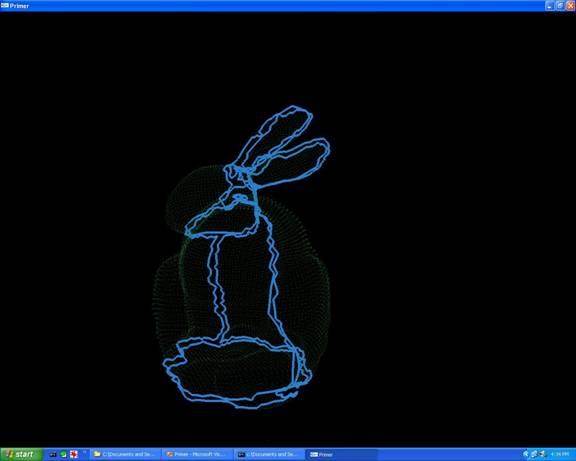
Original re-mesh with chart boundaries shown in blue.
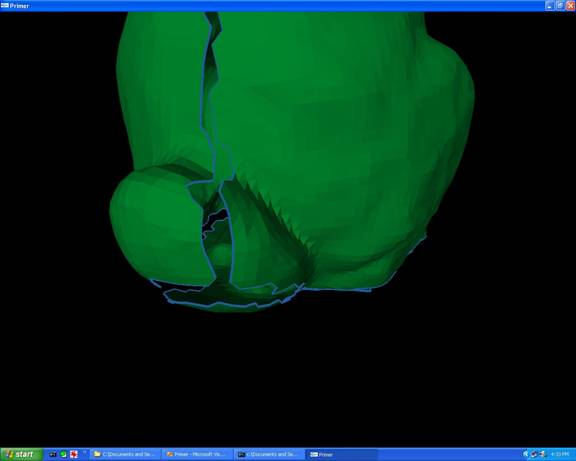
Crack between three different charts.
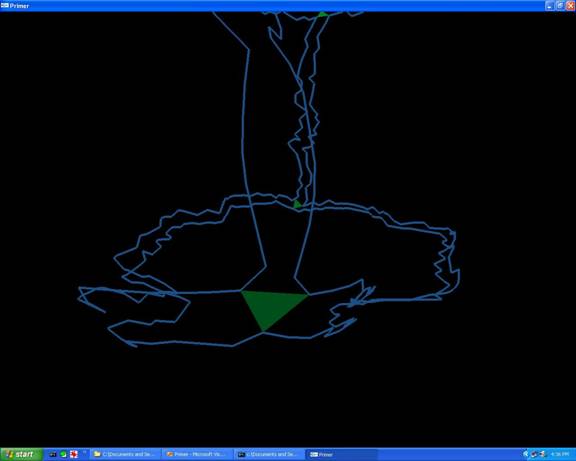
Seed triangle connecting three different charts.

Charts connected with new triangles.
User Guide
*Make sure bunny_lowres_c8.gim is in your working directory
before starting the executable.
Space bar � stop
rotation
1 � display point cloud
2 � display original triangle mesh
3 � display chart boundaries
4 � display shortest edges between charts
5 � display crack filling triangles
6 � display normals for crack filling
triangles
7 � no function
8 � display next boundary points to be triangulated
9 � toggle lighting mode for point cloud only
0 � toggles hole filling process
m � toggles hole fill color
**Any combination of
the above can be displayed at once.� So
to see the final bunny with holes filled use setting 2, 5 and 0 in combination.