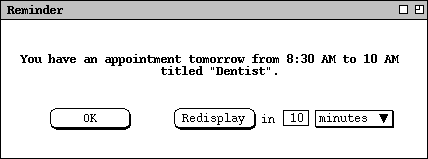
The user receives a reminder for each item with `Remind' turned on.
Reminders appear in one of two forms: on-screen or email. On-screen reminders
appear anytime the Calendar Tool host computer is running, whether or not the
Calendar Tool itself is running. For example, when it is time for the dentist
appointment reminder (
Figure
), the system displays the on-screen dialog shown in Figure 115.
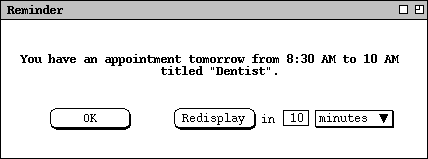
Figure 115: Dentist appointment on-screen reminder.
The reminder text varies depending on how soon before the appointment the reminder is to appear. Specifically,
If the user responds with `Redisplay', the system removes the reminder dialog from the screen and redisplays it in the indicated amount of time. The default time is 10 minutes, which the user can change to a value between 1 minute and 99 hours. The menu to the right of the numeric data field contains the selections `minutes' and `hours'. The default value of 10 minutes can be set as an option, as described in Section 2.7.2
The same general form of reminder is sent for all types of scheduled item. The difference is in leading several words of the reminder text. The four text forms are:
"You have an appointment ..."The ellipses are the same in all cases, consisting of the today/tomorrow/date indicator, start time, end time, and title.
"You have a meeting ..."
"You have a task due ..."
"There is an event ..."
When the `email' setting is selected for a reminder, the system sends an electronic mail message to the user at the time the reminder is scheduled to appear. The subject of the message is "Calendar Tool Reminder". The body of the message is the same text that appears in an on-screen reminder, left justified in 72 character columns.
The Calendar Tool sends email reminders using the electronic mail facilities of
the underlying operating environment. Once an email reminder has been sent,
its further handling and delivery are beyond the control of the Calendar Tool.