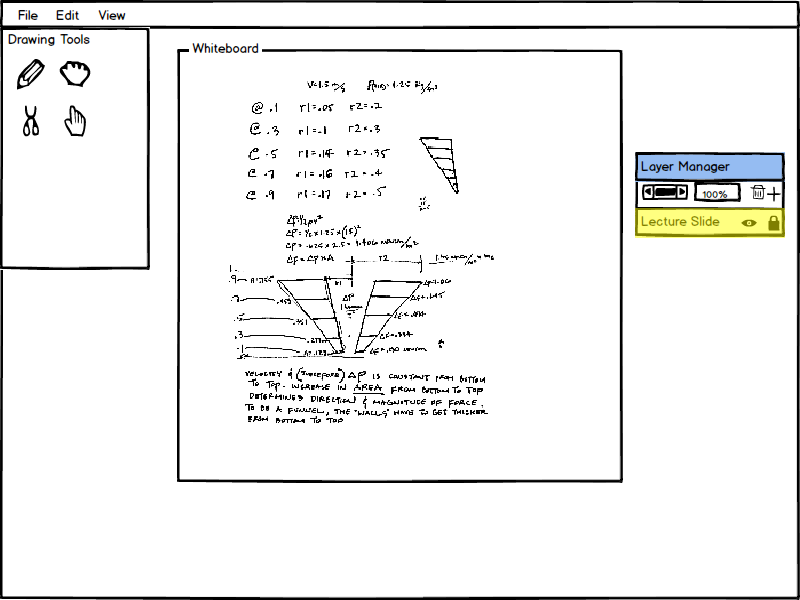
This page will present the specifics of the Presenter Layers and its functions.
A more general layer manager explanation is available at
Layer Manager.
Image 1 is the state of the program when the presenter has chosen to use a
virtual whiteboard to present his presentation. This is done via a layer using the
layer manager. The presenter is able to create a new layer from the layer
manager and is then able to select it (indicated by yellow highlight) and/or
multiple other layers to draw on using a drawing tool.
Each slide in a presentation will also have it's own stack of layers. That is, if a
presenter switches slides, the layers from the previous slides will not transfer
over to the current slide.
A presenter can create and have multiple layers at a time. It is also possible
to create layers on top of the original presentation slide and adjust the
opacity of the layer as if the presenter were drawing directly on to the slide.
The advantage to this layer concept is that individual drawings can be removed
or added at any time.
The presenter also has access to layers that students push to his layer manager
stack. Once a student has pushed a layer to the presenters layer stack, the
presenter owns a copy of the layer and is able to use actions on the layer as
if he created it. If the presenter alters his copy of the layer, the change does
not affect the student copy of the layer. Essentially, the presenter only has
access to student layers if the student so chooses to push a
layer the presenter.
In contrast, the student will always have his own copy of the presenter layers.
But the same concept of layer ownership is maintained: if the student modifies
the presenter's layers, the modification is only to his own copy.
Below is a use case of the layer manager and how it can be used by the presenter
to seemingly write/draw directly onto the presentation slides.
Figure 1 shows the intial state of when a presentation has been loaded.
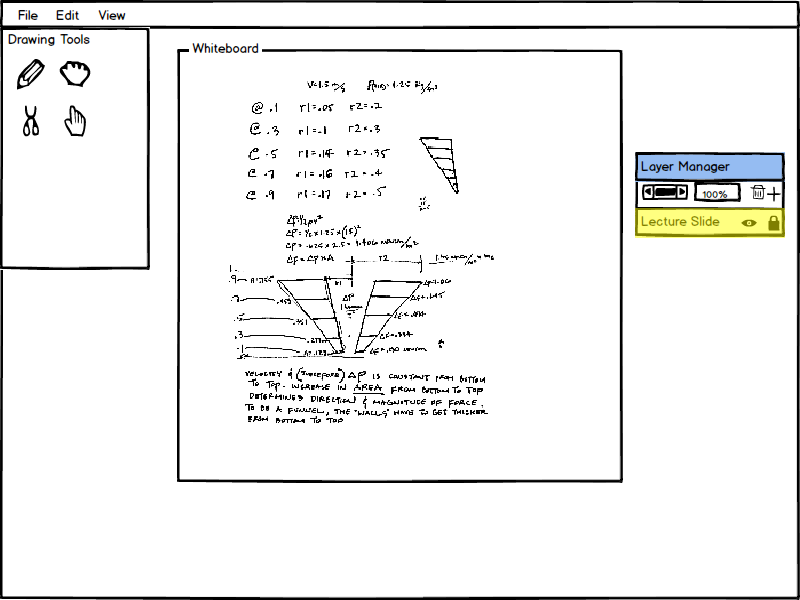
Figure 1: The Presenter Using Layers
To begin writing, create a new layer by pressing the + symbol in the layer manager. A layer will then be added to the layer manager and is automatically highlighted for editing.
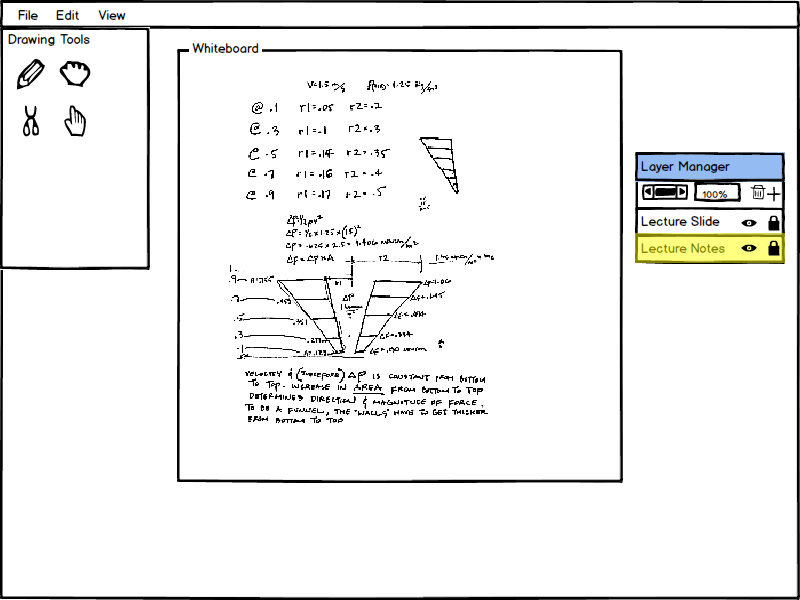
Figure 2: New layer Lecture Notes is created and highlighted
Say the presenter then selects the pencil drawing tool, indicated by the pencil. The following prompt will show up asking to select a color to write/draw in.
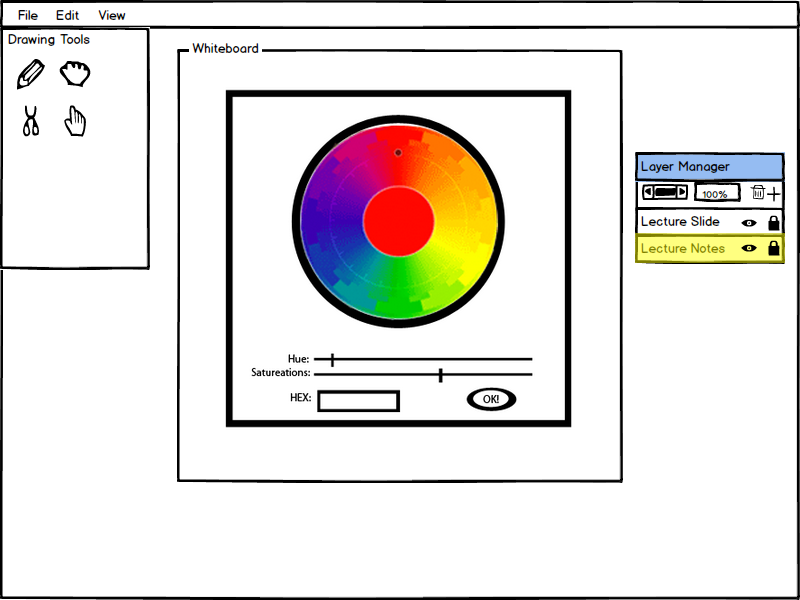
Figure 3: Color can be chosen for the pencil tool.
Assuming the presenter chooses the color red, a red pencil will become the presenters cursor and the presenter is able to freely draw on top of the layer without affecting the original presentation slide.
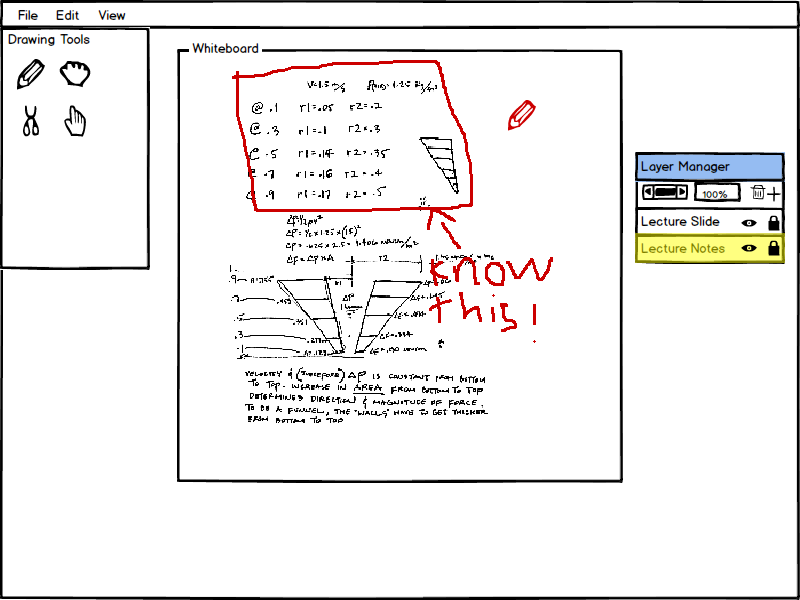
Figure 4: Color chosen and layer edited with notes.