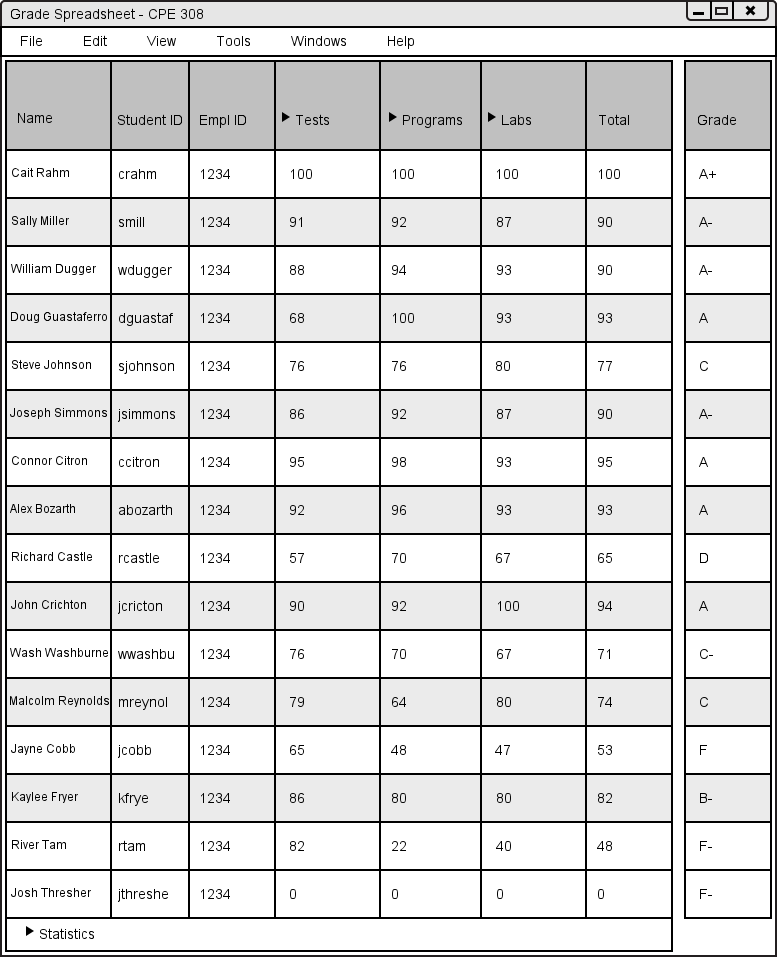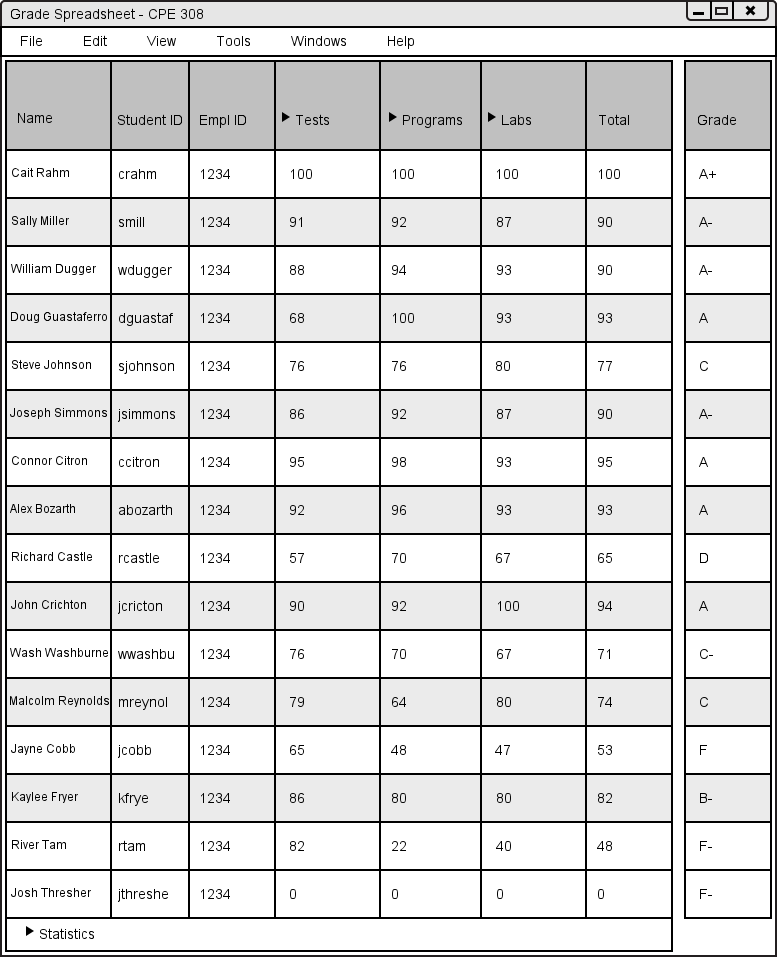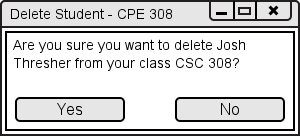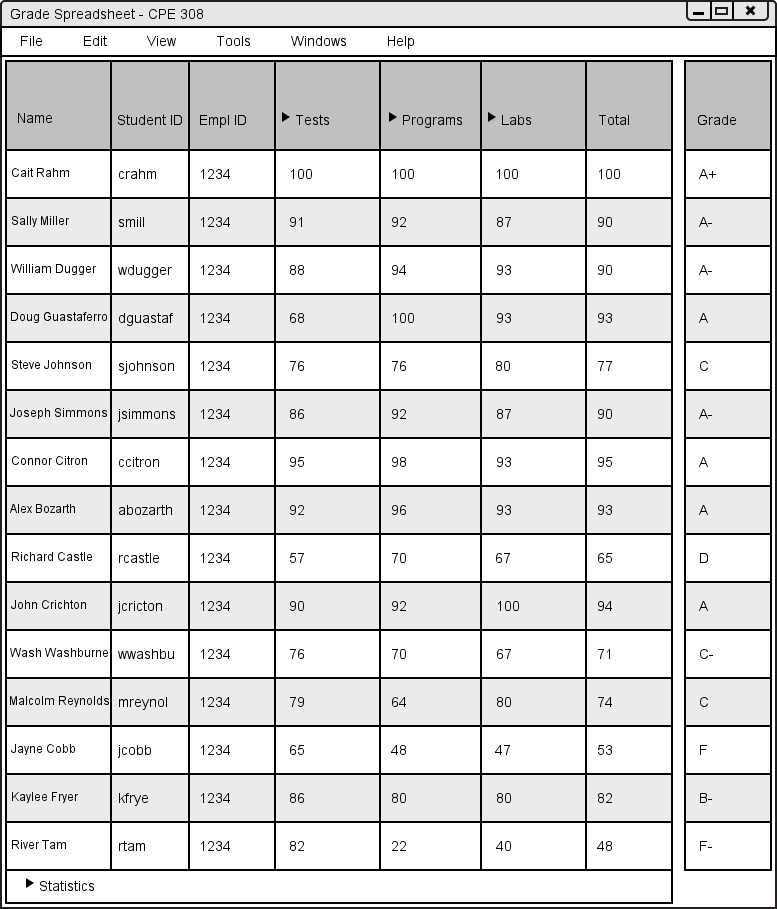2.3.4. Deleting Students
In this scenario, a teacher deletes a current student in a class manually. In Grader, deleting a student is a maintenance function that is used mostly for removing dropped students from the roster. Here, Josh Thresher has dropped the teacher's class, but the teacher doesn't want to automatically synchronize the roster. Figure 2.3.4.1 shows the teacher's view of the main spreadsheet of the class before the teacher deletes the student.
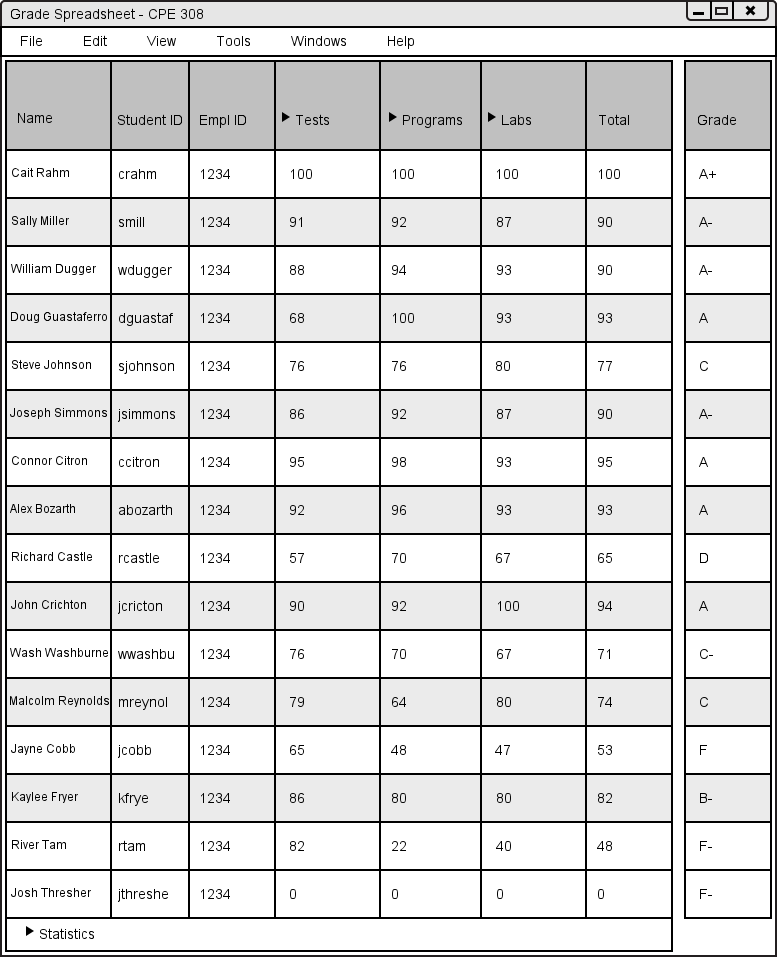
Figure 2.3.4.1: Spreadsheet Before Deleting Student.
The teacher wants to delete Josh Thresher from his roster. To do this, the teacher clicks somewhere in Josh Thresher's row to select him and then selects Tools, Student, then Delete (pictured here) to have Grader respond by displaying the Delete Student dialog, shown below as Figure 2.3.4.2.
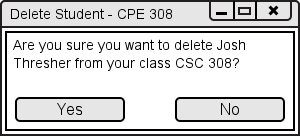
Figure 2.3.4.2: Delete Student dialog.
The Delete Student dialog is simple; it is a prompt that asks for confirmation that the teacher meant to delete the selected student. If the Yes button is selected, the student and his grades are removed from the main spreadsheet and the dialog is closed. If the No button is activated, the dialog is simply closed.
When Grader displays the Delete Student dialog, the teacher clicks the Yes button, confirming that the teacher intended to delete Josh Thresher. Grader responds by closing the dialog and changing the spreadsheet, shown in figure 2.3.4.3.
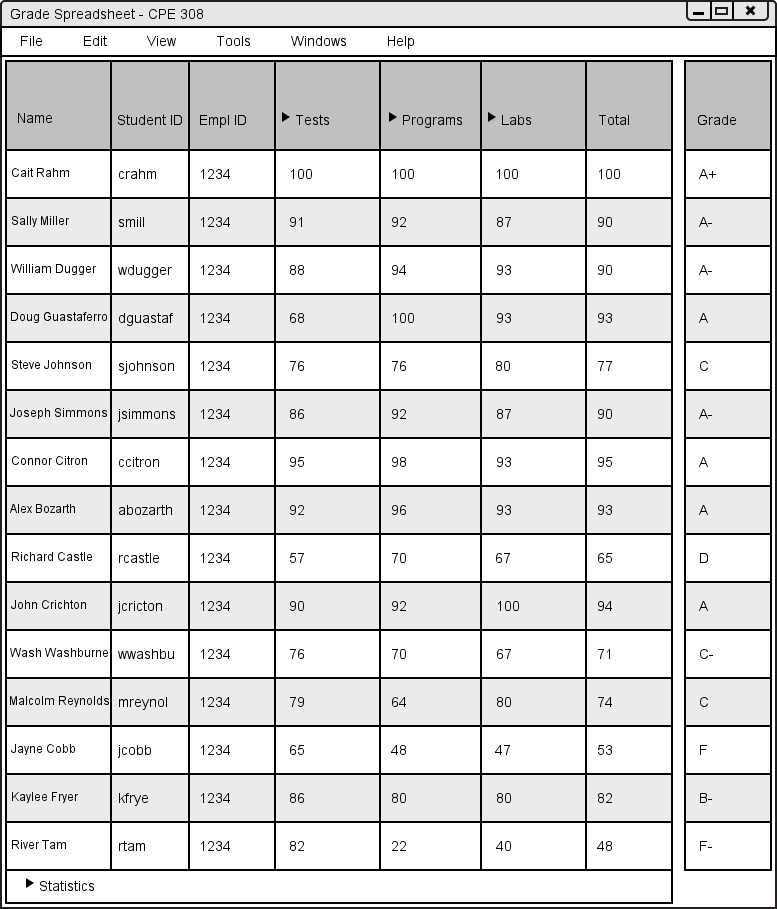
Figure 2.3.4.3: Spreadsheet After Deleting Student
Notice that Josh Thresher has been removed from the spreadsheet.