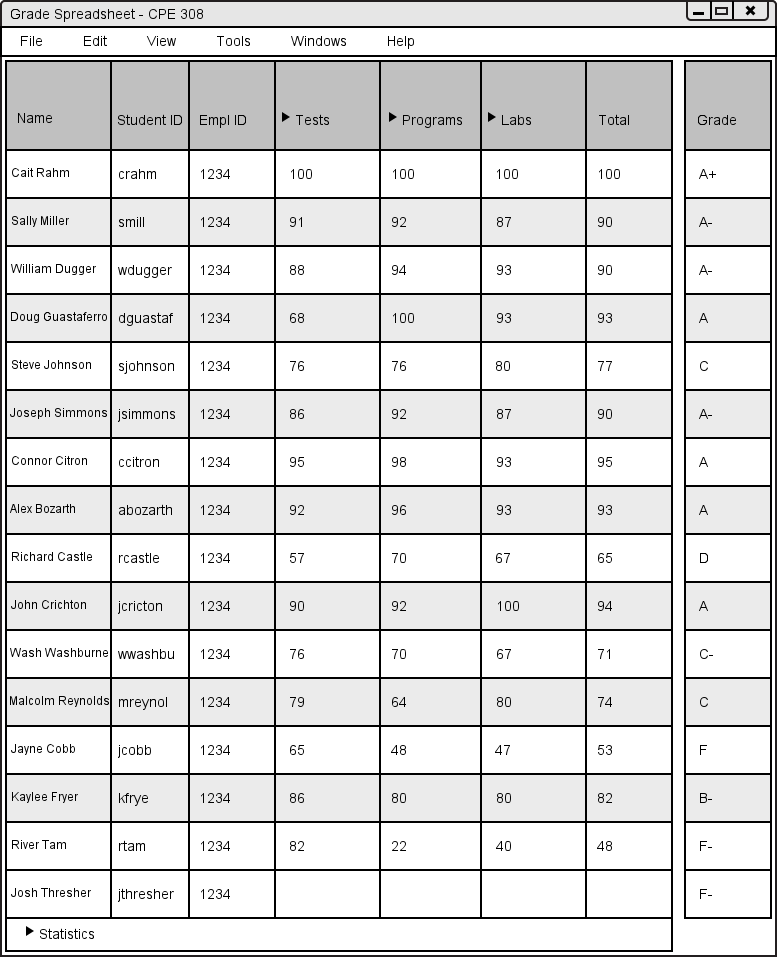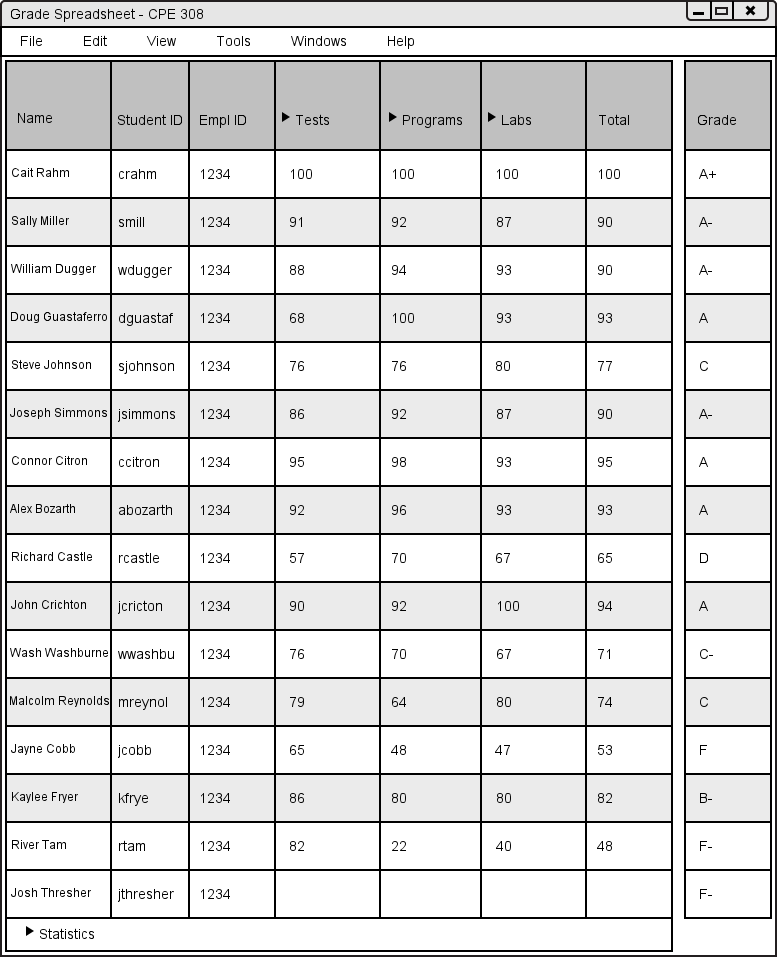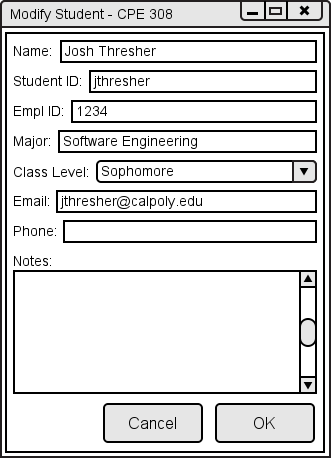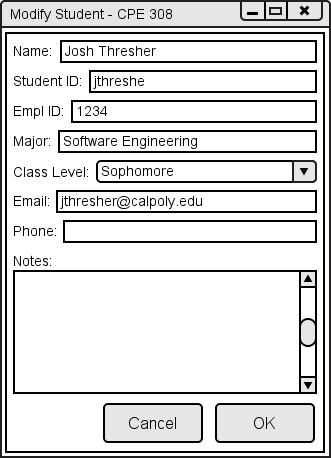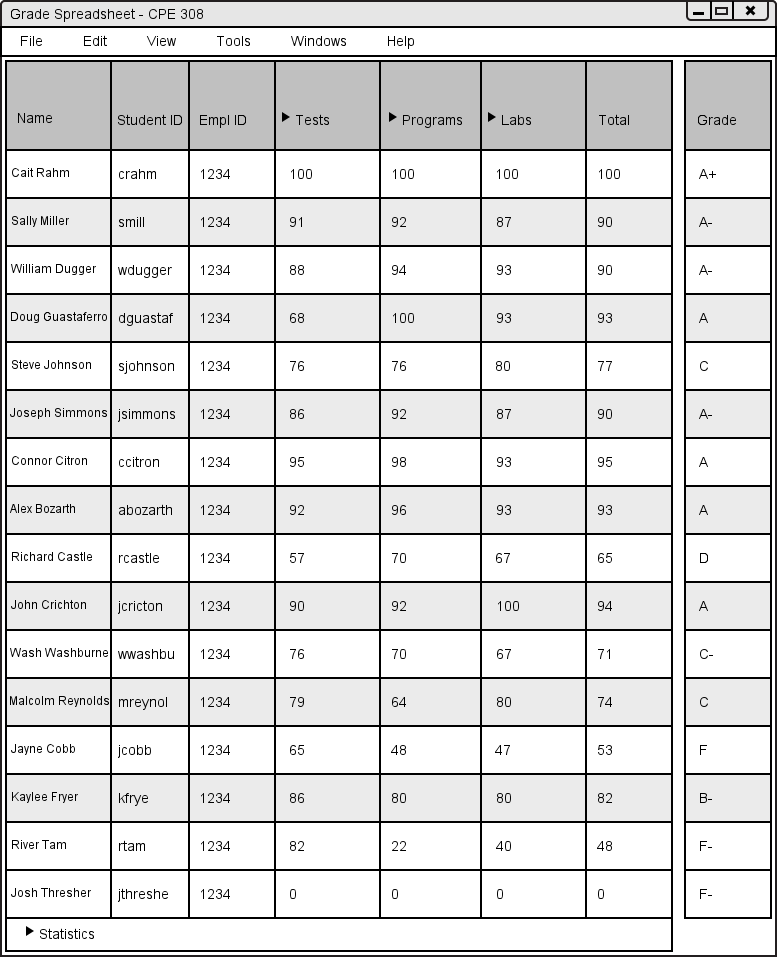2.3.3. Modifying Students
In this scenario, a teacher modifies a current student in a class. In Grader, modifying a student is a maintenance function that isn't rarely used. Figure 2.3.3.1 shows the teacher's view of the main spreadsheet of the class before he makes a modification to the student.
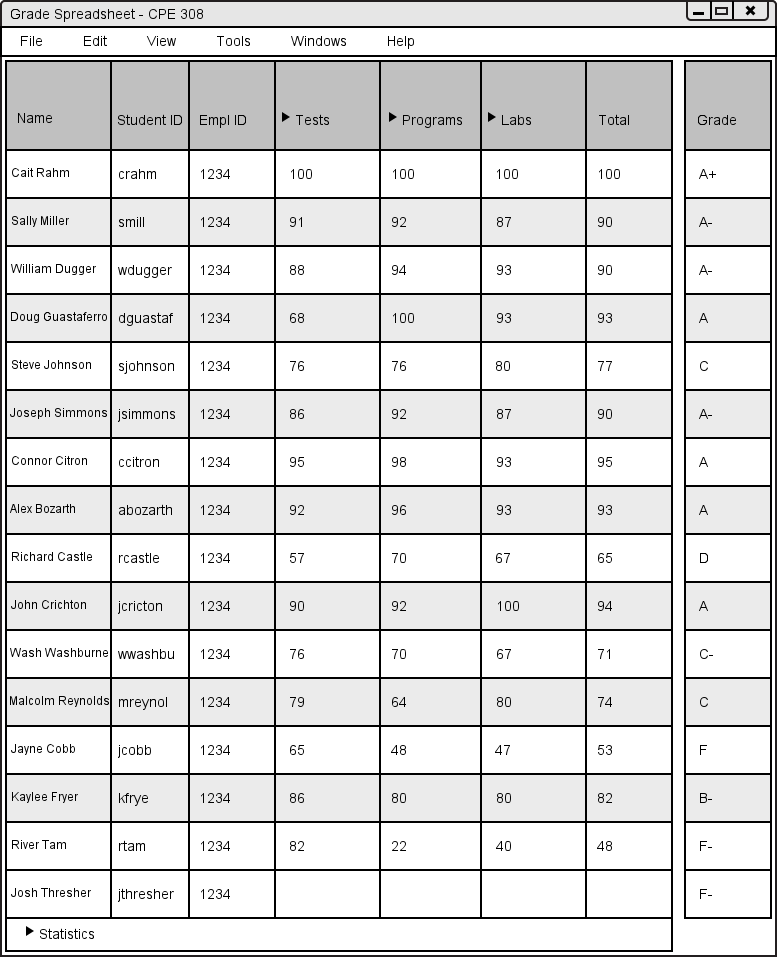
Figure 2.3.3.1: Spreadsheet Before Modifying Student.
The teacher notices that Josh Thresher's ID is incorrect. To open the Modify Student dialog for Josh Thresher, the teacher clicks somewhere in Josh Thresher's row to select him to modify and then selects Tools, Student, then Modify (pictured here) to have Grader respond by displaying the Modify Student dialog, shown below as Figure 2.3.3.2.
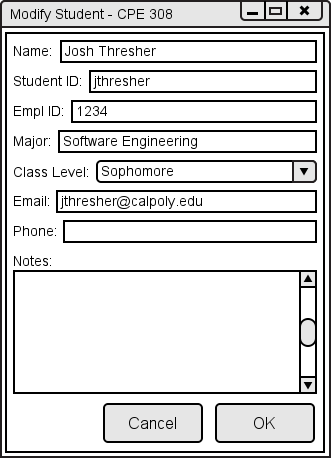
Figure 2.3.3.2: Modify Student dialog.
The Modify Student dialog is identical in form to the New Student dialog.
When Grader displays the Modify Student dialog, the teacher changes information by typing in the fields. The updated window is shown in Figure 2.3.3.3.
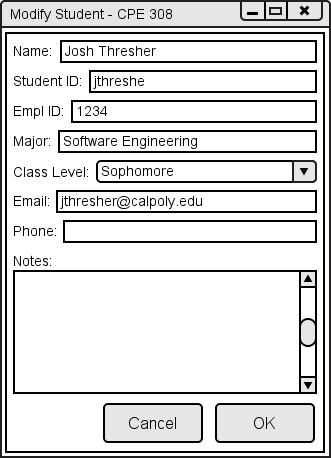
Figure 2.3.3.3: The Modify Student dialog, after corrections.
The teacher then clicks the OK button to finalize modifying the student. Upon clicking OK, Grader closes the Modify Student dialog and takes the teacher to the Class Spreadsheet.
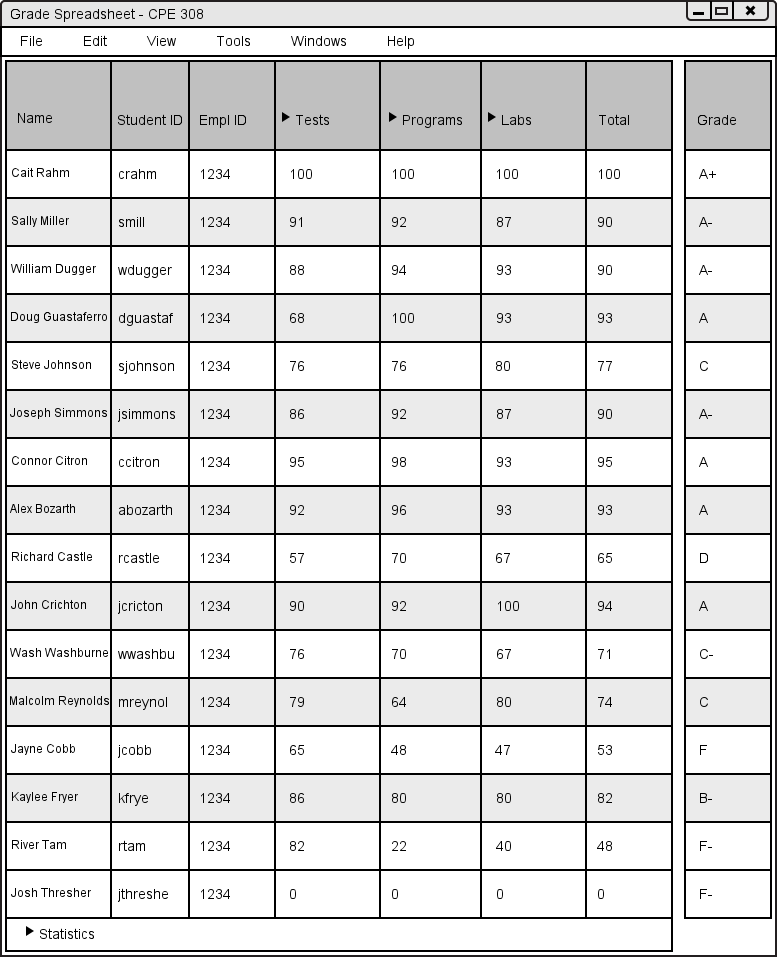
Figure 2.3.3.4: Spreadsheet After Modifying Student.
Notice that Josh Thresher's ID has changed in the spreadsheet.