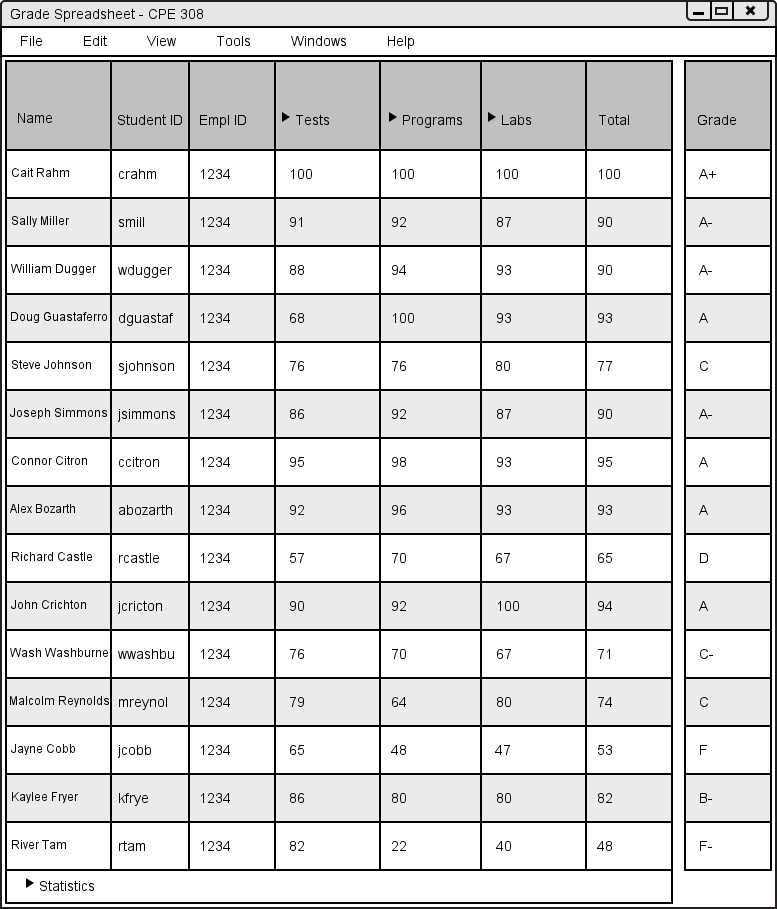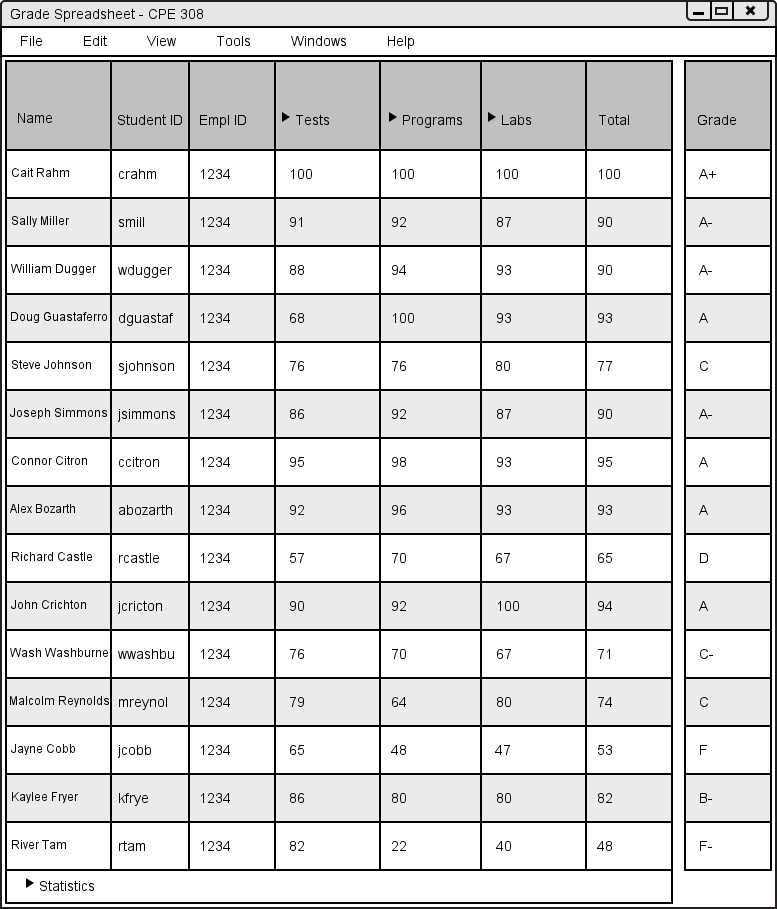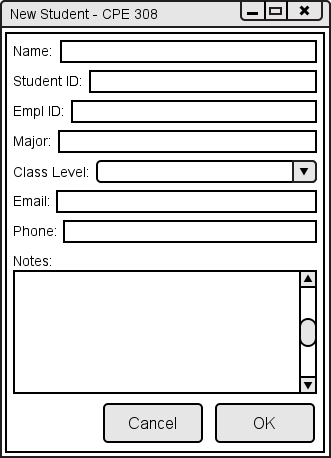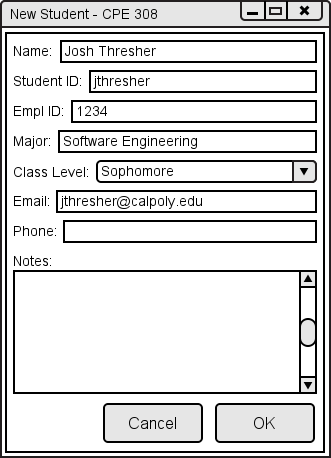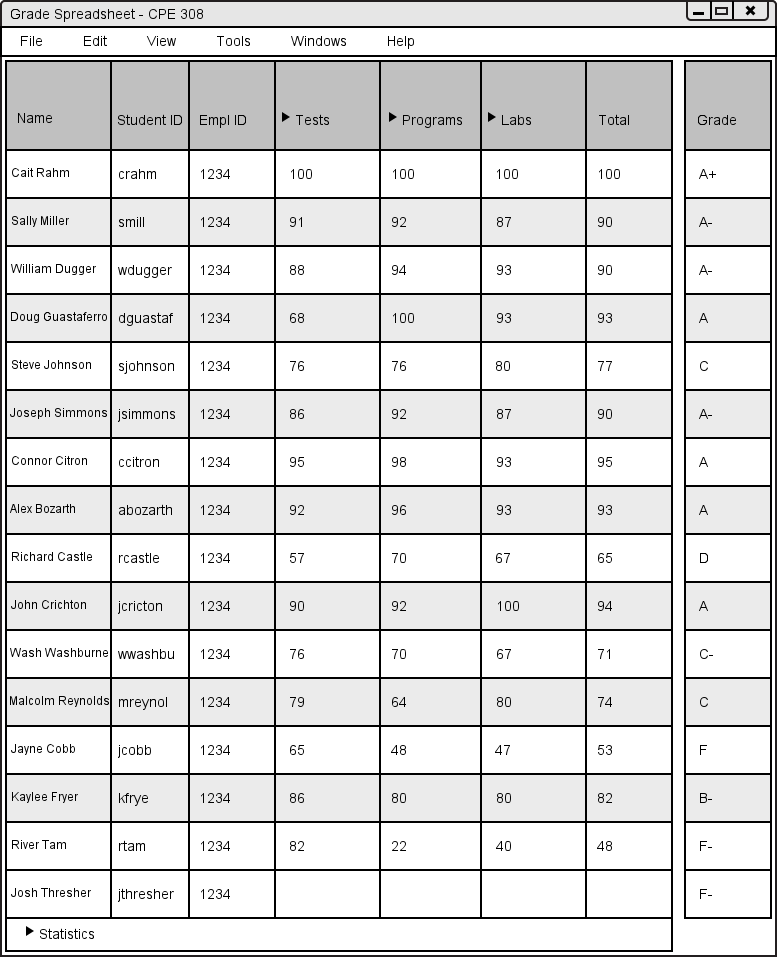2.3.2. Adding a Student Manually
In this scenario, a teacher adds a new student to a class. In Grader, adding a student is a common setup function. Figure 2.3.2.1 shows the teacher's view of the main spreadsheet of the class before the teacher adds the student.
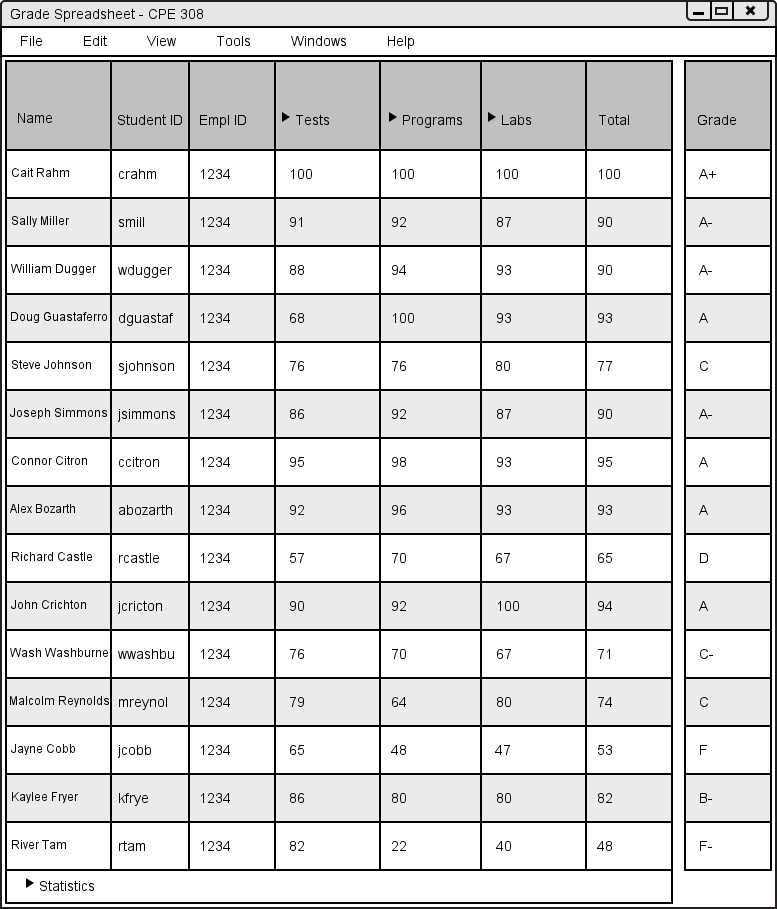
Figure 2.3.2.1: Spreadsheet Before Adding Student.
To open the New Student dialog, the teacher selects Tools, Student, then Add (pictured here) to create a new student for his or her current class. Grader responds by displaying the New Student dialog, shown below as Figure 2.3.2.2.
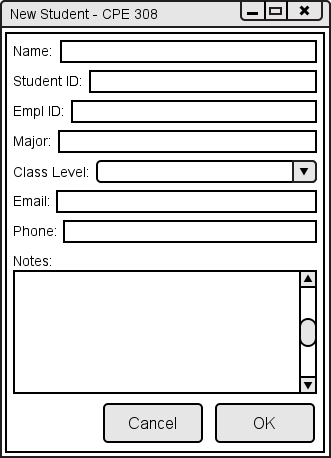
Figure 2.3.2.2: New Student dialog.
The Name text field is a one-line string that represents the student's name. The Student ID is a one-line string that is used to identify the student. Below that is the Notes section -- a text field that is used to store additional information about the student.
When Grader displays the New Student dialog, the teacher enters information by typing in the fields. The updated window is shown in Figure 2.3.2.3.
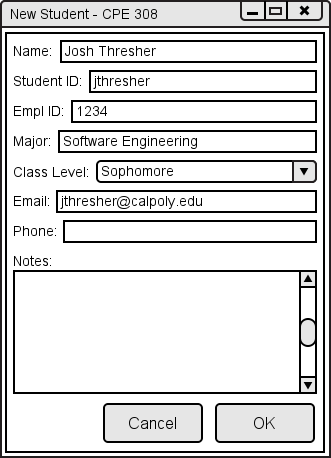
Figure 2.3.2.3: The filled New Student dialog.
The teacher then clicks the OK button to finish creating the student. Upon clicking OK, Grader closes the New Student dialog and takes the teacher to the Class Spreadsheet.
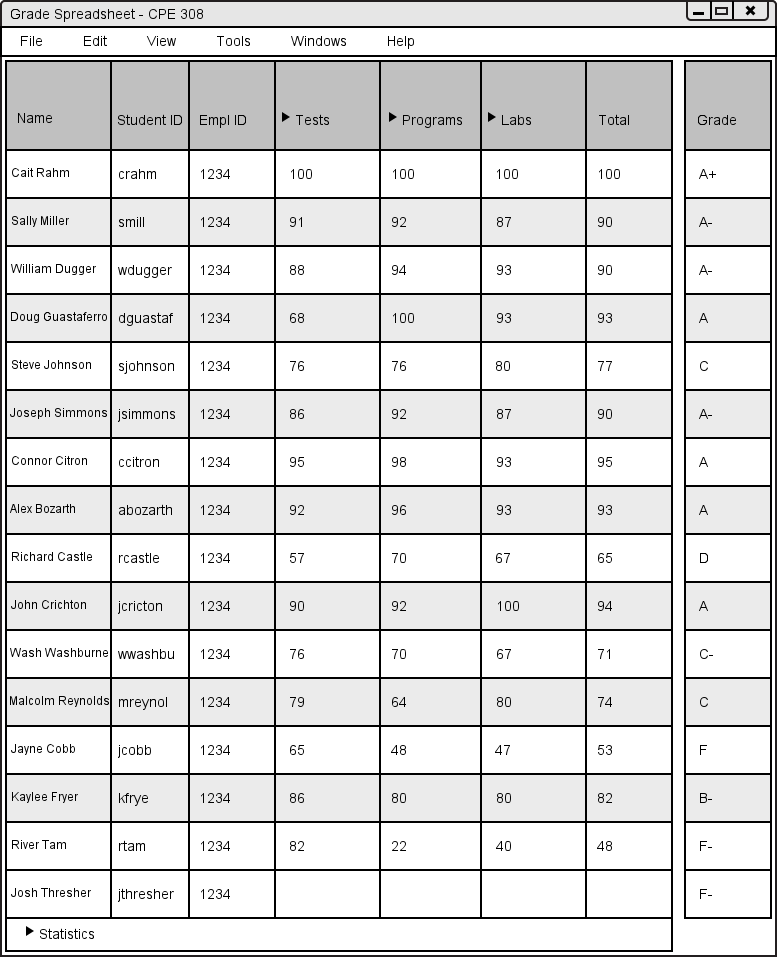
Figure 2.3.2.4: Spreadsheet After Adding Student.
Prev: Roster Synchronization
| Next: Modifying Students
| Up: Managing Students
| Top: index