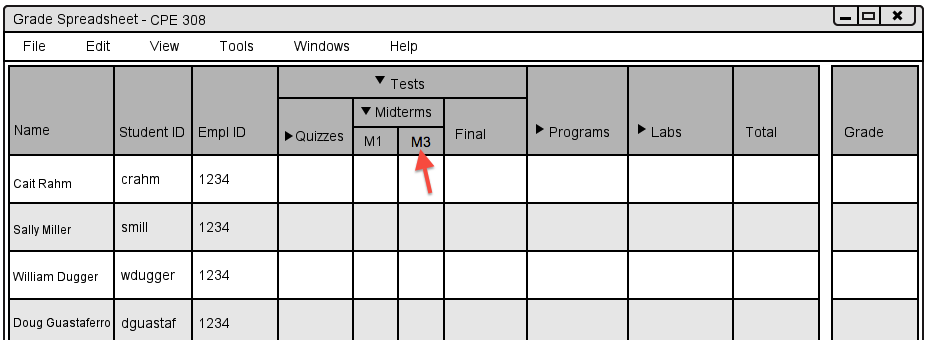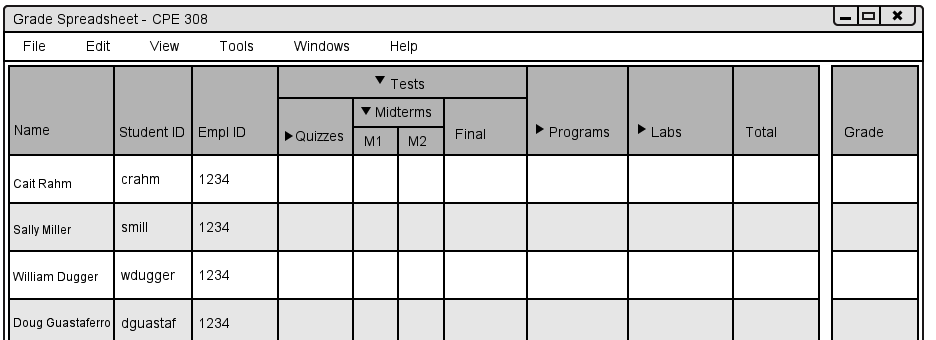
Figure 2.4.3.2
The Grader Tool allows instructors to modify graded items within the gradebook. In this example, the instructor adds 3 graded items to the gradebook: M1, M2, and Final. Figure 2.4.3.1 shows the spreadsheet containing the three items.
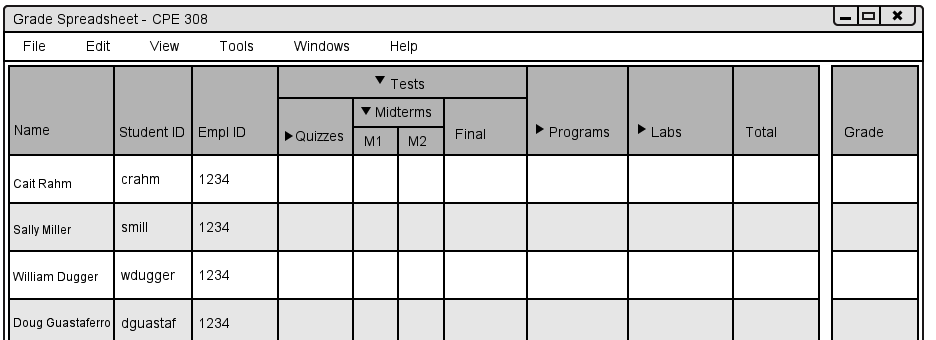
In thie example, the instructor wants to modify M2. To modify a graded item, the instructor clicks on the graded item name in the spreadsheet then selects Tools -> Graded Item -> Modify. The grader tool presents the Modify Graded Item window (Figure 2.4.3.2), which contains the same fields as in the Add Graded Items page. To see descriptions of every fields in this view, refer to the Adding Graded Items page.
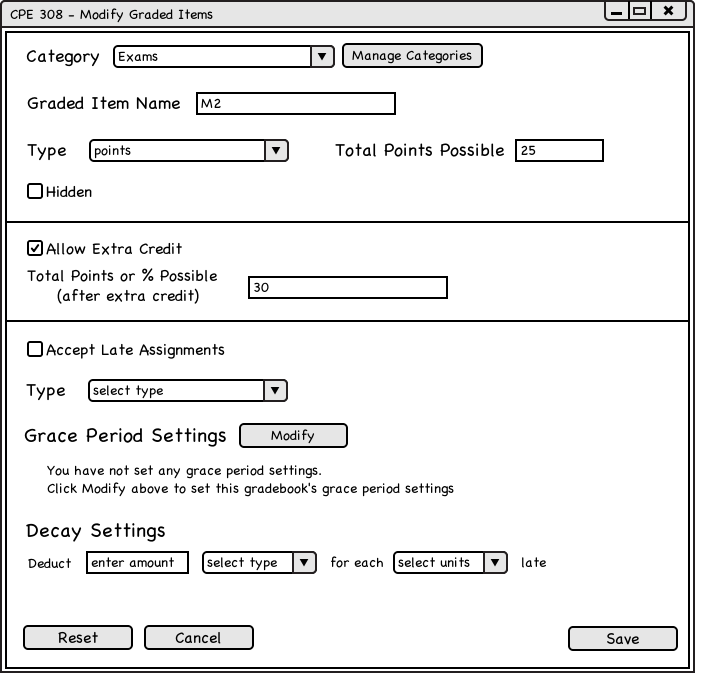
In this example, the instructor wants to change the name of the graded item to M3 and update total points possible from 25 to 20. First the instructor clicks inside the graded item name field and changes the name to M3. Then, the instructor clicks in the Total Points or % Possible field then changes the point value to 20. These change are seen in Figure 2.4.3.3.
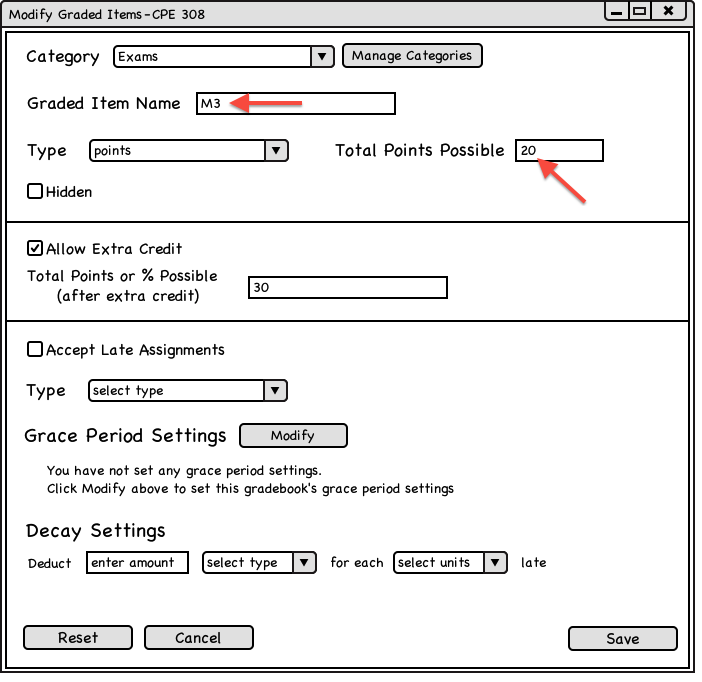
After making all changes, the instructor clicks on the Save button. The Grader Tool saves the changes to the graded item and closes the window, returning to the spreadsheet.
The Grader Tool updates the name of M2 to M3 on the spreadsheet as seen in Figure 2.4.3.4