2.4.2.1 Adding Courses
The scenario in this section shows an andministrator adding a course. A course contains a subject, course number, course title, units, WTUs, class type, required equipment, number of sections, class capacity, and an option for the admin to add a note.
On clicking the + button at the bottom of the middle panel, the administrator is prompted to add a course, as shown in Figure AC-1. The finish button is grayed out until all of the required fields have been filled out.
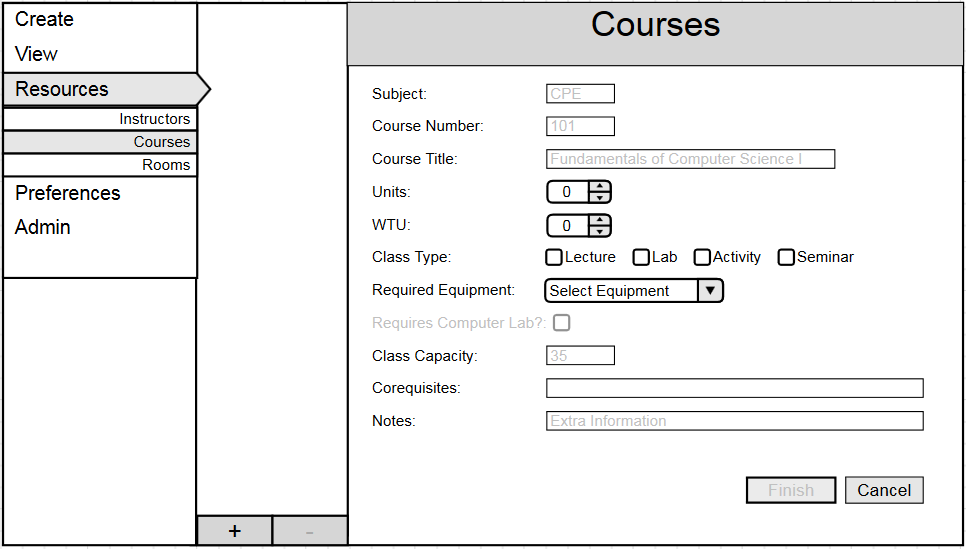
Figure AC-1: Add course dialog.
The form includes:
- Subject: Subject course is listed as
- Course Number: Course catalog number
- Course Title: Title of the course
- Units: A stepper input to increase or decrease the number of units assigned to the class
- WTU: A stepper input to increase or decrease the number of work time units assigned to the class
- Class Type: Mark the checkbox of what type of class it is. Able to have multiple selected fields (lecture and lab)
- Required Equipment: Equipment needed for the class to function
- Requires Computer Lab: Whether or not the lab portion of the class requires a computer lab room. This option is grayed out unless the class type lab is selected.
- Class Capacity: How many students are able to take the class in a given section
- Corequisites: Classes that must be taken simultaneously
- Notes: Field where the administrator optionally adds extra information or a note to their self
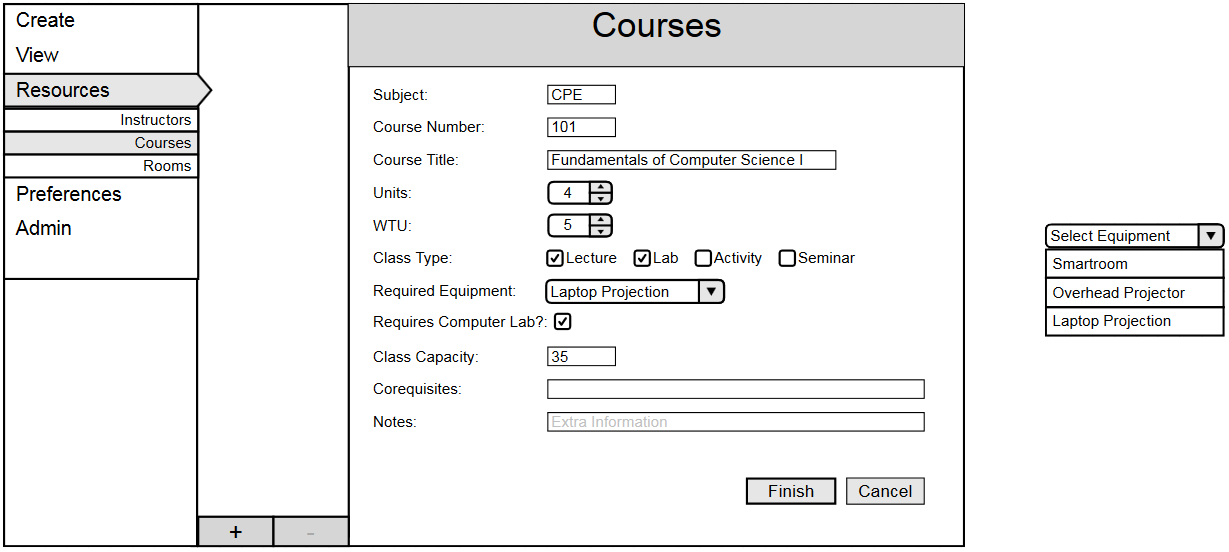
Figure AC-2: Filled in add course dialog. Drop down options for Equipment on the right.
A filled in Courses form can be seen above in Figure AC-2.
If the cancel button is pressed with an incomplete form or with unsaved changes, the administrator is given a prompt to confirm, shown in Figure AC-3.
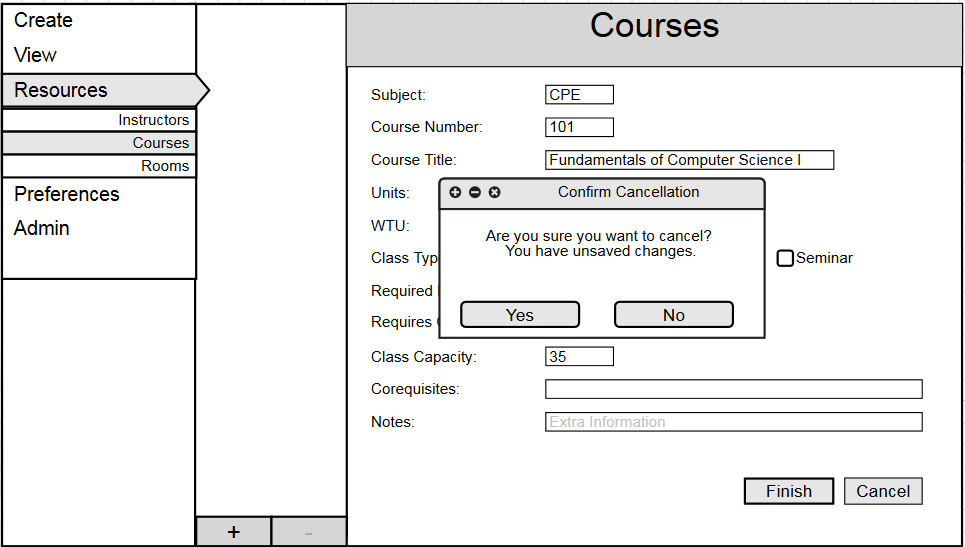
Figure AC-3: Cancel dialog.
After all the information about a course has been entered, click finish to populate the middle bar, as shown in Figure AC-4.
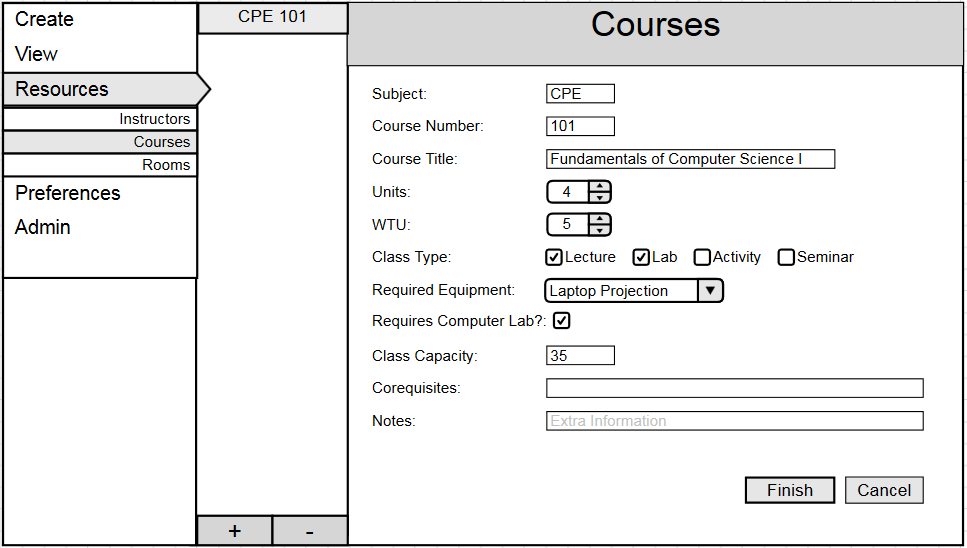
Figure AC-4: Added course to database.
After a course is added to the list, the + button is pressed again to add another course. Figure AC-5 below shows a second course being created. This course shows different options being selected compared to the first course added. There are 4 WTUs instead of 5 since there is no lab portion of the class. An overhead projector is requested for the class instead of a laptop connection. Since there is no lab portion of the class, the Requires Computer Lab check box is grayed out.
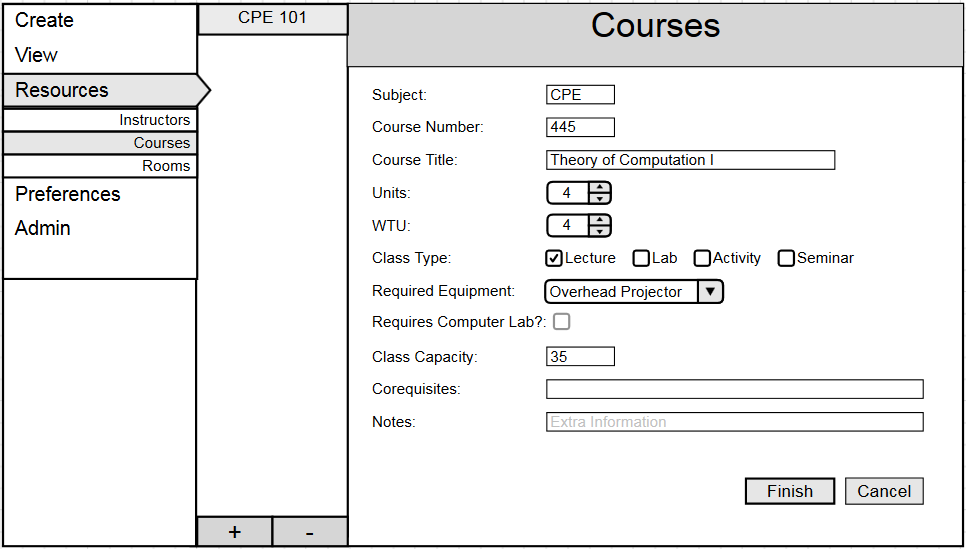
Figure AC-5: Second course being created.
Figure AC-6 shows that second course added to the database.
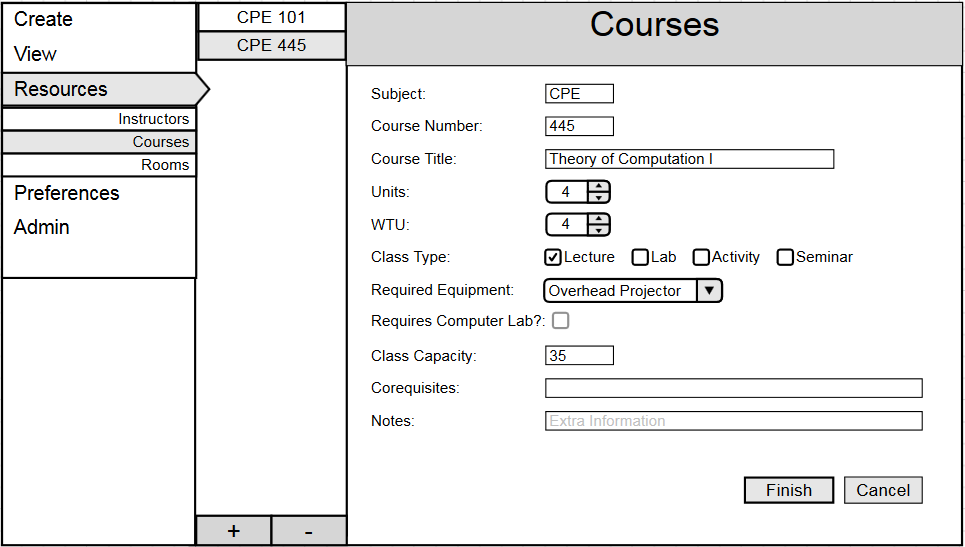
Figure AC-6: Second course added to the database.
A populated Courses database can be seen in Figure AC-7.
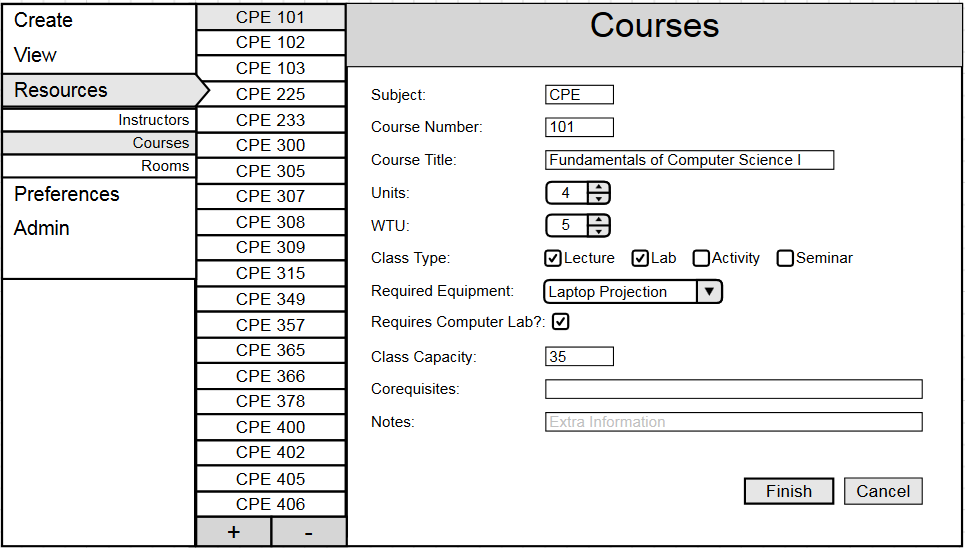
Figure AC-7: The Course database populated.
Prev: None | Next: Edit Courses | Up: Manage Courses | Top: Index