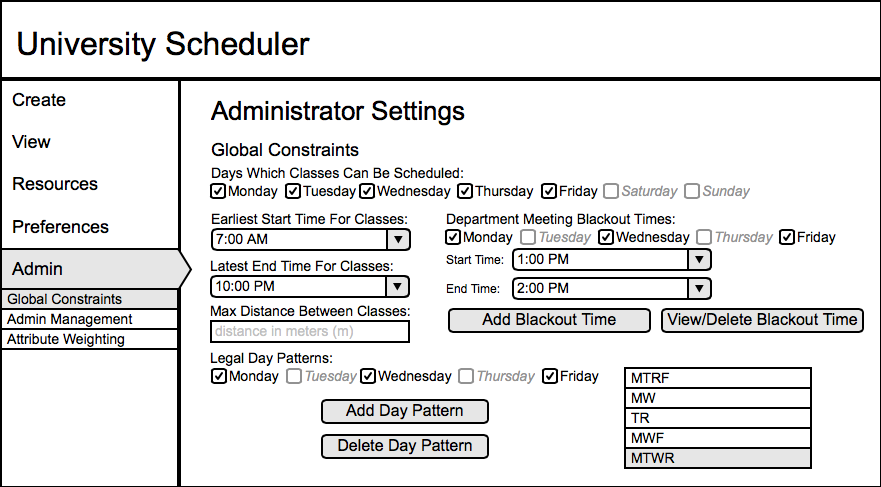
Here is where an admin can adjust global constraints when create a schedule. The admin can:
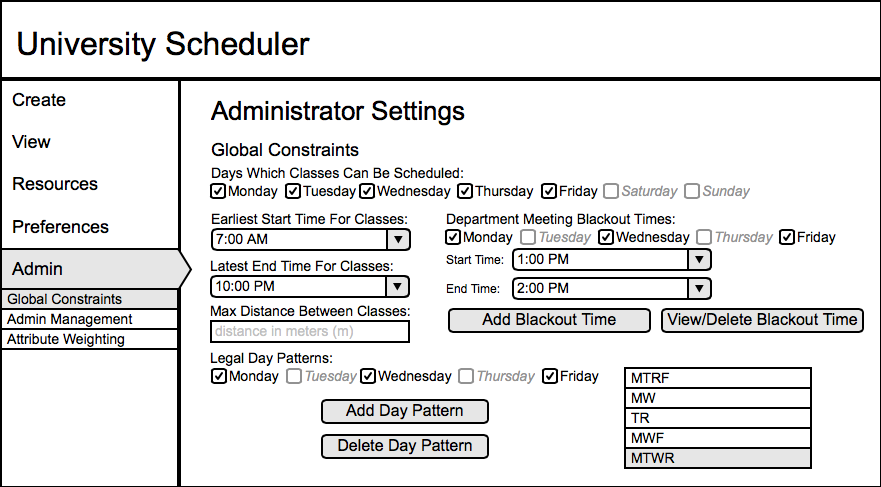
Figure AG-1: Main admin global screen.
The scheduler admin can add and delete department wide blackout times for events
such as meetings. An example of this can be seen in Figure AG-2.
The user can change the start and end times of the blackout time through the dropdown lists and specify which days of the week to enable the blackout time. The user will then click the 'Add Blackout Time' button to confirm and add the blackout time as seen in Figure AG-1.
2.6.1.1.2. View/Delete Blackout Times
The user can view the list of blackout times by clicking the 'View/Delete Blackout Time' button in Figure AG-1. The user may select a time from the side bar and click the '-' button in Figure AG-2 to delete the selected time.
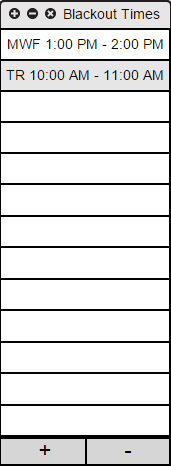
Figure AG-2: View/Delete blackout time dialog.
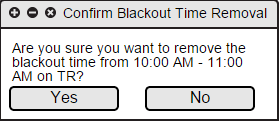
Figure AG-3: Confirm delete blackout time dialog.